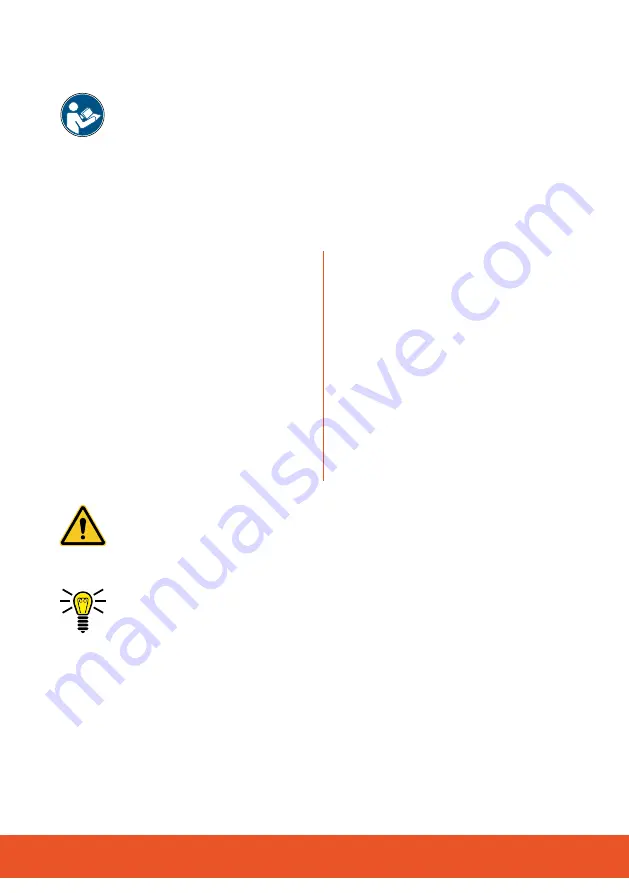
G
4
1
First Steps
Read the operating manual carefully and pay attention to the
information when using your mobile phone. Keep the manual in
a safe place for future reference. If the mobile phone is handed
over to third parties, hand over all the documents with it.
1.1
Notations
The following notations are used in this operating manual:
Lists
●
List, point 1
●
List, point 2
Instruction steps
1
Instruction step 1
2
Instruction step 2
Buttons/Keys
On/Off
button
Navigation through the
menus
Menu 1
>
Menu 2
>
Menu 3
Display Texts
┣Applications┫
This symbol, and other similar symbols, indicate warnings regard-
ing certain situations which could lead to personal injuries or
damage to the mobile phone.
This symbol indicates information which could provide assistance
or tips on using the mobile phone.
Содержание 2288
Страница 1: ...G Outdoor Smartphone Operating Manual TREK ...
Страница 11: ...G 11 ...





































