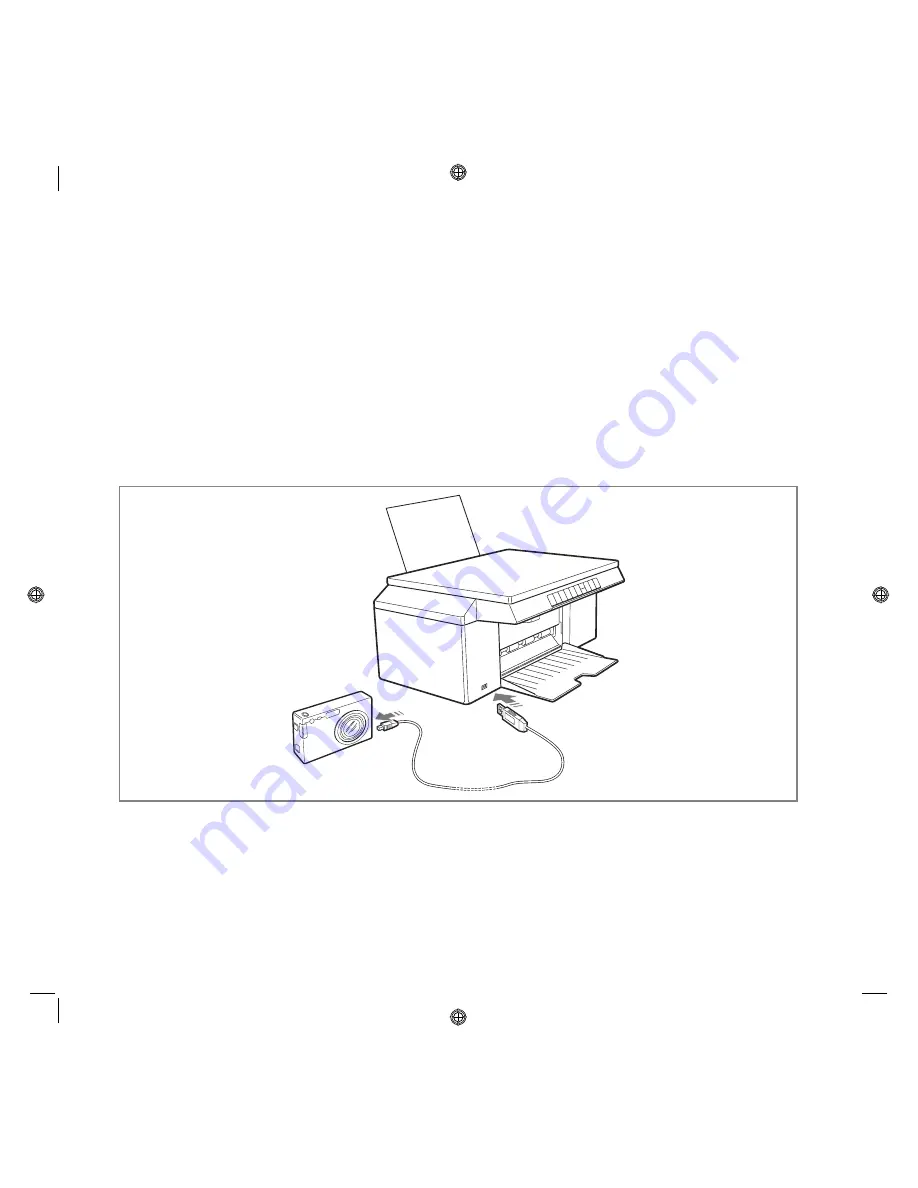
QUICK REFERENCE GUIDE
9
PRINTER FRONT PANEL STATES
Press the On/Off button on the right side of the front panel.
note:
Before operating the On/Off button, make sure that the power supply cable is connected to a
grounded power outlet. For information regarding printer installation see its accompanying Installation
Guide.
After pressing the On/Off button, the printer performs a series of auto-diagnostic tests to detect any possible
system malfunctions. Any error detected during this phase will be indicated on the front panel or on the
personal computer connected to the printer.
At the end of the auto-diagnostic phase if no errors are detected, the On/Off button comes on.
CONNECTING A DIGITAL CAMERA TO YOUR PRINTER
1
Turn on your digital camera. Read your camera’s User’s Guide for more information.
2
With the printer powered on, plug one end of the digital camera’s USB cable to the USB connector on
the camera and the other end to the USB connector on the printer front panel.
The USB status green LED comes on to indicate that a digital camera or a USB memory is connected. If the
printer does not recognise that a camera connected, the LED remains off.
Содержание SIMPLE_WAY
Страница 1: ...Ref 527714...
Страница 50: ...INDEX 20...
Страница 74: ...STICHWORTVERZEICHNIS 20...
Страница 122: ...NDICE ANAL TICO 20...
Страница 146: ...NDICE ANAL TICO 20...
Страница 170: ...INDEX 20...
Страница 172: ......
Страница 173: ......
Страница 174: ......
















































