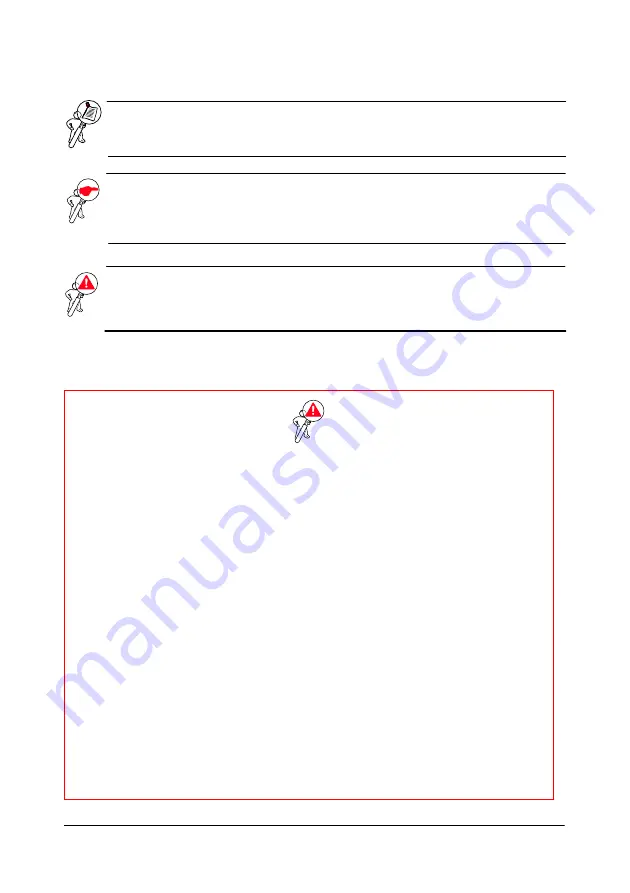
OLIBOARD - Tableaux interactifs
III
INSTRUCTION :
constitue une instruction supplémentaire relative au
logiciel.
REMARQUE :
décrit d'éventuels problèmes susceptibles de surgir durant
l'utilisation du tableau ainsi que les solutions permettant de
les résoudre et d'en prévenir la survenance.
ATTENTION : attire l'attention de l'utilisation sur les risques de
blessures ou dommages au produit en cas d'usage
inapproprié.
Avertissement
•
Afin de prévenir les décharges électriques, ne pas installer le tableau
interactif dans des environnements humides ou enfumés.
•
Après avoir installé le tableau interactif, éviter de toucher le cordon
d'alimentation et le câble de transmission des données.
•
Tenir le tableau loin des flammes libres, contacts électriques et éviter
d'exposer le produit à la lumière directe du soleil.
•
Après avoir installé le tableau, contrôler que celui-ci ait été fixé
correctement.
•
Éviter de regarder directement le rayon de lumière émis par le projecteur
sur le tableau.
•
Ne pas toucher le projecteur car celui-ci pourrait être chaud, et ce, même
après quelques minutes quelques minutes de fonctionnement. Consulter le
manuel du projecteur pour ce qui est des avertissements et normes
d'utilisation le concernant.
•
Ne pas s'accrocher à l'équerre de soutien du projecteur.
•
En cas d'installation du tableau sur le piédestal, faire attention à ne pas se
prendre les pieds dans ce dernier.
Содержание OLIBOARD-T
Страница 6: ...OLIBOARD Interactive Whiteboard VI Page left intentionally blank ...
Страница 8: ...OLIBOARD Interactive Whiteboards VIII Page left intentionally blank ...
Страница 14: ...OLIBOARD Interactive Whiteboards 6 MAIN FEATURES External View The colour varies according to the model ...
Страница 30: ...OLIBOARD Interactive Whiteboards 22 Page left intentionally blank ...
Страница 35: ...OLIBOARD Tableaux interactifs VI Page laissée blanche intentionnellement ...
Страница 37: ...OLIBOARD Tableaux interactifs VIII Page laissée blanche intentionnellement ...
Страница 59: ...OLIBOARD Tableaux interactifs 22 Page laissée blanche intentionnellement ...
Страница 64: ...OLIBOARD Interaktive Tafeln VI Beabsichtigte Leerseite ...
Страница 66: ...OLIBOARD Interaktive Tafeln VIII Beabsichtigte Leerseite ...
Страница 72: ...OLIBOARD Interaktive Tafeln 6 HAUPTMERKMALE Vorderansicht Die Farbe kann je nach Modell variieren ...
Страница 88: ...OLIBOARD Interaktive Tafeln 22 Beabsichtigte Leerseite ...
Страница 93: ...OLIBOARD Lavagne interattive VI Pagina lasciata intenzionalmente bianca ...
Страница 95: ...OLIBOARD Lavagne interattive VIII Pagina lasciata intenzionalmente bianca ...
Страница 117: ...OLIBOARD Lavagne interattive 22 Pagina lasciata intenzionalmente bianca ...
Страница 122: ...OLIBOARD Pizarra interactiva VI Esta página se ha dejado en blanco intencionadamente ...
Страница 124: ...OLIBOARD Pizarras interactivas VIII Esta página se ha dejado en blanco intencionadamente ...
Страница 130: ...OLIBOARD Pizarras interactivas 6 CARACTERÍSTICAS PRINCIPALES Vista exterior El color varía según el modelo ...
Страница 146: ...OLIBOARD Pizarras interactivas 22 Esta página se ha dejado en blanco intencionadamente ...
Страница 151: ...Cod 537096G 01 ...



































