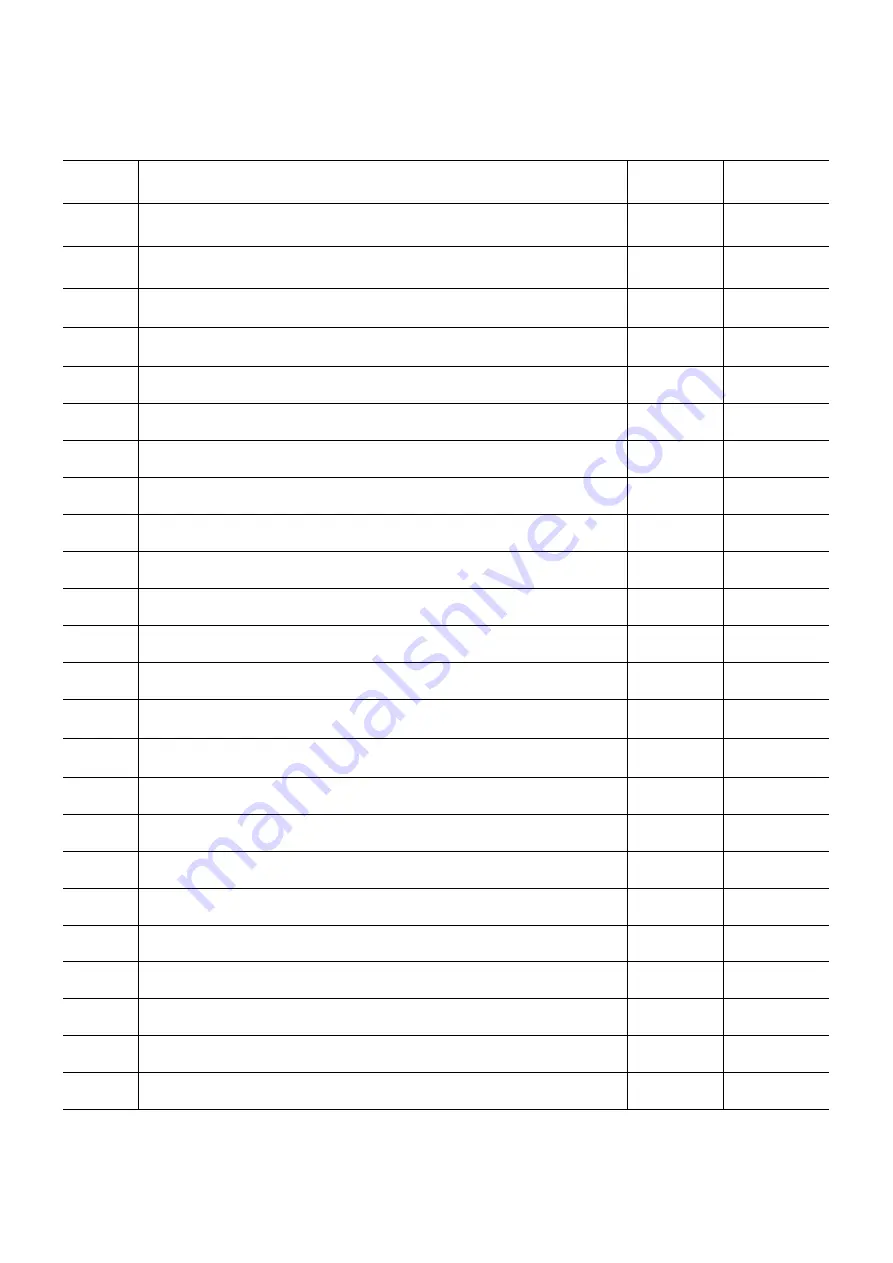Содержание Explor 200M
Страница 1: ...Web Cash Explor 200M 300M Explor 120D 150D SERVICE MANUAL Code XZAC3272...
Страница 6: ...VI XZAC3272...
Страница 58: ...Figure 2 33 TEST KEYBOARD TEST BADGE READER Figure 2 34 2 20 XZAC3272...
Страница 74: ...F F F G G G G Figure 3 22 For reassembly reverse the above procedure 3 12 XZAC3272...
Страница 79: ...Figure 3 31 G F F F F E Figure 3 32 For reassembly reverse the above procedure XZAC3272 Service Manual 3 17...
Страница 87: ...D E E Figure 3 46 F Figure 3 47 For reassembly reverse the above procedure XZAC3272 Service Manual 3 25...
Страница 91: ...UPDATING STATUS DATE UPDATED PAGES PAGES CODE 6 2006 1st EDITION 91 XZAC3272...