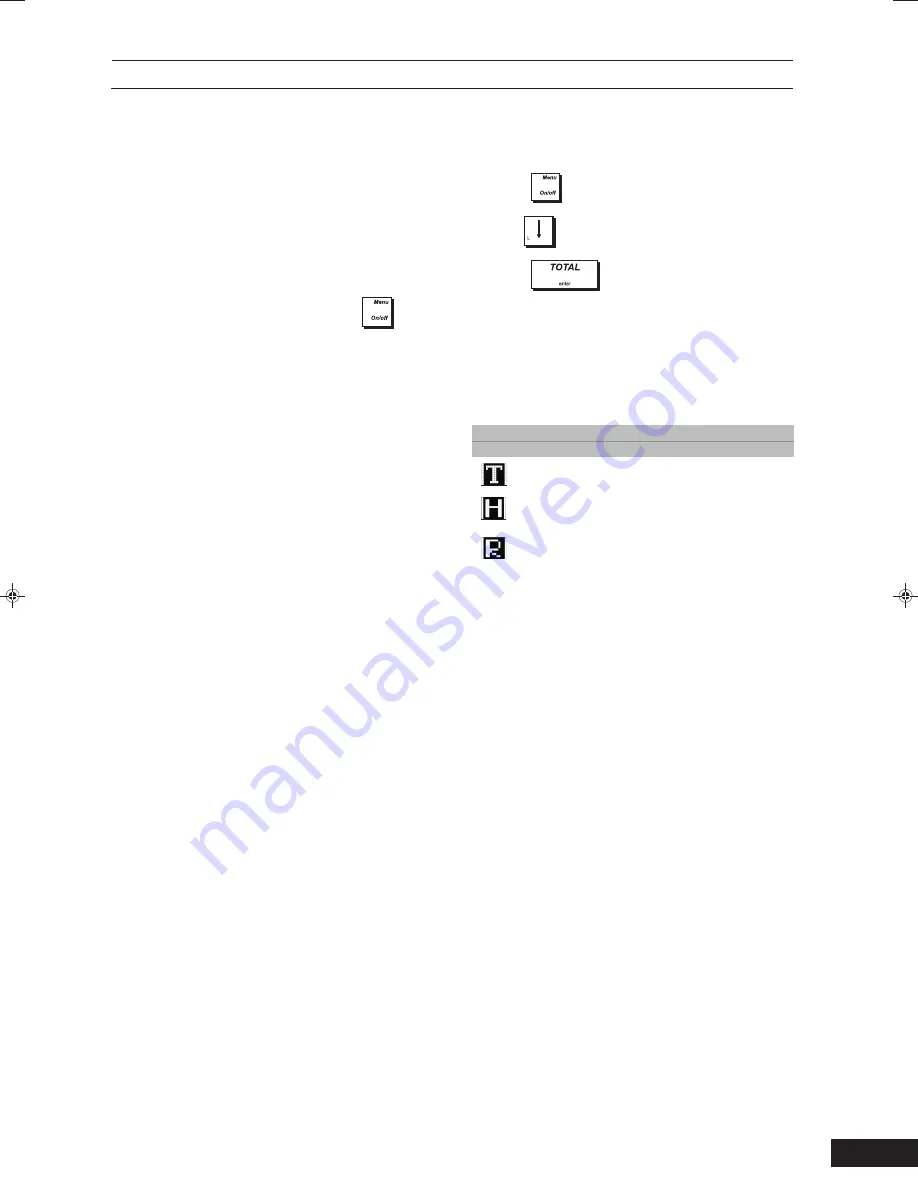
6
O
PERATOR
AND
C
USTOMER
D
ISPLAYS
The operator LCD display has a Menu system providing
access to all cash register functions. You can raise and
tilt the display to obtain the most comfortable viewing
position. The pop-up, single-line, customer display can
be raised and swivelled to obtain the most favorable
position for customer viewing. When sales transaction
data is not displayed, scrolling messages can be
programmed to appear according to the cash register
state (idle, off and so on).
S
WITCHING
THE
O
PERATOR
D
ISPLAY
O
N
To switch on the operator display press the
key
on the keypad. The
Main menu
is displayed from which
you can select:
•
Registration mode
- to enter sales transactions as a
clerk (also in training mode)
•
Manager mode
- to enter all sales transactions as a
Manager (also in training mode)
•
X1 & X2 Report mode
- to print X financial reports
•
Z1 & Z2 Report mode
- to print Z financial reports
•
Programming Mode
- to set up the cash register
and program sales functions
•
Off mode
- to switch off the menus and the operator
display.
See “Using the Menus” for how to navigate the menus.
S
WITCHING
THE
O
PERATOR
D
ISPLAY
O
FF
To switch off the operator display, first terminate any
sales transactions, then:
1.
Press
to display the
Main menu
.
2.
Use
to scroll to the option
Off Mode.
3.
Press
.
The cash register is switched off. A scrolling message
appears on the customer display, if programmed.
S
YMBOLS
AND
M
ESSAGES
The Operator Display (OD) and Customer Display (CD)
symbols and messages can be understood as follows
(refer to figures 6 and 7 respectively):
REGISTRATION MODE
O.D.
Ref. C.D. Meaning
(2) n/a
Training mode.
(4) n/a
Hold mode - A transaction has
been temporarily put on hold.
(4) n/a
Recall mode - A transaction on Hold
has been recalled for completion.






















