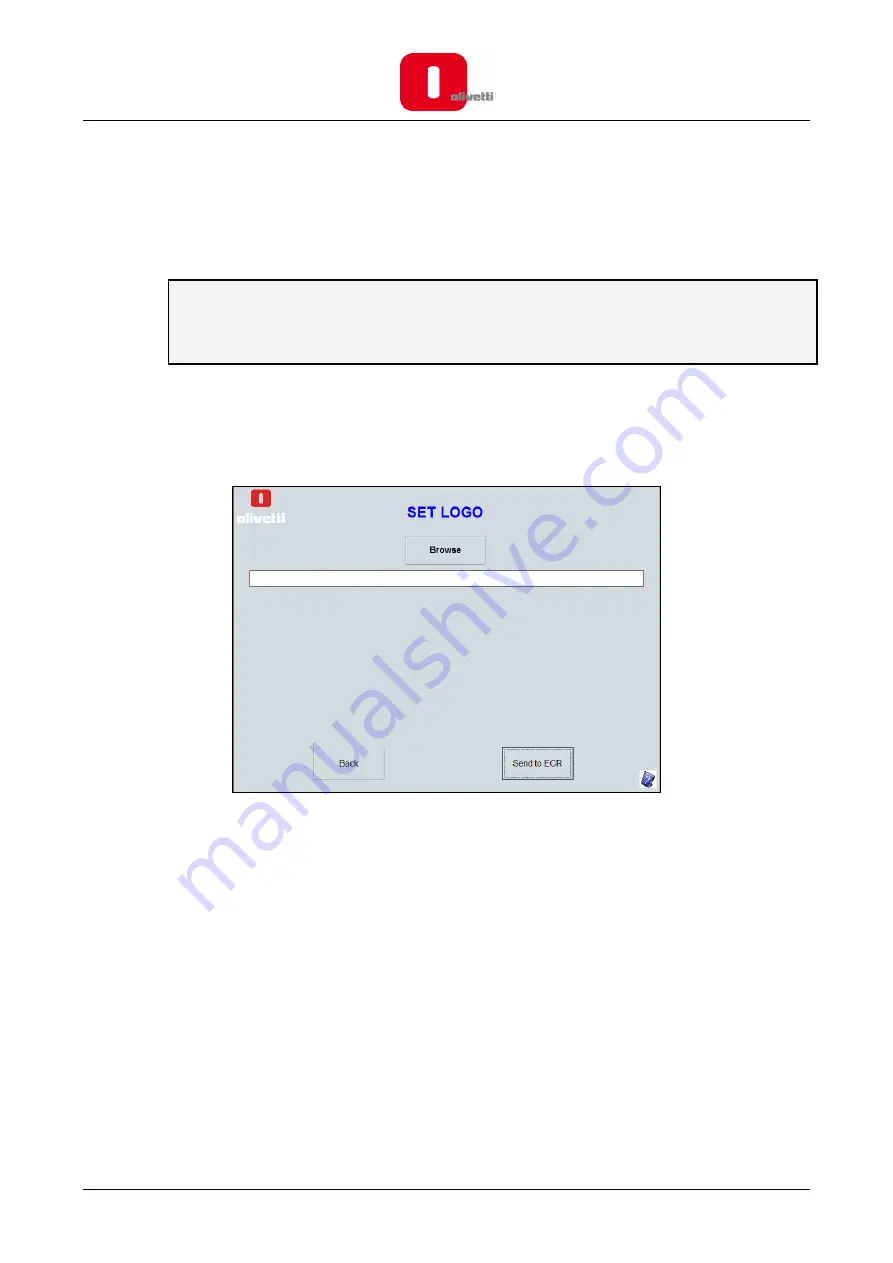
20
ECR SOFTWARE UTILITY - SET UP A LOGO
To be able to send a logo to the cash register, an image must be created using the computer with the
following features:
Graphic logo features
Some restrictions apply as to the type of Logo:
•
Logo size:
Width 288 x Height 216 (pixels) in black and white (B/W mode).
•
If the ratio of black dots printed with respect to white is high, the ECR is unable to print
the graphic image correctly due to power consumption limitations.
To create a logo you can use a program such as Paintbrush, which is present in all versions of the operating
system, saving the image in the folder
C:\OLIVETTI_ECR_Utility_79xx\Image
.
Then, to load the logo saved on the computer, proceed as follows:
1.
Click the
SET LOGO
button. A dialogue box appears on the screen.
2.
Click the
Browse
button to choose the image saved on the computer that is to be used as a logo,
selecting it from the folder
C:\OLIVETTI_ECR_Utility_79xx\Image
3.
Press the
Send to ECR
button to send it to the cash register.

















