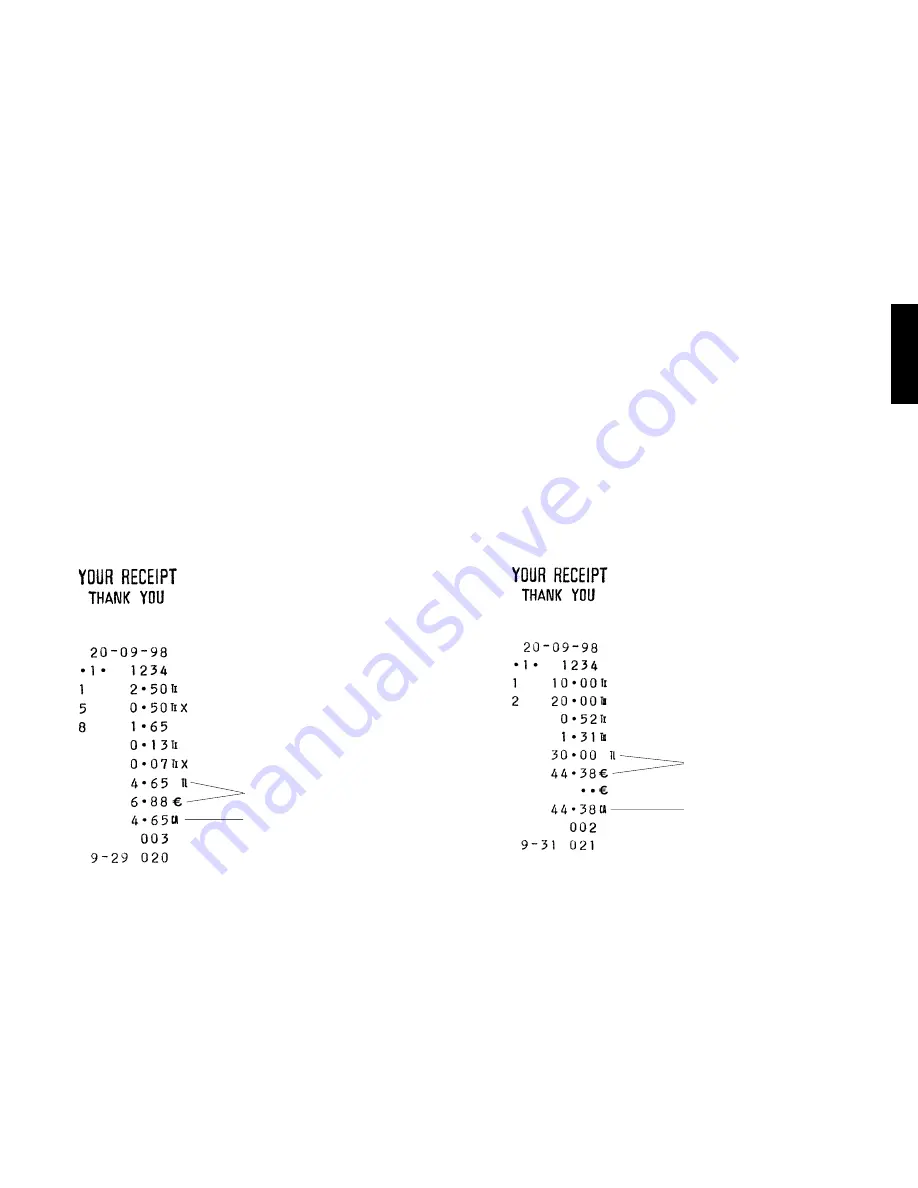
31
ENGLISH
Reg
Reg
Reg
Reg
Register
ister
ister
ister
istering a Multiple Item Sale with Exact Cash
ing a Multiple Item Sale with Exact Cash
ing a Multiple Item Sale with Exact Cash
ing a Multiple Item Sale with Exact Cash
ing a Multiple Item Sale with Exact Cash
TTTTTender in Local Curr
ender in Local Curr
ender in Local Curr
ender in Local Curr
ender in Local Currenc
enc
enc
enc
ency
y
y
y
y
Example: Register a £2.50 item to Department 1, a £.50 item to
Department 5 and a £1.65 item to Department 8, with an exact tender
of £4.65.
Proceed as follows:
1. Type [250] and press the [Department 1/21] key.
2. Type [50] and press the [Department 5/25] key.
3. Type [165] and press the [Department 8/28] key.
4. Press the [Subtotal w/Tax] key to display the current balance due.
5. Press the [Amt Tend/TOTAL] key to end the transaction.
Reg
Reg
Reg
Reg
Register
ister
ister
ister
istering a Multiple Item Sale with Exact Cash
ing a Multiple Item Sale with Exact Cash
ing a Multiple Item Sale with Exact Cash
ing a Multiple Item Sale with Exact Cash
ing a Multiple Item Sale with Exact Cash
TTTTTender in Eur
ender in Eur
ender in Eur
ender in Eur
ender in Euro
o
o
o
o
Example: Register a £10.00 item to Department 1, a £20.00 item to
Department 2, with an exact tender of 44.38e.
Proceed as follows:
1. Type [1000] and press the [Department 1/21] key.
2. Type [2000] and press the [Department 2/22] key.
3. Press the [Subtotal w/Tax] key to display the current balance due
in Local currency.
4. Press the [Euro] key to display the current balance due in Euro.
5. Press the [Amt Tend/TOTAL] key to end the transaction.
Transaction total in local
and converted currency
Exact cash tender in
local currency
Transaction total in local and
converted currency
Exact cash tender in converted
currency (Euro)






























