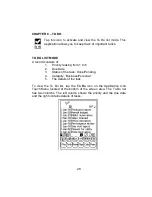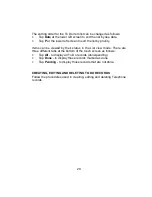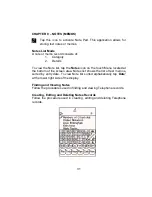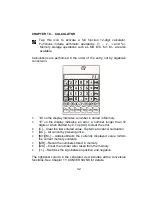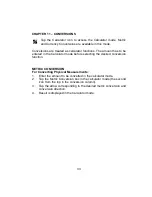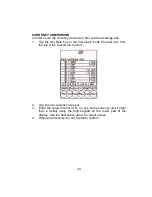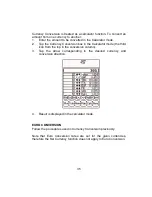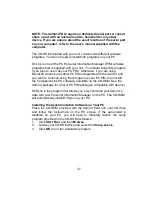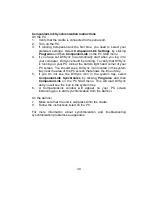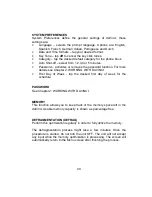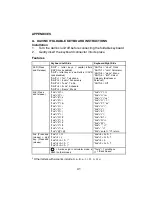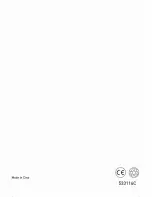35
Currency Conversion is treated as a calculator function. To convert an
amount from one currency to another:
1.
Enter the amount to be converted in the Calculator mode.
2.
Tap the Currency Conversion box in the Calculator mode (the third
icon from the top in the conversion column).
3. Tap the arrow corresponding to the desired currency and
conversion direction.
4.
Result is displayed in the calculator mode.
EURO CONVERSION
Follow the procedures used in Currency Conversion previously.
Note that Euro Conversion rates are set for the given currencies,
therefore the Set Currency function does not apply to Euro Conversion.