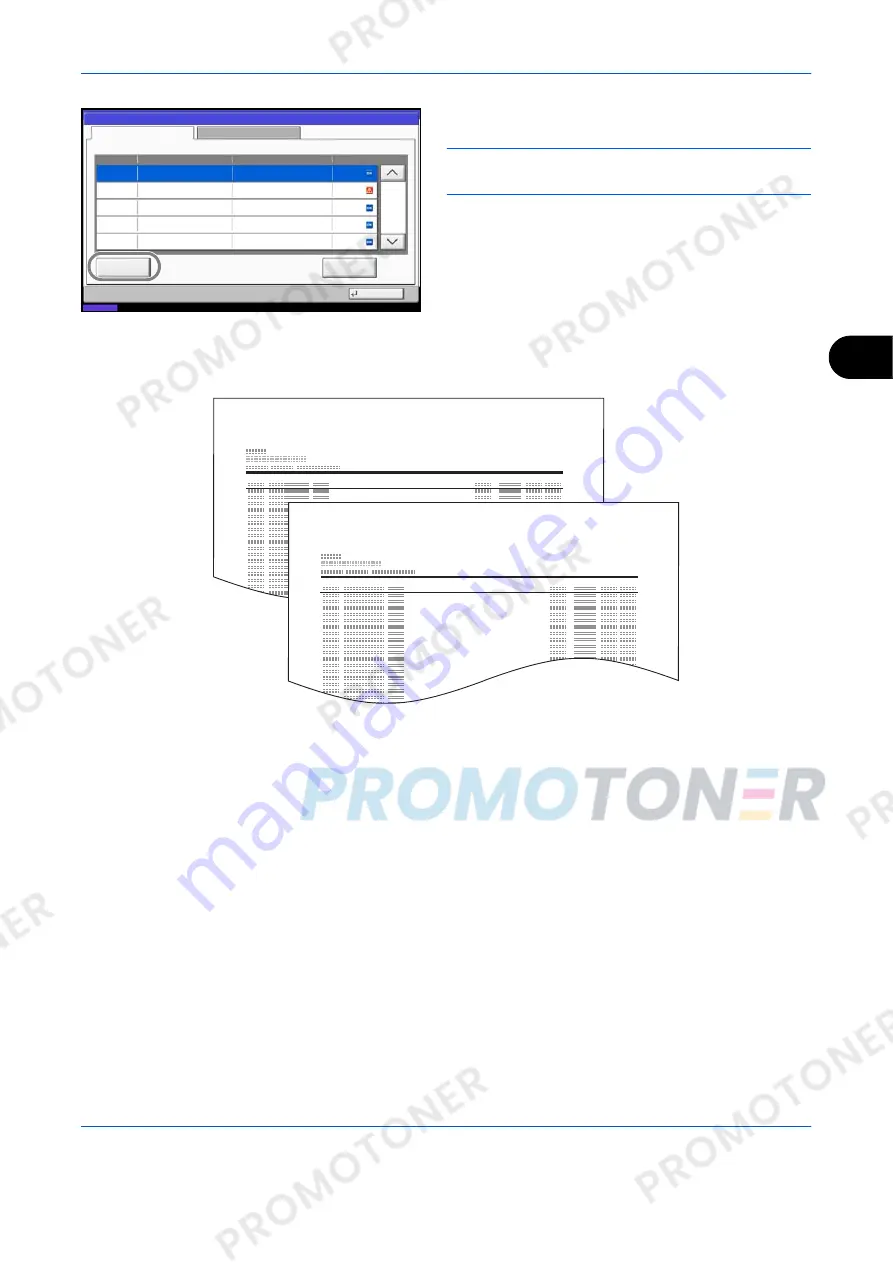
Checking Transmission Results and Registration Status
OPERATION GUIDE
5-9
5
4
Press [Print Report].
NOTE:
You can select a shown fax job and press
[Detail] to view detailed information of the job.
5
When the printing confirmation screen appears,
press [Yes]. An activity report is printed.
Automatic Printout
An activity report is printed out automatically after every 50 faxes sent or received.
1
Press the
System Menu
key.
2
Press [Report], and [Next] of
Admin Report
Settings
. Then press [Change] of
Outgoing FAX
Report
or
Incoming FAX Report
.
3
Press [Off] (not to print) or [On] (to print).
4
Press [OK].
Status
FAX Log
Close
08/08/2009 10:10
Detail
Print
Report
Date
Destination
Detail
Result
Outgoing
Incoming
10/10 09:45
10/10 09:30
A OFFICE
A OFFICE
10/10 09:50
A OFFICE
Completed
Error
Completed
1/1
12345678
12345678
12345678
10/10 09:25
A OFFICE
Completed
12345678
10/10 09:15
A OFFICE
Completed
12345678
FAX TX Report
FAX RX Report
Содержание d-Copia 4200MF
Страница 1: ...FAX SYSTEM S 556105en GB d Copia 5200MF d Copia 4200MF...
Страница 22: ...Part Names and Functions 1 6 OPERATION GUIDE...
Страница 28: ...Preparation Before Use 2 6 OPERATION GUIDE...
Страница 64: ...FAX Operation Basic 3 36 OPERATION GUIDE...
Страница 134: ...Checking Transmission Results and Registration Status 5 12 OPERATION GUIDE...
Страница 166: ...Setup and Registration 6 32 OPERATION GUIDE...
Страница 214: ...Appendix 20 OPERATION GUIDE...






























