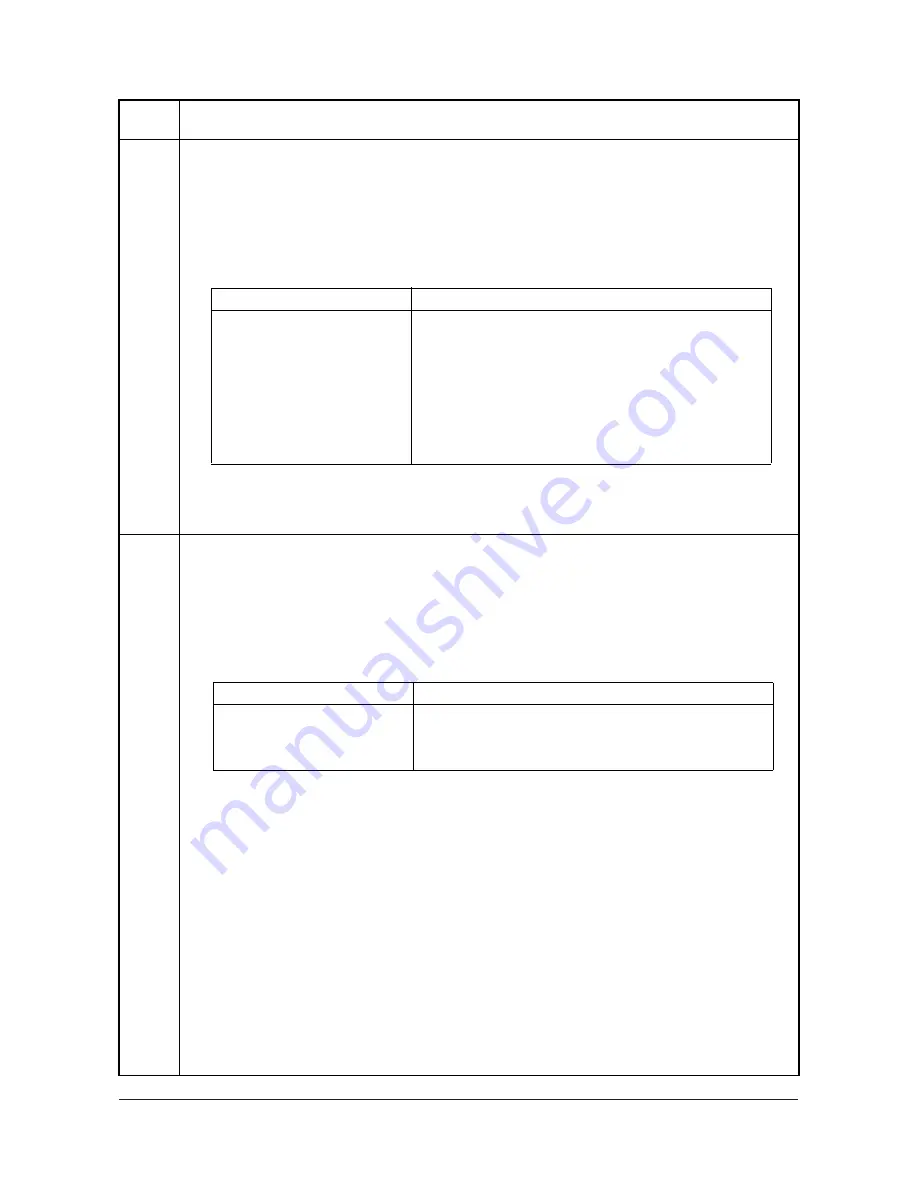
2JN
1-3-12
U032
Checking clutch operation
Description
Turns each clutch on.
Purpose
To check the operation of each clutch.
Method
1. Press the start key.
2. Select the clutch to be operated using the cursor up/down keys.
3. Press the start key. The clutch turns on.
*: Option.
4. To stop driving motors, press the stop key.
Completion
Press the stop key. The screen for selecting a maintenance item No. is displayed.
U033
Checking solenoid operation
Description
Applies current to each solenoid in order to check its ON status.
Purpose
To check the operation of each solenoid.
Method
1. Press the start key.
2. Select the solenoid to be operated using the cursor up/down keys.
3. Press the start key. The solenoid turns on.
*Option.
4. To stop driving motors, press the stop key.
Completion
Press the stop key. The screen for selecting a maintenance item No. is displayed.
Maintenance
item No.
Description
Display
Clutches
FEED CL
Paper feed clutch operates
REG CL
Registration clutch operates
DLP CL
Developing clutch operates
FEED CL(PF1)
PF paper feed clutch* operates
TRANS CL(PF1)
PF paper conveying clutch* operates
FEED CL(PF2)
PF paper feed clutch* operates
TRANS CL(PF2)
PF paper conveying clutch* operates
Display
Solenoids
MPF SOL
MP paper feed solenoid operates
DU SOL
Duplex solenoid operates
FD SOL
Face down solenoid operation
Service Manual Y111030-4
Содержание d-Copia 284MF
Страница 1: ...d Copia 284MF Digital Copier SERVICE MANUAL Code Y111030 4...
Страница 4: ...This page is intentionally left blank...
Страница 10: ...This page is intentionally left blank...
Страница 14: ...This page is intentionally left blank...
Страница 22: ...2JN 1 1 8 This page is intentionally left blank Service Manual Y111030 4...
Страница 205: ...2JN 1 5 53 1 5 11 DP Refer to the DP s service manual Y111030 4 Service Manual...
Страница 206: ...2JN 1 5 54 This page is intentionally left blank Service Manual Y111030 4...
Страница 227: ...2JN 2 1 19 2 1 10 DP section Refer to the DP s service manual Y111030 4 Service Manual...
Страница 228: ...2JN 2 1 20 This page is intentionally left blank Service Manual Y111030 4...
Страница 233: ...2JN 2 2 5 4 DP Refer to the DP s service manual Y111030 4 Service Manual...
Страница 234: ...2JN 2 2 6 This page is intentionally left blank Service Manual Y111030 4...
Страница 246: ...2JN 2 3 12 2 3 4 DP driver PWB Refer to the DP s service manual Service Manual Y111030 4...
Страница 251: ...UPDATING STATUS DATE UPDATED PAGES PAGES CODE 09 2009 1ST EDITION 251 Y111030 4...





































