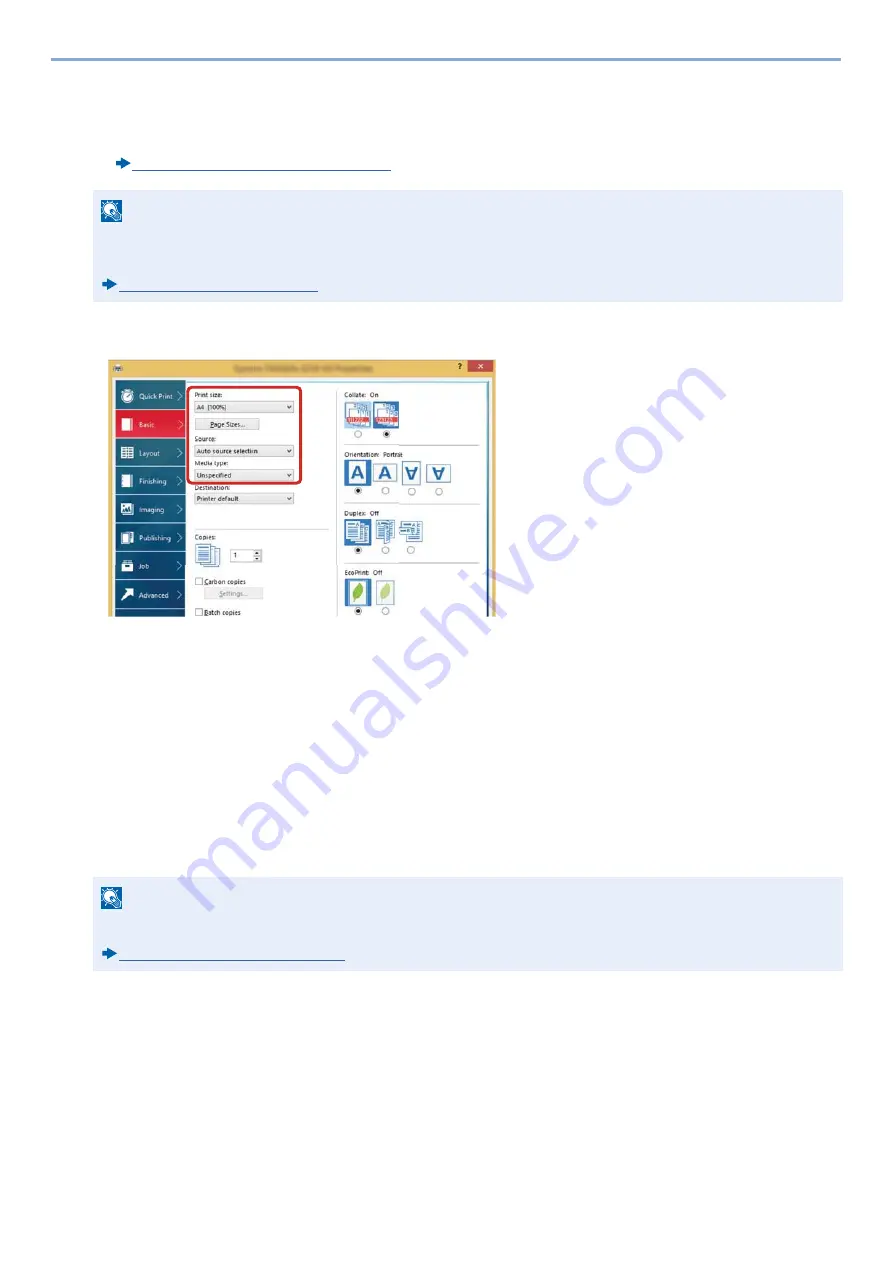
4-7
Operation on PC > Printing from PC
3
Click "Print Size:" menu and select the paper size to use for printing.
To load the paper of size that is not included in print sizes of the machine such as cardstock or envelopes, the paper size
needs to be registered.
Printing on Non-standard Sized Paper (4-7)
To print on the special paper such as thick paper or transparency, click "Media type:" menu and select the media type.
4
Click [OK] button to return to the Print dialog box.
3
Start printing.
Click the [OK] button.
Printing on Non-standard Sized Paper
If you loaded a paper size that is not included in the print sizes of the machine, register the paper size in the [Basic] tab
of the print settings screen of the printer driver.
The registered size can be selected from the "Print Size:" menu. Instructions are based on interface elements as they
appear in Windows 8.1.
1
Display the screen.
1
In charms on Desktop, click [Settings], [Control Panel], and then [Devices and Printers].
In Windows 7, click [Start] button on the Windows, and then click [Devices and Printers].
2
Right-click the printer driver icon of the machine, and click the [Printer properties] menu of the printer driver.
NOTE
If you select [Off] for "Auto Cassette Change", select the paper source that contains the paper you want to use
from "Source".
NOTE
Specify the paper size and media type to print from the operation panel.
Содержание d-COPIA 255MF
Страница 1: ...Code 595201en OPERATION GUIDE d COPIA255MF ...
Страница 79: ...2 2 Installing and Setting up the Machine Uninstalling Applications 2 55 ...
Страница 427: ...10 3 Maintenance Regular Maintenance 2 Clean the slit glass and the reading guide ...
Страница 473: ...11 38 Troubleshooting Clearing a Staple Jam 5 Close the staple cover ...
Страница 511: ......






























