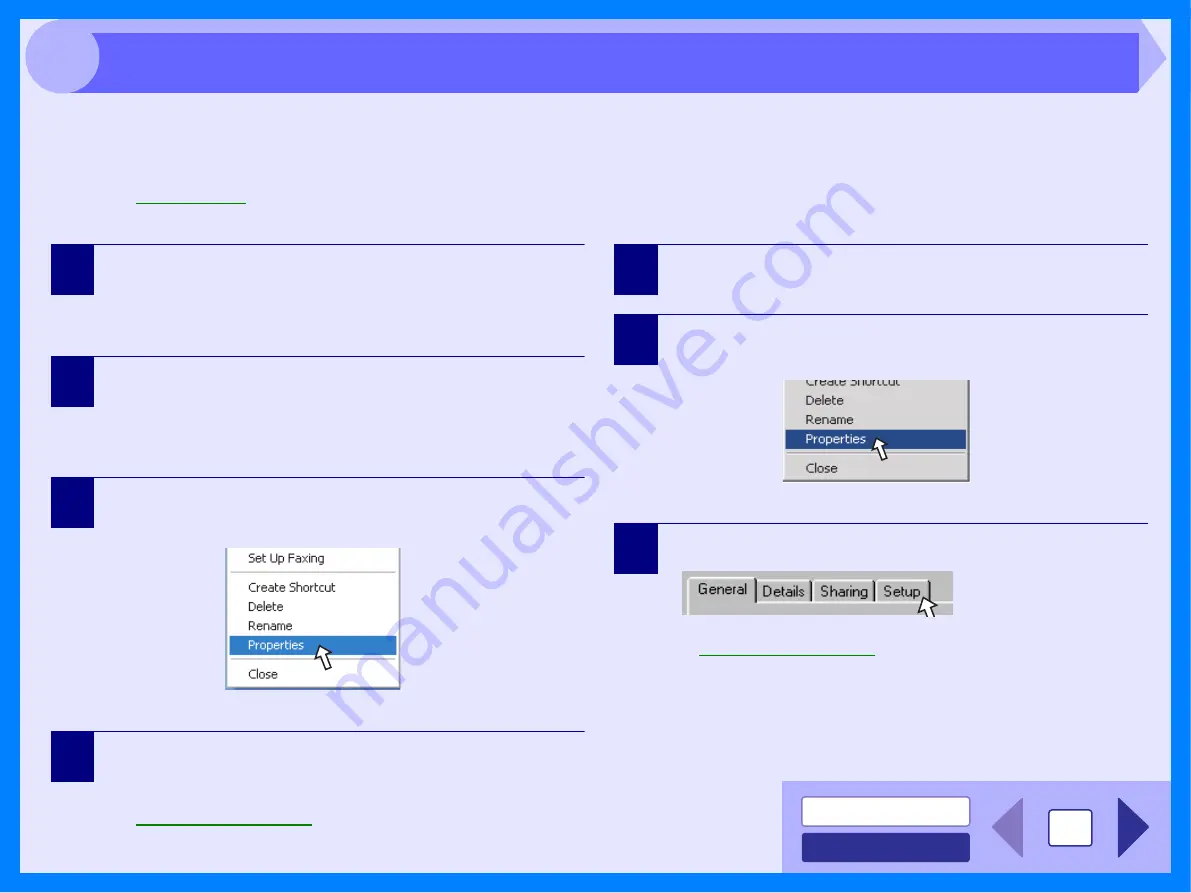
4
2
You can open the printer driver and change the printer driver settings from the Windows "Start" button. Settings adjusted in
this way will be the initial settings when you print from an application. (If you change the settings from the printer driver
setup screen at the time of printing, the settings will revert to the initial settings when you quit the application.)
Windows 2000/XP/Vista
1
Click the "Start" button, and then click "Control
Panel".
On Windows 2000, click the "Start" button and select
"Settings".
2
Click "Printers and Other Hardware", and then click
"Printers and Faxes".
• On Windows Vista, click "Printer".
• On Windows XP, click "Printers".
3
Click the "Olivetti d-Copia 200D/201D" printer driver
icon and select "Properties" from the "File" menu.
On Windows Vista, click "Printer".
4
Click the "Printing Preferences" button in the
"General" tab.
The printer driver setup screen will appear.
Windows 98/Me
1
Click the "Start" button, select "Settings" and then
click "Printers".
2
Click the "Olivetti d-Copia 200D/201D"
printer driver
icon and
select "Properties" from the "File" menu.
3
Click the
"Setup"
tab.
The printer driver setup screen will appear.
Reference:
Starting the Printer Driver Using the "Start" Button





















