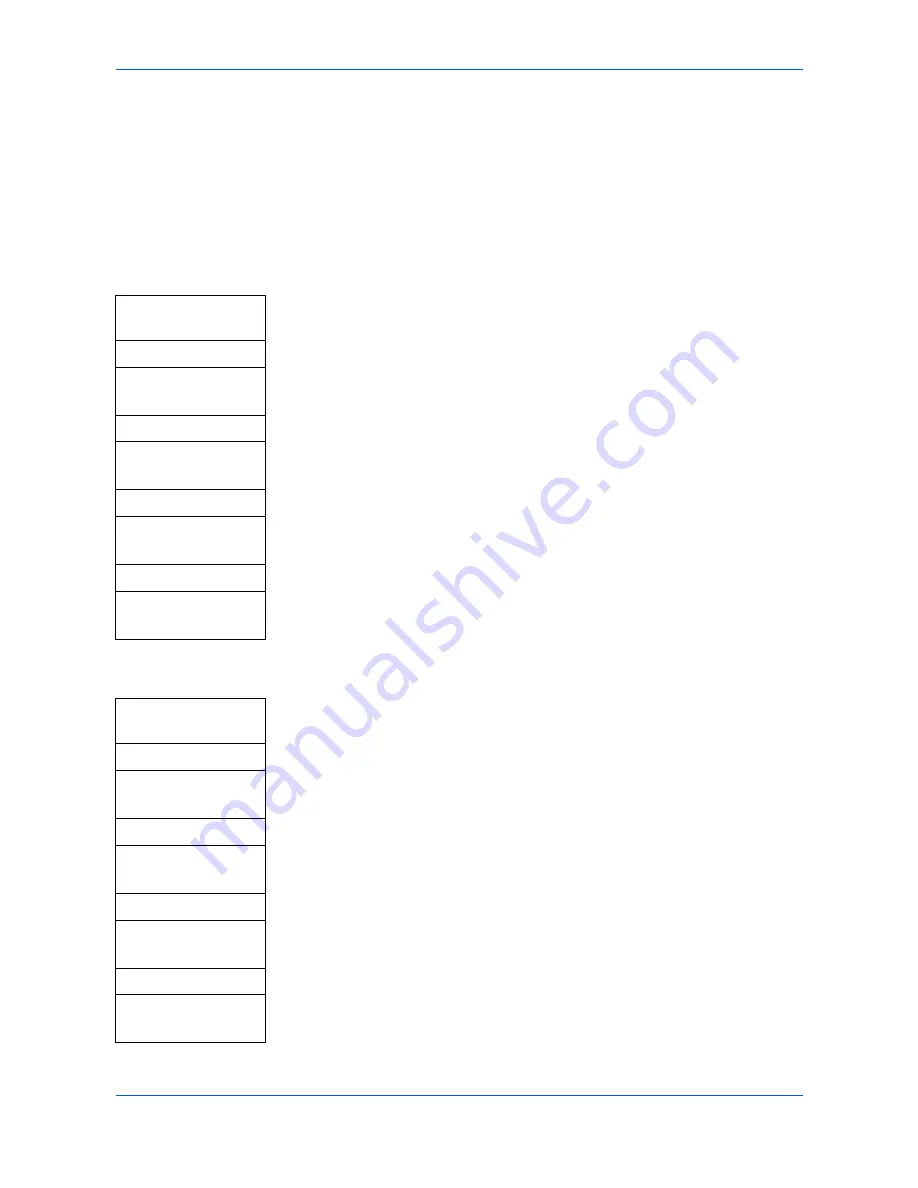
Preparations
3-4
OPERATION GUIDE
Network Settings
Registering the IP Address
Check the IP address with your network administrator before performing this setting.
This will only function if the DHCP setting is Off and the TCP/IP setting is On. Any
changes made to the network settings will become valid after you turn the power to
the machine off and then back on again.
To manually register the IP address.
1
Access
IP Address
.
If you are unsure how to use this route map refer to
Accessing Menu Items on
page 3-3.
2
Use the numeric keys to enter each segment of the IP address in turn,
pressing
X
or [*.] to move between segments.
3
Press
Enter
on completion.
If you make an error in entering a portion of the IP address, press
W
to return to
the previous block of digits and re-enter the correct number.
4
Register the Subnet Mask - refer to
Registering the Subnet Mask on page 3-4.
Registering the Subnet Mask
1
Access
Subnet Mask
.
If you are unsure how to use this route map refer to
Accessing Menu Items on
page 3-3.
2
Use the numeric keys to enter each segment of the Subnet Mask in turn,
pressing
X
or [*.] to move between segments.
3
Press
Enter
on completion.
If you make an error in entering a portion of the Subnet Mask, press
W
to return
to the previous block of digits and re-enter the correct number.
4
Register the Default Gateway - refer to
Registering the Default Gateway on
page 3-5.
System Menu/
Counter
S
or
T
System Setting
Enter
S
or
T
Network Setting
Enter
S
or
T
TCP/IP Setting
Enter
S
or
T
IP Address
Enter
System Menu/
Counter
S
or
T
System Setting
Enter
S
or
T
Network Setting
Enter
S
or
T
TCP/IP Setting
Enter
S
or
T
Subnet Mask
Enter
Содержание d-Copia 18MF Operation
Страница 1: ...Operation Guide d Copia 18MF d Copia 18MF d Copia 18MF d Copia 18MF GB...
Страница 22: ......
Страница 28: ...Machine Parts 1 6 OPERATION GUIDE...
Страница 34: ...Loading Paper 2 6 OPERATION GUIDE...
Страница 46: ...Preparations 3 12 OPERATION GUIDE...
Страница 66: ...Maintenance 5 6 OPERATION GUIDE...
Страница 78: ...Troubleshooting 6 12 OPERATION GUIDE...






























