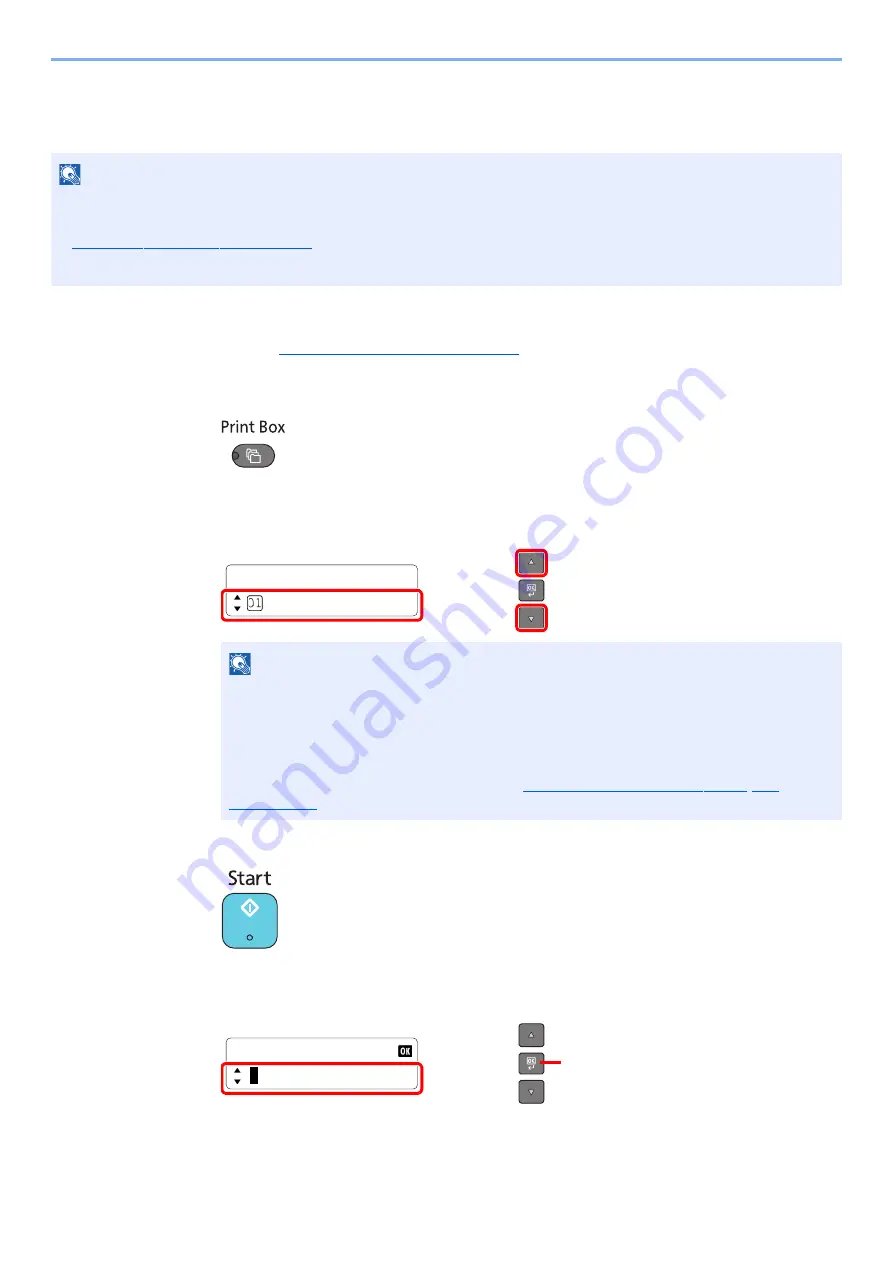
4-10
Printing from PC > Using Print Box
Printing Document from Print Box
Print a document saved in a Print Box.
1
Start Client Tool on the Host PC.
Refer to
Accessing Client Tool on page 2-18
2
Press the [
Print Box
] key on the machine.
3
Select the Print Box.
Press the [
▲
] or [
▼
] key to select the Print Box.
4
Press the [
Start
] key.
Printing starts.
If you have assigned a PIN code to the Box with Client Tool, enter the PIN code using
the numeric keys and press the [
OK
] key.
NOTE
• All documents saved in the selected Print Box are printed.
• Client Tool must be running on the computer from which printing from Print Box is executed. Refer to
Accessing Client Tool on page 2-18
• After being printed, the documents in the Print Box are deleted.
NOTE
The name set by using Client Tool appears. When using Box 01, the default name (Box
01) is set by Client Tool. When using any of Box 02 to 10, a Box name needs to be set by
using Client Tool. If a box with no Box name is set, [----
------------] appears on the
message display. If a document is stored in the box for which no Box name is set, printing
from the box is not available.
For details on setting the box name, refer to
Print Box
Box 01
PIN Code
2
1
Содержание d-COPIA 1801 MF
Страница 4: ......
Страница 8: ...v Duplex Unit Option 10 18 Glossary 10 19 Index Index 1...
Страница 117: ...5 36 Operation on the Machine Scanning Canceling Jobs You can cancel jobs by pressing the Stop key...
Страница 187: ...9 18 Troubleshooting Troubleshooting Inside Right Cover 1 1 2 3 4...
Страница 213: ......
















































