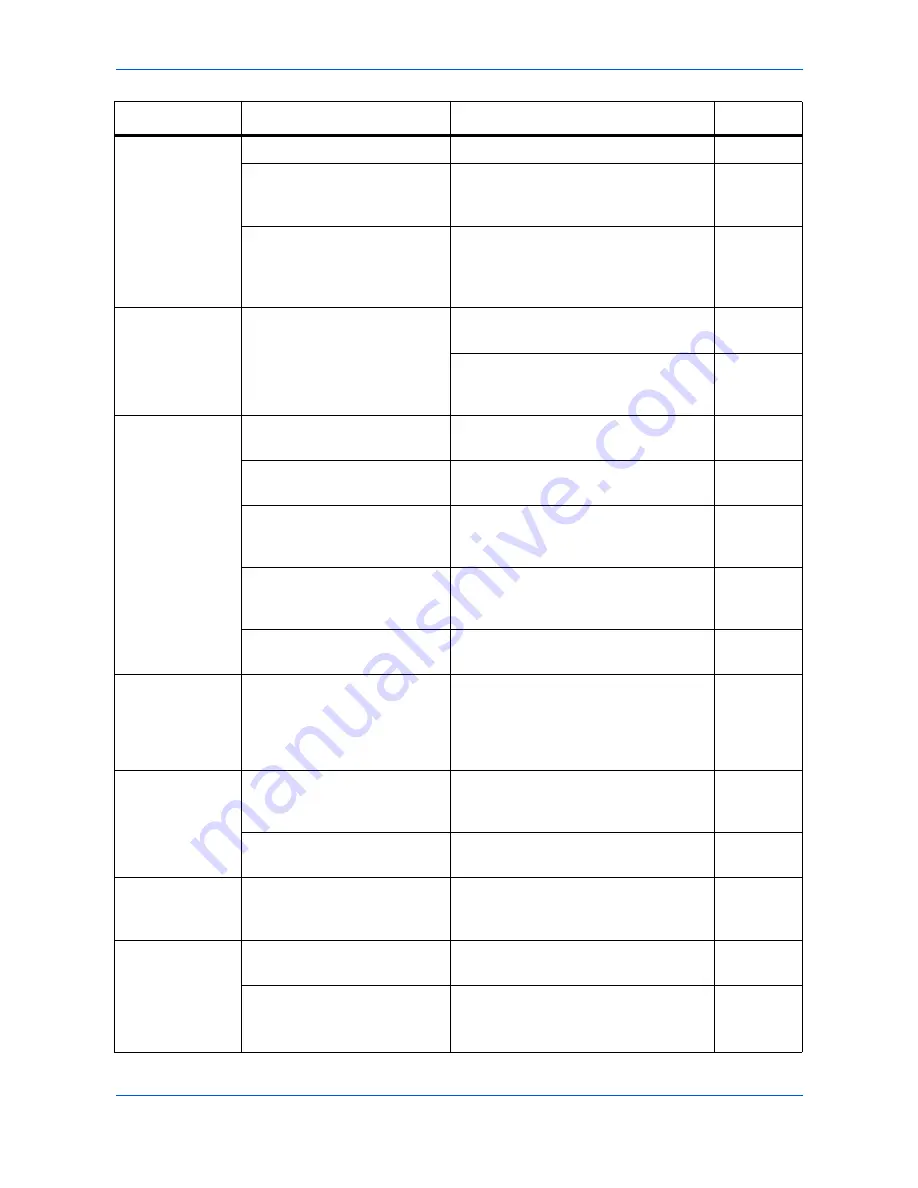
Troubleshooting
10-2
OPERATION GUIDE
Black or white
bands on copies.
Is the charger wire dirty?
Clean the charger wire.
page 9-3
Is the charger cleaner in the
CLEANER HOME
POSITION
?
Remove the process unit and return the
charger cleaner to its home position.
page 9-3
If you are using the document
processor, is the slit glass
dirty?
Clean the slit glass.
It is also possible to use the Scan Noise
Reduction function to make black lines
on the copies less apparent.
page 9-6
Skewed copies.
Were the originals placed
correctly?
When placing originals on the platen,
align them against the upper left corner.
page 4-1
When placing originals in the document
processor, align the width guides
securely before inserting the originals.
—
Frequent paper
jams.
Is the paper loaded properly in
the cassette?
Load the paper properly.
page 2-1
Is the paper curled, folded or
wrinkled?
Replace the paper with new paper.
—
Is there any jammed paper or
loose scraps of paper
remaining inside the machine?
Carry out the appropriate procedure to
remove the paper.
page 10-4
Does the registered paper size
match the size you are actually
using?
Be sure the registered paper size
matches the size you are actually
using.
—
Is the paper loaded properly
on the manual feed tray?
Place 1 sheet properly.
page 2-3
The Toner
indicator doesn’t
go out after
replacing the
toner container.
Did you shake the new toner
container enough?
Shake the toner container horizontally 5
or 6 times.
page 9-1
The scanner
function doesn't
work normally.
Did you install Software from
installation program of CD-
ROM?
Install Software from CD-ROM.
page 3-2
Did you install Software from
Found New Hardware Wizard?
Install Software from Found New
Hardware Wizard.
page 3-4
Software cannot
be uninstalled.
Did you uninstall Software
from Uninstall of the Start
menu?
Uninstall Software from CD-ROM.
page 3-4
Print Server (IB-
110) is
connected, this
machine cannot
be operated from
your PC.
Is the setting of the printer
driver correct?
Select the Enable bidirectional support
of the Ports tab.
page 11-4
The version of the Print Server
(IB-110) doesn’t correspond.
Contact your Service Technician.
—
Symptom
Check Item
Corrective Action
Reference
Содержание d-Copia 164MF
Страница 1: ...G RSLD 0 G RSLD 0 EN Operation Guide...
Страница 6: ...iv OPERATION GUIDE...
Страница 34: ...Loading Paper 2 8 OPERATION GUIDE...
Страница 40: ...Preparations 3 6 OPERATION GUIDE...
Страница 66: ...System Settings 8 6 OPERATION GUIDE...
Страница 86: ...Troubleshooting 10 12 OPERATION GUIDE 4 Remove the jammed original 5 Close the Left Cover 6 Place the originals...
Страница 95: ......
Страница 96: ......
Страница 97: ...Code 523622en...






























