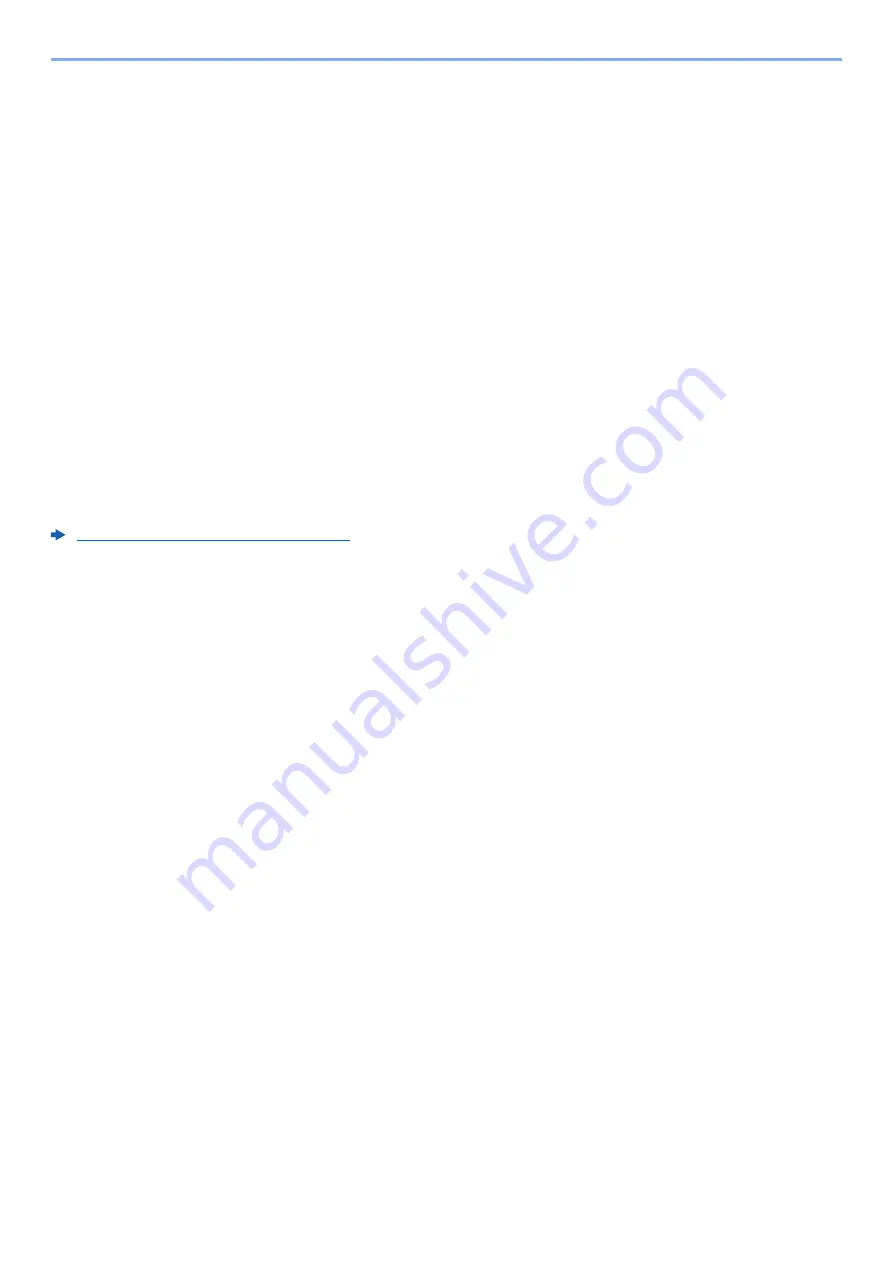
8-18
Fax Settings > Transmission Restriction
Setting Send Restriction
Restrict the other parties to which you send originals only to the ones registered in Permit FAX No. and Permit ID No. as
well as the ones registered in the Address Book. To change the sending restriction, follow the steps below.
1
Display the screen.
[
System Menu/Counter
] key > [
FAX
] > [
TX/RX Restriction
] > [
TX Restriction
]
2
Configure the function.
To not use the sending restriction, select [
Off
].
To restrict the other parties to which you send originals only to the ones registered in Permit
FAX No. and Permit ID No. as well as the ones registered in the Address Book, select [
Permit
List + Address Book
].
Setting Reception Restriction
Restrict incoming faxes so that you only receive originals from senders registered in Permit FAX No. and Permit ID No.
and senders registered in your Address Book. This mode also allows you to set a [
Reject List
] for Reception Restriction
so that reception from senders on the list of Rejected FAX numbers or from senders whose Local FAX Number is not
registered are rejected. (You can select whether reception from a party whose local fax number is not registered is
allowed or rejected in “Unknown Number Reception”.)
Unknown Number Reception (page 8-18)
To change the reception restriction, follow the steps below.
1
Display the screen.
[
System Menu/Counter
] key > [
FAX
] > [
TX/RX Restriction
] > [
RX Restriction
]
2
Configure the function.
To not use the reception restriction, select [
Off
].
To restrict the other parties from which you receive originals only to the ones registered in
Permit FAX No. and Permit ID No. as well as the ones registered in the Address Book,
select [
Permit List + Address Book
].
To block incoming faxes from senders registered in Reject FAX No., select [
Reject List
].
Unknown Number Reception
Select whether to receive the fax of that the number is unknown when [
Reject List
] is set for Reception Restriction.
To change the reception restriction for the unknown fax number, follow the steps below.
1
Display the screen.
[
System Menu/Counter
] key > [
FAX
] > [
TX/RX Restriction
] >
[
Unknown Number Reception
]
2
Configure the function.
To receive faxes from the unknown number, select [
Permit
].
To reject faxes from the unknown number, select [
Reject
].
Содержание d-COLORMF3024
Страница 1: ...Code 597300en d COLORMF3024 FAX OPERATION GUIDE...
Страница 190: ......
















































