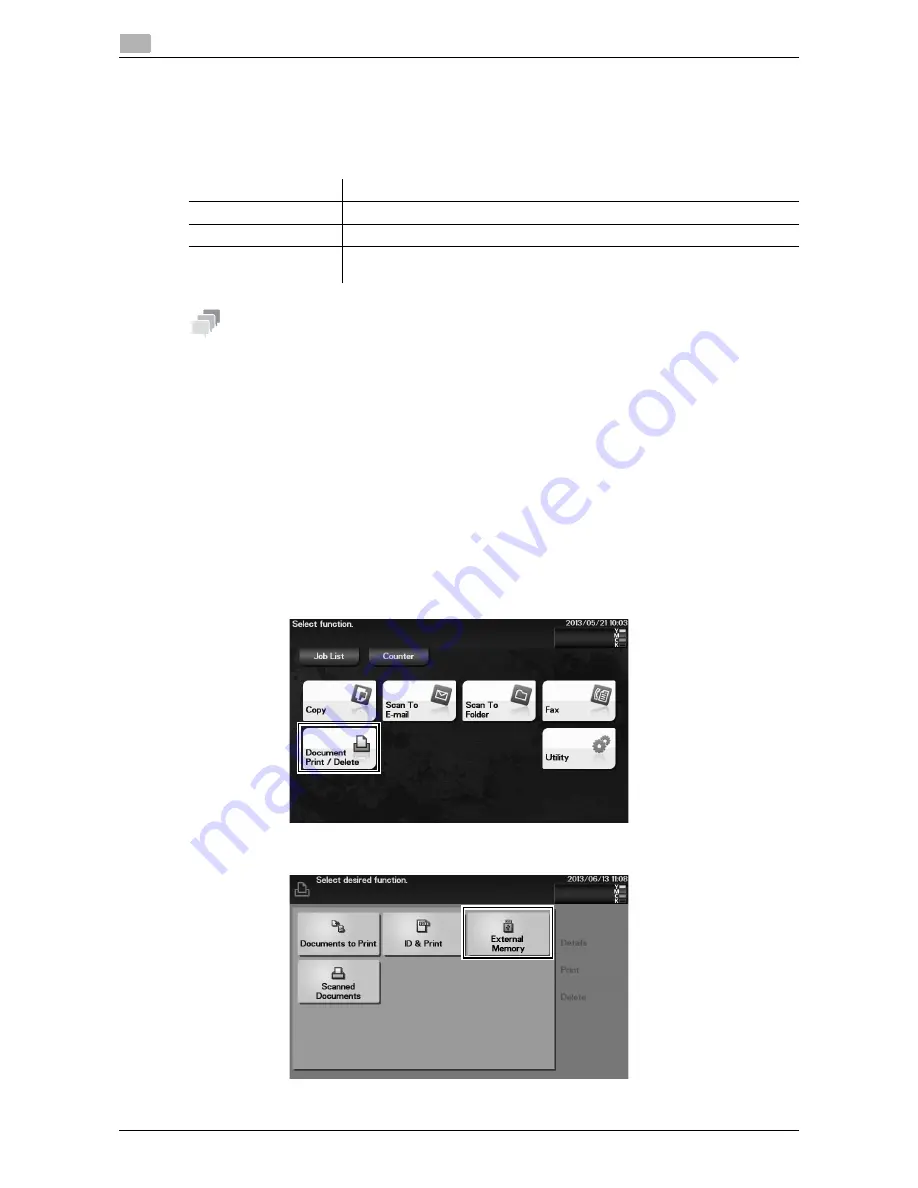
5-19
d-Color MF 3300/3800
Printing a file stored on USB memory
5
5.5
5.5
Printing a file stored on USB memory
Supported USB memory devices
USB memory devices that have the following specifications can be connected to this machine.
Tips
Note the following points when connecting a USB memory device to this machine.
-
Use the USB connector on the side that is near the
Control Panel
.
-
Do not disconnect the USB memory device while saving a file to the USB memory or printing a file in
the USB memory.
-
Use only a USB memory device on this machine. Do not use other USB devices (such as a hard disk
unit or USB switching hub).
-
Do not connect or disconnect the USB memory device when the hourglass is displayed in the
Control
Panel
while this machine is active.
-
Do not disconnect the USB memory device directly after connecting it.
How to print
1
Connect a USB memory device to the USB port of this machine.
2
Tap [Document Print/Delete].
3
Tap [External Memory].
Item
Specifications
Supported media
USB memory device (USB 2.0 supported)
File system
FAT32
File Type
PDF, Compact PDF, JPEG, TIFF, XPS, Compact XPS, OpenXPS, OOXML
(.docx/.xlsx/.pptx), and PPML (.ppml/.vdx/.zip)
Содержание d-COLOR MF3300
Страница 5: ...1 Introduction...
Страница 6: ......
Страница 10: ...2 Overview of This Machine...
Страница 11: ......
Страница 26: ...3 Loading Paper...
Страница 27: ......
Страница 35: ...4 Initial Settings of This Machine...
Страница 36: ......
Страница 40: ...5 Basic Usage...
Страница 41: ......
Страница 62: ...6 Index...
Страница 63: ......
Страница 65: ...d Color MF 3300 3800 6 4 6...























