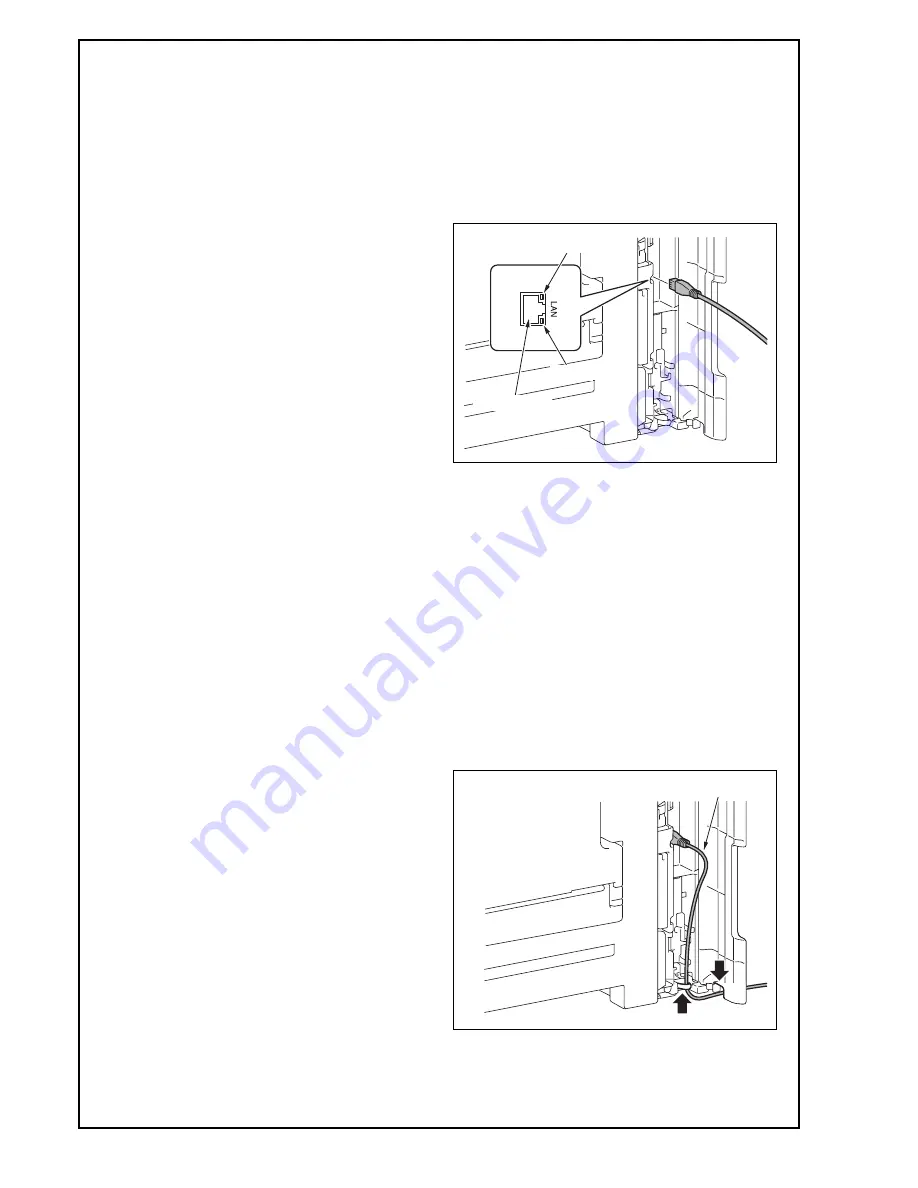
E-10
17. Configuring other options
(1) If any of the following options are installed, refer
to the “Configuration procedures” of the installa-
tion manual for each option and configure the
option(s).
• Dual Scan Document Feeder DF-704
• Reverse Automatic Document Feeder DF-629
• Stamp Unit SP-501
• Fax Kit FK-514
• Punch Kit PK-520/PK-519
• Upgrade Kit UK-212/UK-211
• Paper Feed Cabinet PC-410
• Large Capacity Unit LU-302
• Local Interface Kit EK-609
• Security Kit SC-508
• Hard Disk HD-524
• Authentication Unit AU-201S/AU-102
• Clean Unit CU-101
• Network Fax
Note:
The installation manual for each option contains
the following caution for completion of settings:
“When displayed the Service Mode screen, be
sure to turn off the power after exiting the Service
Mode screen and wait for 10 seconds or more
before turning on” However, since all settings are
made at the same time in accordance with “20.
Restarting the machine” in this installation manual,
you do not need to turn the power off and on again
after configuring each individual option.
(2) Exit from the Service Mode and return to the ini-
tial screen.
18. Connecting the network cable
(1) Connect the main body and networking equip-
ment (HUB) using the network cable.
Note:
The following shows the recommended network
cables that correspond to each communication
speed.
• 10BaseT/100BaseTX: Category 5
• 1000BaseT: Category 5E, Category 6
(2) Check LEDs for lighting conditions.
LED1:
Should light up steadily if the link network con-
nection has been made.
LED2:
Should blink according to the communications
status of the ACT network.
(3) Route the network cable.
<When adding no paper feed options>
a) Route the network cable through the harness
guide and pass it through the notch.
Note:
Leave an appropriate amount of slack in the por-
tion of the cable between the plug and the harness
guide in a manner which does not interfere with
the opening and closing of the cover.
Networkport
LED2
LED1
Leave an appropriate amount of slack.
Installation Manual
Y
117020-9































