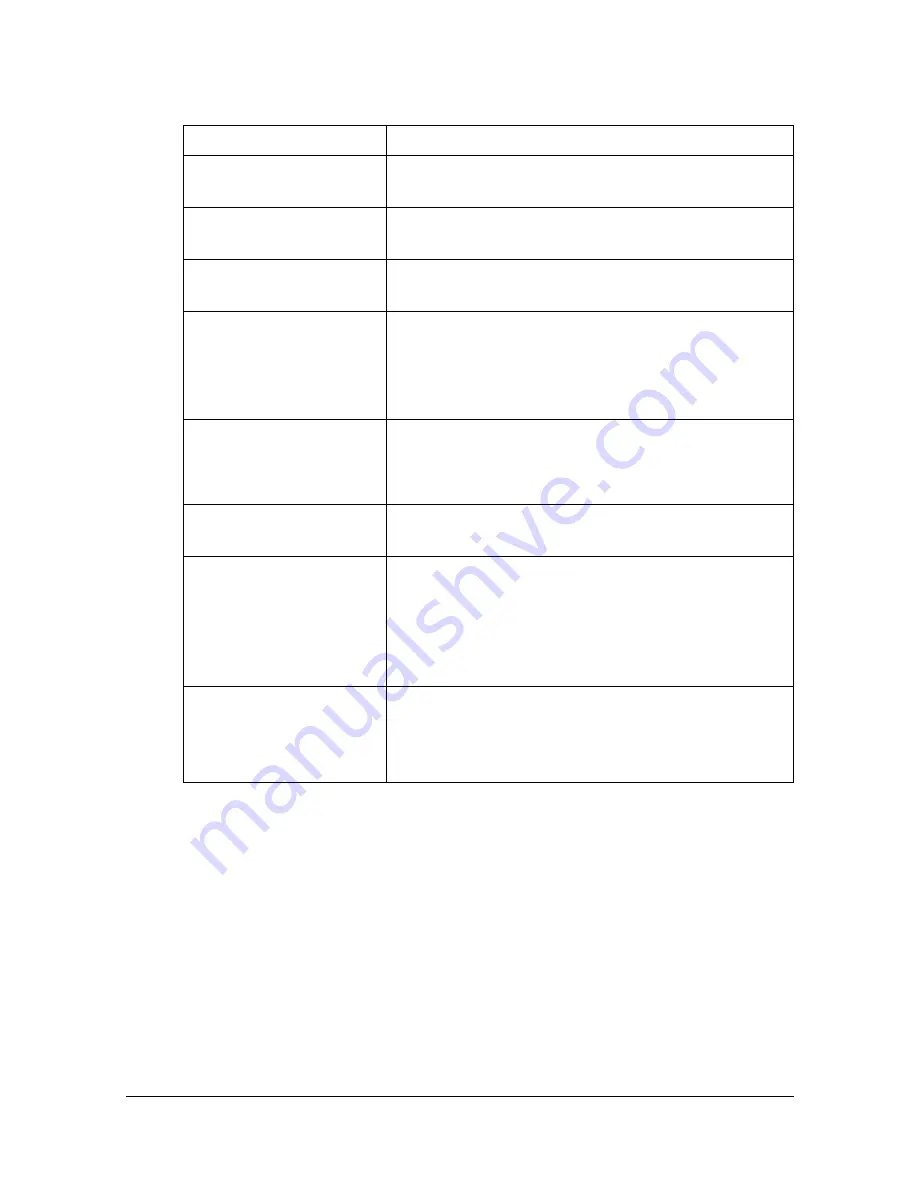
Fax driver settings
5-9
Common Settings
The buttons described below appear on all tabs.
Item
Description
[OK]
Click this button to apply changes to the settings
and close the dialog box.
[Cancel]
Click this button to cancel changes to the settings
and close the dialog box.
[Help]
Click this button to display the Help for the items in
the displayed dialog box.
[Add] (Favorite Setting) Click this button to save the current settings so
they can be recalled later.
For details, refer to “Saving fax driver settings” on
page 5-14.
[Edit] (Favorite Setting)
Click this button to change the saved settings.
For details, refer to “Saving fax driver settings” on
page 5-14.
[Default]
Click this button to return the settings to those
specified when the driver was installed.
View
Displays a sample page layout based on the cur-
rent settings so the transmission result image can
be checked.
Icons for the specified functions appear at the bot-
tom.
[Printer Information]
Click this button to start Web Connection and
check the printer information. This button is avail-
able only when your computer can communicate
with this machine.
Содержание d-COLOR MF3000
Страница 1: ...FAX OPERATION GUIDE d COLORMF3000 Code 560221en GB...
Страница 11: ...Introduction...
Страница 26: ...Useful functions 1 16...
Страница 27: ...Fax Settings screen...
Страница 47: ...Sending faxes...
Страница 71: ...Receiving faxes...
Страница 85: ...Sending receiving a PC fax...
Страница 104: ...Uninstalling the fax driver 5 20...
Страница 105: ...Registering destinations...
Страница 111: ...Communication management...
Страница 123: ...Troubleshooting...
Страница 133: ...A Appendix...
Страница 140: ...Index A 8...
Страница 141: ......
















































