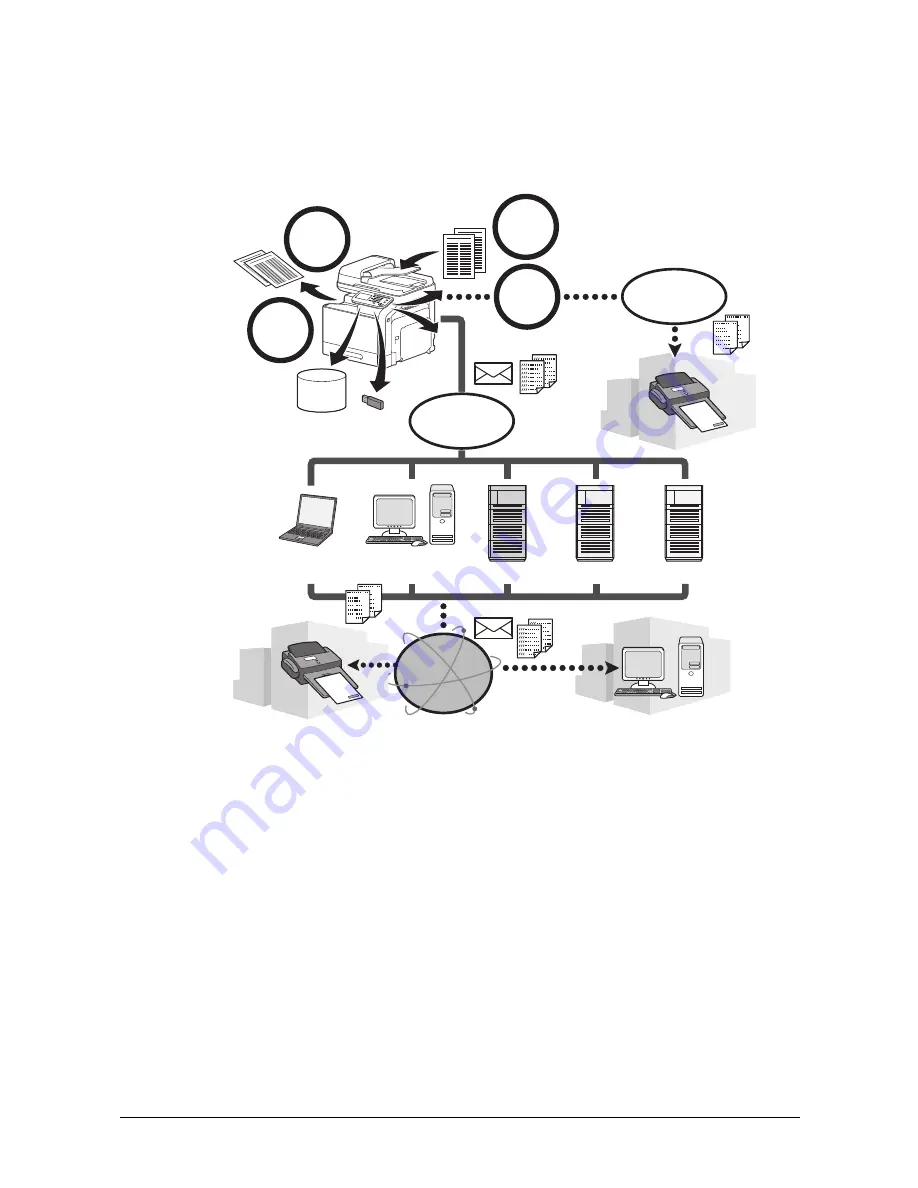
Introduction
1-3
Available features
d-Color MF3000
is a digital color multifunctional peripheral that eases the workflow and satisfies any application or office
environment.
This machine provides copy, fax, scanning and printing functions, essential to any business, to support efficient
document management.
Print operations
When printing from the computer, various settings can be specified, for example, the paper size, image quality,
color tone and layout. The printer driver can easily be installed from the enclosed [Drivers CD/DVD].
Copy operations
High-quality copies can be printed at a high speed. Vivid copies in color or black and white can be produced to
meet any need. The many Application functions greatly assist in reducing office costs and increasing efficiency.
Scan operations
Paper documents can quickly be converted to digital data. This converted data can conveniently be transmitted
through the network. In addition, this machine can be used as a scanner with a variety of TWAIN- or WIA-compati-
ble applications.
Fax operations
Not only documents scanned with this machine but also computer data can be faxed. A single fax can be sent to
multiple destinations at one time, and a received fax can be forwarded. In addition, using the fax driver, a fax can
be sent from this machine through operations performed on the computer without using any paper.
Copy
Scan
Fax
Telephone
line
Network
Printer
HDD
Internet
USB
memory
Network
computer
Network
computer
FTP server
E-mail server WebDAV server
Содержание d-COLOR MF3000
Страница 1: ...d COLORMF3000 Code 560111en QUICK GUIDE GB...
Страница 5: ...Introduction...
Страница 10: ...Introduction 1 6...
Страница 11: ...Replacing consumables...
Страница 16: ...Replacing consumables 2 6...
Страница 17: ...Print operations...
Страница 24: ...Print operations 3 8...
Страница 25: ...Copy operations...
Страница 31: ...Scan operations...
Страница 35: ...Fax operations...
Страница 41: ...Appendix...






















