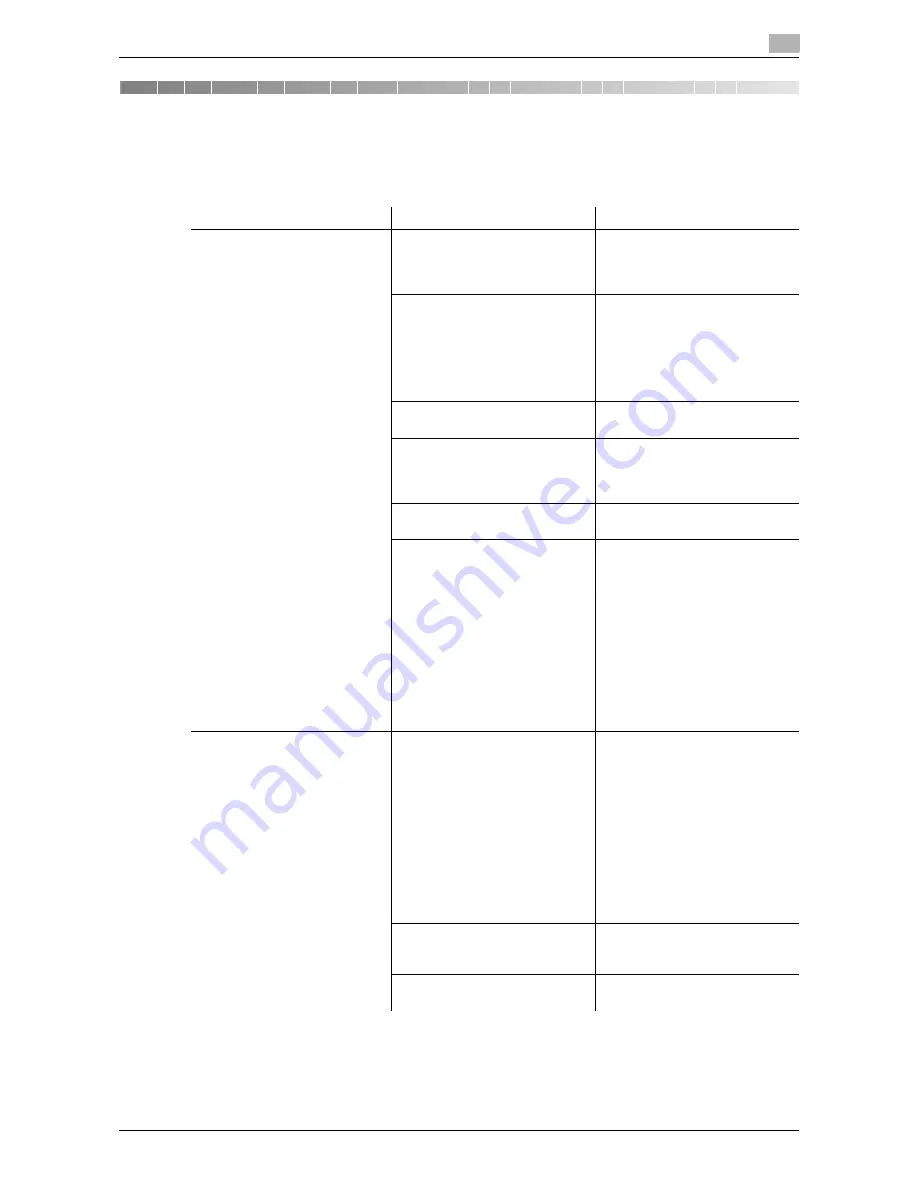
d-Color MF552/452/362/282/222
17-3
17.1
Cannot print
17
17
Cannot Print
17.1
Cannot print
Description of problem
Check points
Remedy
A message saying "Printer is not
connected" or "Print Error" ap-
pears on the computer screen.
Is the power turned on?
Check the
Main Power Switch
of this machine.
If a hub is used, also check the
hub power.
Has the machine been placed in
the ErP Auto Power Off mode?
If the machine is placed into the
ErP Auto Power Off mode, it can-
not receive any jobs. Press the
Power
key to release the ErP
Auto Power Off mode.
For the ErP Auto Power Off
mode, refer to page 11-5.
Is another printer specified?
Check the specified printer
name.
Is the network or USB cable dis-
connected?
Make sure that the cables are
correctly connected.
If a hub is used, also check the
connection with the hub.
Has an error occurred on the ma-
chine?
Check the
Control Panel
of this
machine.
Is there sufficient available com-
puter memory?
Perform a test printing to check
whether printing is possible.
If test printing is successful, this
indicates there are no problems
on this machine or with the print-
er driver. In this case, remove the
cause of memory shortage.
If test printing fails, resolve any
problems that may be occurring
in the machine or with the printer
driver.
For the test printing procedure,
refer to page 17-8.
A postscript error appears on
the computer screen.
Is there sufficient available com-
puter memory?
Perform a test printing to check
whether printing is possible.
If test printing is successful, this
indicates there are no problems
on this machine or with the print-
er driver. In this case, remove the
cause of memory shortage.
If test printing fails, resolve any
problems that may be occurring
in the machine or with the printer
driver.
For the test printing procedure,
refer to page 17-8.
There may be an error in the ap-
plication software settings.
Refer to the user's manual of the
application software to check the
settings.
Are the file printing settings cor-
rect?
Change the settings and try to
print again.
Содержание d-Color MF222
Страница 8: ...Contents 6 d Color MF552 452 362 282 222...
Страница 9: ...1 About This Machine...
Страница 10: ......
Страница 13: ...2 Print...
Страница 14: ......
Страница 55: ...3 Scan...
Страница 56: ......
Страница 78: ...Q14 Can I check the transmission log for scanning 3 3 24 d Color MF552 452 362 282 222 3 14...
Страница 79: ...4 Fax...
Страница 80: ......
Страница 103: ...5 Copy...
Страница 104: ......
Страница 144: ...Q22 Can I add the company name or its logo to a copy job 5 5 42 d Color MF552 452 362 282 222 5 22...
Страница 145: ...6 User Box...
Страница 146: ......
Страница 158: ...Q7 Can I operate the User Box functions from my computer 6 6 14 d Color MF552 452 362 282 222 6 7...
Страница 159: ...7 Driver...
Страница 160: ......
Страница 163: ...8 Operation Management...
Страница 164: ......
Страница 177: ...9 Software...
Страница 178: ......
Страница 183: ...10 Control Panel...
Страница 184: ......
Страница 194: ...Q3 Can I customize the Control Panel 10 10 12 d Color MF552 452 362 282 222 10 3...
Страница 195: ...11 Other...
Страница 196: ......
Страница 205: ...12 When a Paper Staple Jam Is Occurring...
Страница 206: ......
Страница 228: ...When a staple jam has occurred 12 12 24 d Color MF552 452 362 282 222 12 4...
Страница 229: ...13 Main Messages and Remedies...
Страница 230: ......
Страница 235: ...14 When Printing Quality Has Deteriorated...
Страница 236: ......
Страница 240: ...Cleaning the Print Head Glass 14 14 6 d Color MF552 452 362 282 222 14 2...
Страница 241: ...15 When the Machine Cannot Be Powered On...
Страница 242: ......
Страница 244: ...15 15 4 d Color MF552 452 362 282 222...
Страница 245: ...16 When the Touch Panel Is Not Visible...
Страница 246: ......
Страница 249: ...17 Cannot Print...
Страница 250: ......
Страница 261: ...18 Cannot perform network fax network scan...
Страница 262: ......
Страница 267: ...19 Cannot Use the Fax Function...
Страница 268: ......
Страница 274: ...Setting the number of RX call rings 19 19 8 d Color MF552 452 362 282 222 19 5...
Страница 275: ...20 Cannot Copy...
Страница 276: ......
Страница 280: ...Cannot Copy 20 20 6 d Color MF552 452 362 282 222 20 1...
Страница 281: ...21 Cannot Save in a User Box...
Страница 282: ......
Страница 285: ...22 Network Error Codes...
Страница 286: ......
Страница 289: ...23 When the Bit Count Does Not Match between the Server and the Client...
Страница 290: ......
Страница 292: ...23 23 4 d Color MF552 452 362 282 222...
Страница 293: ...24 When a Message Appears to Replace Consumables or Carry Out Cleaning...
Страница 294: ......
Страница 314: ...Punch Scrap Processing 24 24 22 d Color MF552 452 362 282 222 24 5...






























