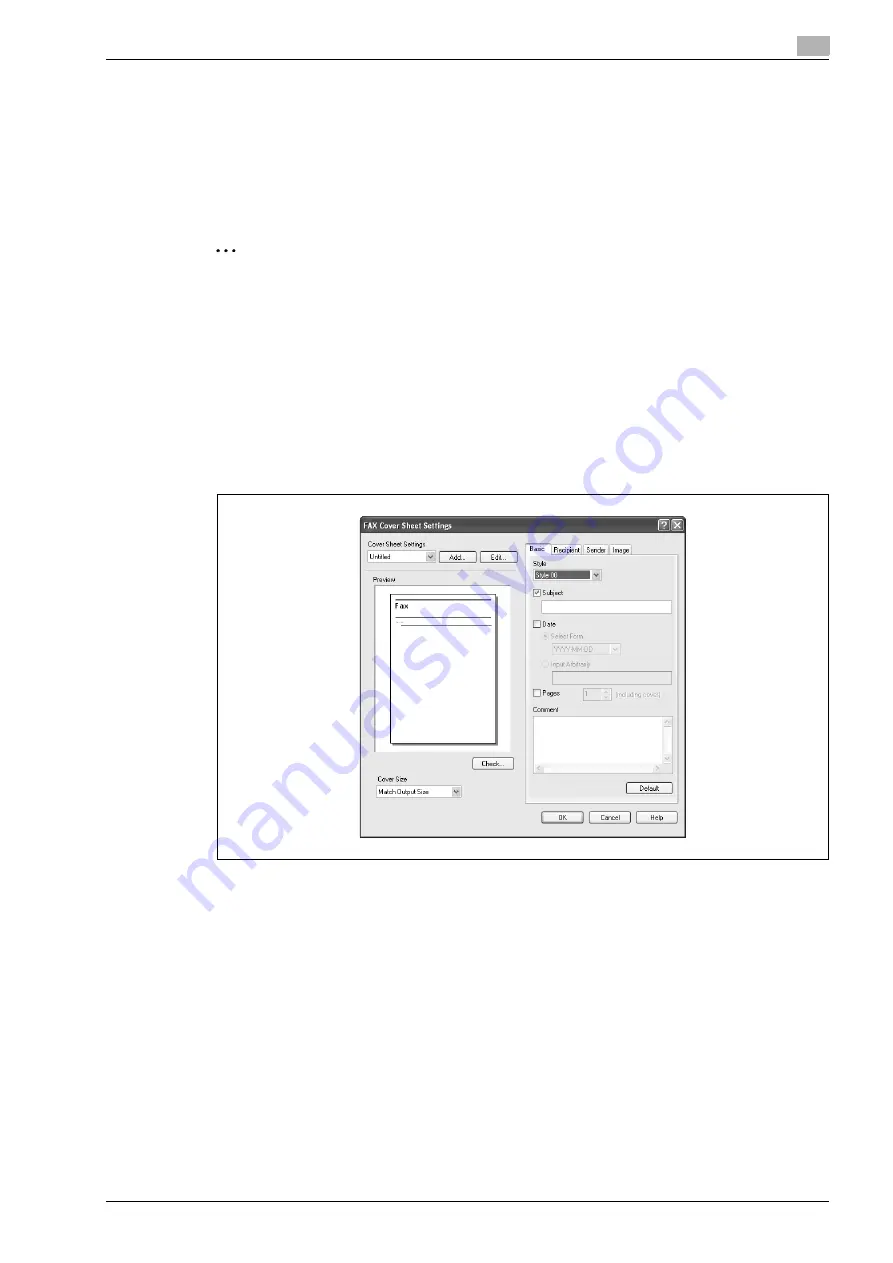
d-Color MF201
4-7
Setting up the fax driver (Windows)
4
4.1.3
Creating a fax cover sheet
When sending a fax, you can attach a cover sheet to the fax message by selecting the "FAX Cover Sheet"
check box in the FAX Transmission Popup dialog box. You can edit the cover sheets from the FAX Cover
Sheet Settings dialog box that appears by clicking the [Settings] button in the Fax Transmission Popup dialog
box.
In the FAX Cover Sheet Settings dialog box, you can change the settings on the Basic, Recipient, Sender, or
Image tab by switching between each screen.
2
Note
For Windows Vista x64, the "FAX Cover Sheet" check box cannot be selected from the FAX
Transmission Popup dialog box. It must be specified in the Print settings for the fax driver in advance.
In addition, "FAX Cover Sheet" cannot be selected with any of the following functions at the same time.
- [Account Track]
- [Popup Authentication Dialog when printing]
1
Select the "FAX Cover Sheet" check box in the FAX Transmission Popup dialog box.
2
Click the [Settings] button.
The FAX Cover Sheet Settings dialog box appears.
3
Select the size of the cover sheet from the "Cover Size" drop-down list.
4
On the Basic tab, specify the format of the cover sheet and subject of the fax.
–
Style: Selects the format design of the cover sheet.
–
Subject: Enters the subject of the fax to be sent. Up to 64 characters can be entered in the "Subject"
text box.
–
Date: Specifies the date. Select a format or enter any format. If entering a format, up to 20
characters can be entered in the "Input Arbitrarily" text box.
–
Pages: Specifies the number of pages to be sent.
–
Comment: Enters the text to be displayed in the comment box. Up to 640 characters can be entered
in the "Comment" text box, and returns are converted into two characters.
Содержание d-Color MF201
Страница 1: ...FAX DRIVER FUNCTIONS Code 547602en GB d Color MF201...
Страница 5: ...1 Introduction...
Страница 6: ......
Страница 10: ...1 Introduction 1 6 d Color MF201...
Страница 11: ...2 Overview...
Страница 12: ......
Страница 17: ...3 Installing the fax driver...
Страница 18: ......
Страница 33: ...4 Setting up the fax driver Windows...
Страница 34: ......
Страница 60: ...4 Setting up the fax driver Windows 4 28 d Color MF201...
Страница 61: ...5 Troubleshooting...
Страница 62: ......
Страница 65: ...6 Index...
Страница 66: ......
Страница 68: ...6 Index 6 4 d Color MF201...






























