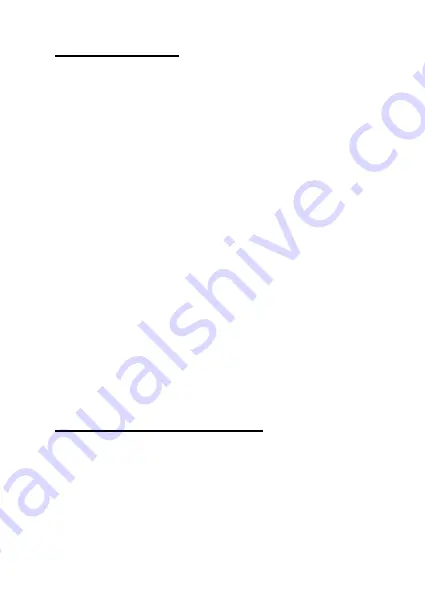
77
Menu visibility
Menu visibility
allows the following menu
items to be displayed in or hidden from the
main menu:
Phonebook, Message, Call
logs, Photo dial, Camera, Organiser,
Multimedia
and
Safety
. To display/hide
main menu items, when in
Settings
:
1.
Select
Menu visibility
2.
Select item to display/hide
If the tick box to the right of a menu item
is ticked, this item will be shown in the
menu.
Note:
if Phonebook, Message or Photo dial
is hidden in Menu visibility, the functions
are hidden from the main menu only;
pressing their allocated keys will still open
their function and text messages will still be
received.
Amplify receiver volume
The volume of the ear speaker can be
boosted an additional 25db by pressing the
Amplify receiver volume
key (key above
number 2) during a call. When pressed
during a call, a message will temporarily
appear on screen stating
Receiver
Содержание EasyMate 2
Страница 1: ...User Manual V1 Model number OLT2914V2 EasyMate 2...
Страница 5: ...5 Hardware Guide...


























