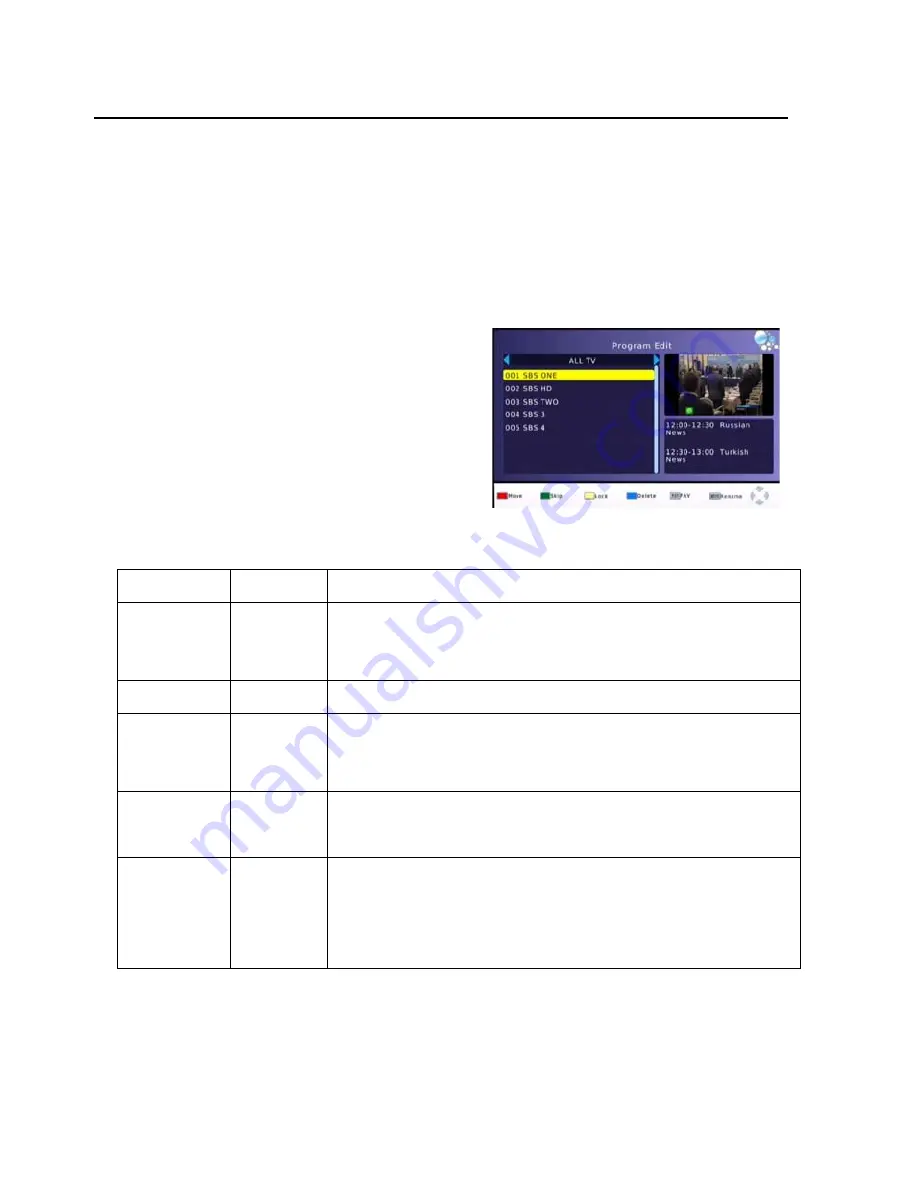
HVBT
‐
5200
USER
MANUAL
HVBT
‐
5200_User_Manual_V1
MAIN
MENU
MAIN
MENU
Press
the
MENU
button
to
access
the
main
system
menu.
Use
the
LEFT
and
RIGHT
buttons
to
scroll
across
to
select
the
Menu
Section
that
you
require
and
then
press
the
OK
or
DOWN
button
to
access
the
required
Menu
Section.
Press
the
OK
button
to
confirm
any
selection
or
changes
made
in
the
Menu
or
press
the
EXIT
button
to
return
to
the
previous
screen.
Press
the
MENU
button
to
close
the
menu
button
and
return
the
TV
screen.
Program
Program
Edit
To
edit
your
program
preferences
(lock,
skip,
favorite,
move
or
delete),
you
will
need
to
enter
the
Program
Edit
Menu.
This
Menu
requires
a
password
to
access.
Default
Password
is
000000
Press
the
LEFT/RIGH
button
to
Change
to
DVB/R
radio
channel
List.
Action
Button
Description
MOVE
RED
Select
the
channel
to
move
and
press
the
RED
button.
Use
the
UP
and
Down
Button
to
move
the
channel
and
then
press
the
OK
button
to
confirm
SKIP
GREEN
channel
to
be
skipped.
Press
GREEN
again
to
stop
the
SKIP
LOCK
YELLOW
Use
the
UP
and
DOWN
buttons
to
select
the
channel
to
LOCK
and
then
press
the
YELLOW
button.
Press
again
to
unlock
LOCKED
channels
will
require
the
password
to
be
viewed.
DELETE
BLUE
Use
the
UP
and
DOWN
buttons
to
select
the
channel
to
DELETE
and
then
press
the
BLUE
button.
Press
OK
to
confirm
or
EXIT
to
cancel.
FAVOURITE
FAV
Use
the
UP
and
DOWN
buttons
to
select
the
channel
to
add
as
a
FAVOURITE
and
then
press
the
FAV
button.
Use
the
UP
and
Down
button
to
select
the
category
to
save
the
channel
as
and
press
the
OK
button
to
confirm.
Multiple
categories
are
possible.
-13-
Содержание HVBT-5200
Страница 1: ...HVBT 5200 SET TOP BOX High Definition ...


























