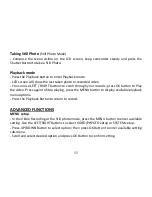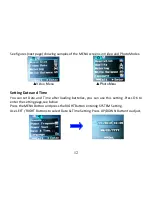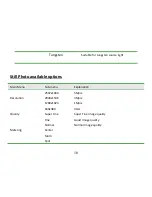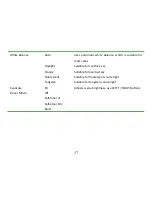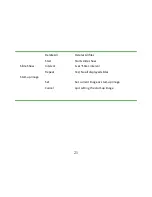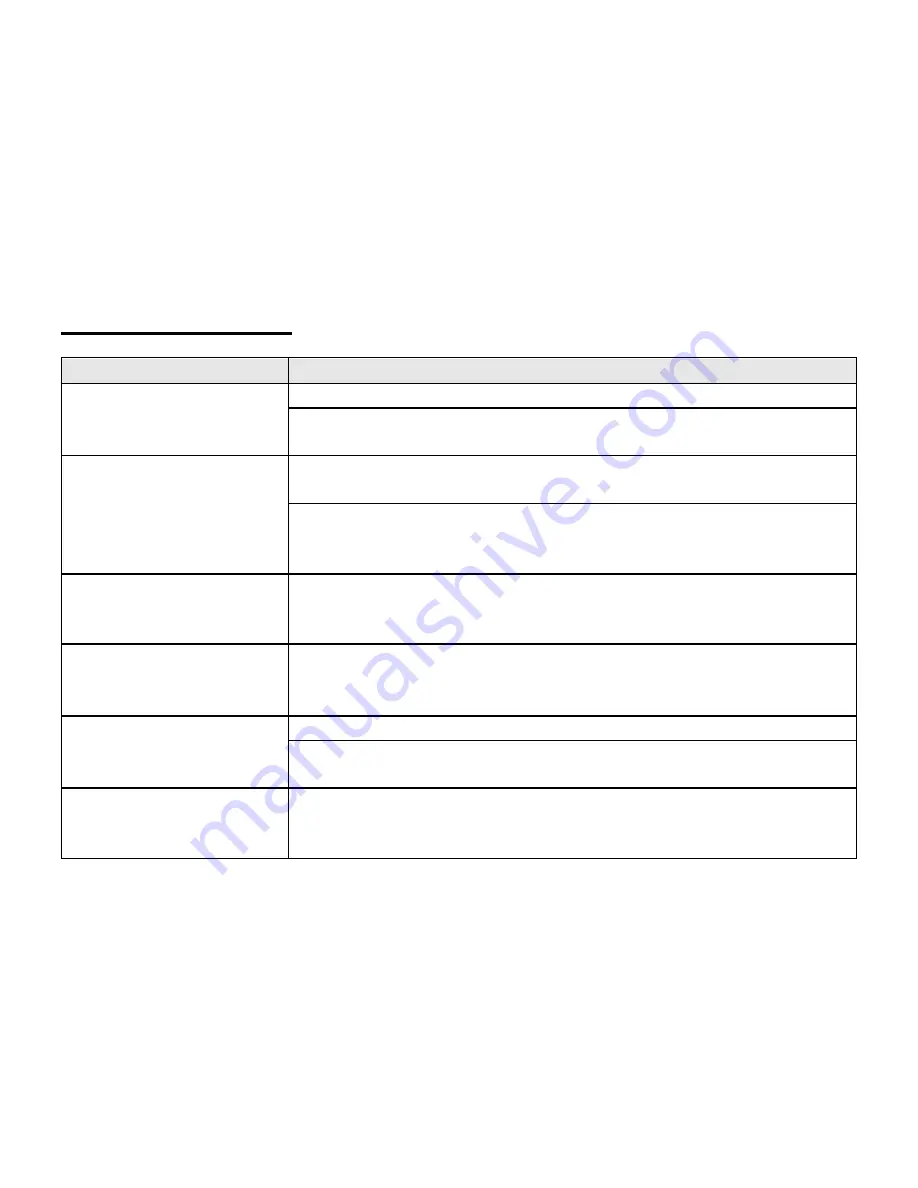
25
TROUBLE SHOOTING
Condition
Cause/ Remedy
The camcorder can
not be turned ON
Insufficient power, please install new batteries.
Batteries installed incorrectly.
Reinstall batteries, note correct polarity alignment.
Can not take a picture
or make any records
The SD Card is not inserted.
Insert the SD card for photo taking / video recording.
Write protection switch on the SD card is set to LOCK-ed
position. Remove the SD Card and set the switch to non-
LOCK position.
Unclear or blurred
photos
Keep camcorder steady while taking records or taking
photos.
Use tripod or support camcorder while recording.
Dark photo or videos
Insufficient light during video or picture taking.
Use exposure control or add an additional light to improve
light condition.
Automatic shutdown
Insufficient power remaining- please replace the batteries.
To save power, the camcorder automatically shuts down after
one minute, three or five minutes of inactivity.
Video or Photo file
can not be deleted
Write protection switch on the SD card is set to LOCK
position. Remove SD card and set the switch to un-LOCK
position and re-insert the card.