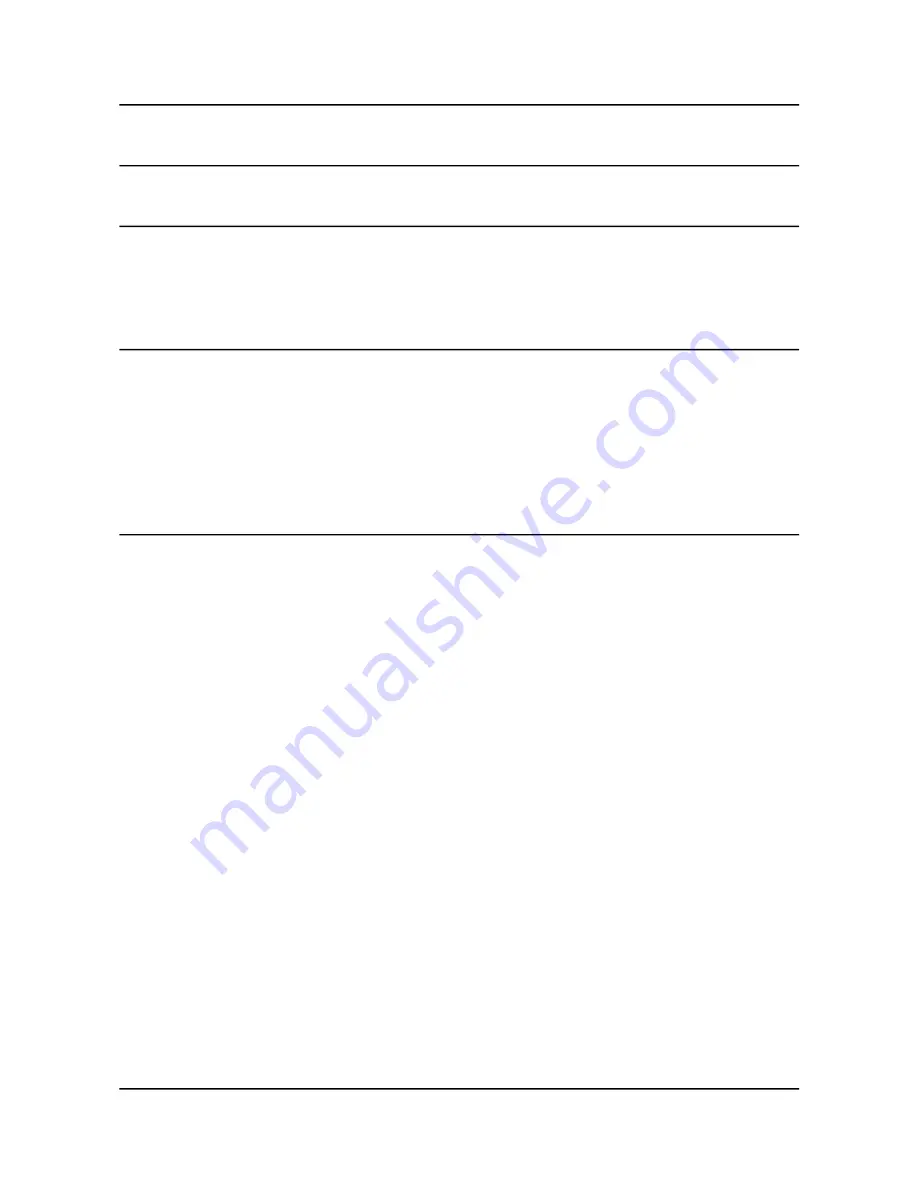
OLIMEX© 2013
A10S-OLinuXino-MICRO user's manual
CHAPTER 6: CONNECTORS AND PINOUT
6. Introduction to the chapter
In this chapter are presented the connectors that can be found on the board all together with their
pinout and notes about them. Jumpers functions are described. Notes and info on specific
peripherals are presented. Notes regarding the interfaces are given.
6.1 Communication with the A10s
The chip has a built-in bootloader for communication with computer systems via a USB cable –
suitable only for connection with LiveSuit program for firmware update. There is a second option to
connect to the board which is the male UART0 connector capable of delivering some information
on the COM port of your computer – and then use your favorite terminal program (puTTy, teraterm,
etc) to receive the data/send commands. You can use USB-SERIAL-CABLE-F with the UART0
interface allowing you to connect to an USB port.
6.1.1 USB-OTG communication (NAND firmware repair/update)
The main way of changing the firmware image located on the NAND of A10S-OLinuXino-
MICRO-4GB is via the USB-OTG connector.
You will need a software tool “LiveSuit” and a newer firmware image if you wish to upgrade/repair
the firmware. The simple steps for upgrading/repair the firmware via the bootloader are:
1. Download, install and start LiveSuit
2. Hold down “BOOT/REC” button on the board
3. Connect the board to the computer via the USB-OTG
5. Release “BOOT/REC” button
6. You will be asked for drivers for the bootloader. Navigate to the folder where you extracted the
LiveSuit and install the drivers from the respective executables (or manually point the installer to
the drivers folder in the LiveSuit installation path).
7. Choose the image you have prepared or downloaded
8. Update and don't disconnect the board until the LiveSuit program confirms the update is
complete
There are different flavors of the Android and Linux distributions depending on whether you want
to use 50Hz HDMI or 60Hz HDMI or 7'' display or 10'' display etc. You might need to change the
configuration files inside (depending on your current setup) the SD card (explore the SD card and
make sure the correct, corresponding your needs, “script.bin” is placed in the first SD card partition;
Page 16 of 36






























