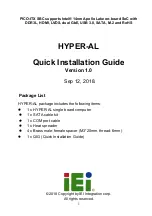OLIMEX© 2015
A13-SOM user's manual
For LCD:
1. 4.3" (480×272)
2. 7" (800×480)
3. 10" (1024×600)
For VGA (A13-SOM lacks VGA support on hardware level):
0. 1680×1050
1. 1440×900
2. 1360×768
3. 1280×1024
4. 1024×768
5. 800×600
6. 640×480
7. 1920×1080
8. 1280×720
Depending on the display or the screen you want to use with the A13-SOM, you might need to
apply software changes to the prebuilt Android or Linux image. The easiest way would be to do it
on the board itself but it can be done offline too (manipulating the image located on the microSD
card via a microSD card reader).
The tools for script.bin changing are located in /opt/sunxi-tools directory:
#cd /opt/sunxi-tools
#./chscr.sh
This will convert script.bin file from sdcard to script.fex file and the file will be opened using nano
editor. Now you can change the board modules and parameters, save the changes ("CTRL"+"X";
confirm with "Y") and exit ("CTRL"+"X" again) from nano editor.
#./wrscr.sh
this will convert script.fex to script.bin and the script.bin file will be written to the microSD card.
reboot
Reboot the board and the new settings would be enabled.
Alternatively, you can do the changes on the microSD card off the board. You would need to
remove the microSD card and explore it in a microSD card reader. You would need to edit the
configuration file script.bin and edit the settings inside. This file is usually located in the main
partition of a prepared microSD card. Script.bin can't be opened in the binary format so you would
need to convert it to .fex file format first. There are ready-to-use tools that convert script.bin <->
script.fex. Note that script.bin/fex contains configuration settings and definitions not only for the
video output but also for the pin descriptions and names; power setting and much more. If you
really want to modify and customize the default images (to change port functions, port names, to
disable specific peripherals) you would need to be able to edit the script files. Please refer to the
Page 14 of 36