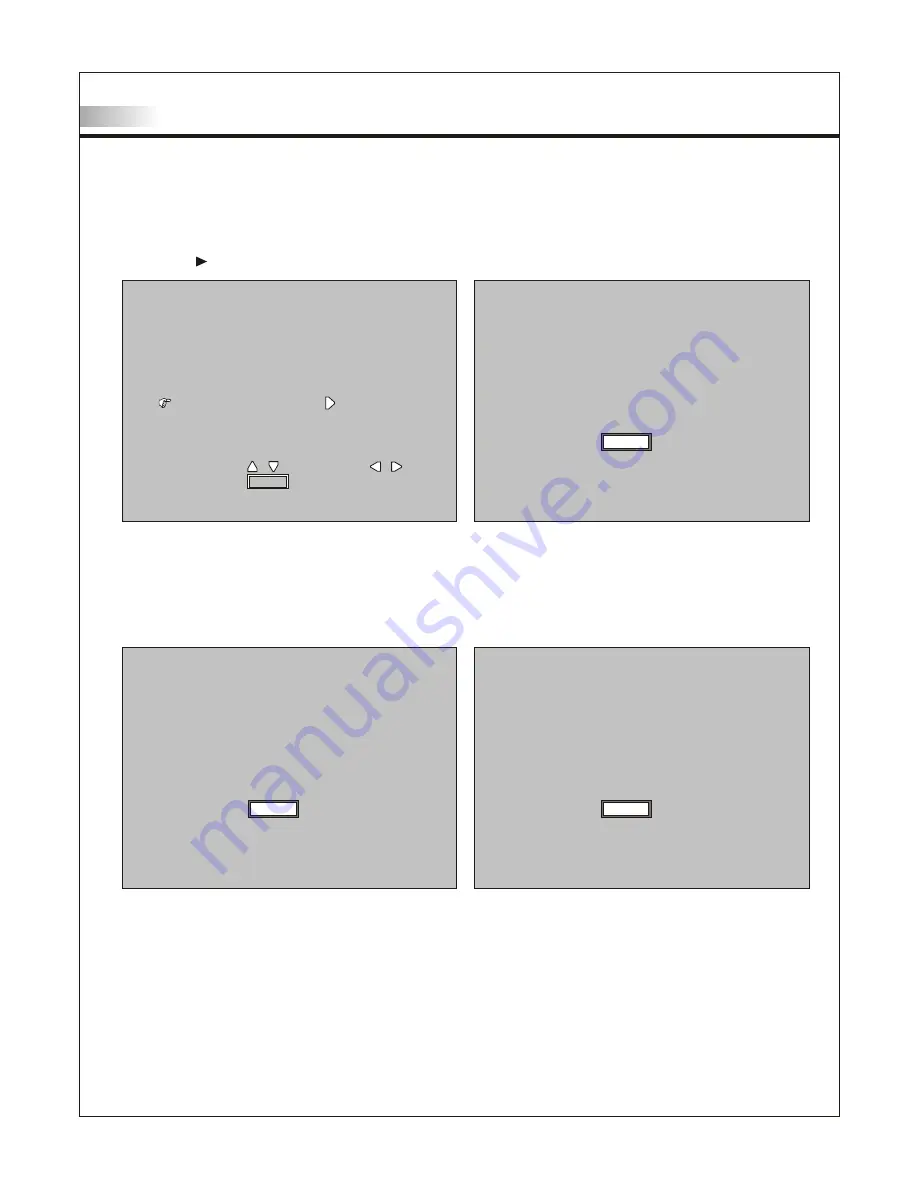
Adjusting On Screen Displays (OSD)
Setup: Adjusting Personal TV Settings
3.Press the
and input a 4 digit Password
.
Confirm again.
PASSWORD DISABLE
PASSWORD DISABLE
CHANGE
CHANGE
PASSWORD
PASSWORD
EXIT
EXIT
MENU
MENU
INPUT NEW PASSWORD
(----)
INPUT NEW PASSWORD
(----)
4. If you enter the incorrect password, you will see Incorrect Password on the screen.
Press Menu to exit and begin again.
EXIT
EXIT
MENU
MENU
INPUT PASSWORD
(----)
INPUT PASSWORD
(----)
INCORRECT PASSWORD
INCORRECT PASSWORD
EXIT
EXIT
MENU
MENU
INPUT PASSWORD
(----)
INPUT PASSWORD
(----)
31
SELECT
SELECT
ADJUST
ADJUST
EXIT
EXIT
MENU
MENU
Содержание LT20S
Страница 1: ...LCD TV LT20S Englis h...
Страница 43: ......











































