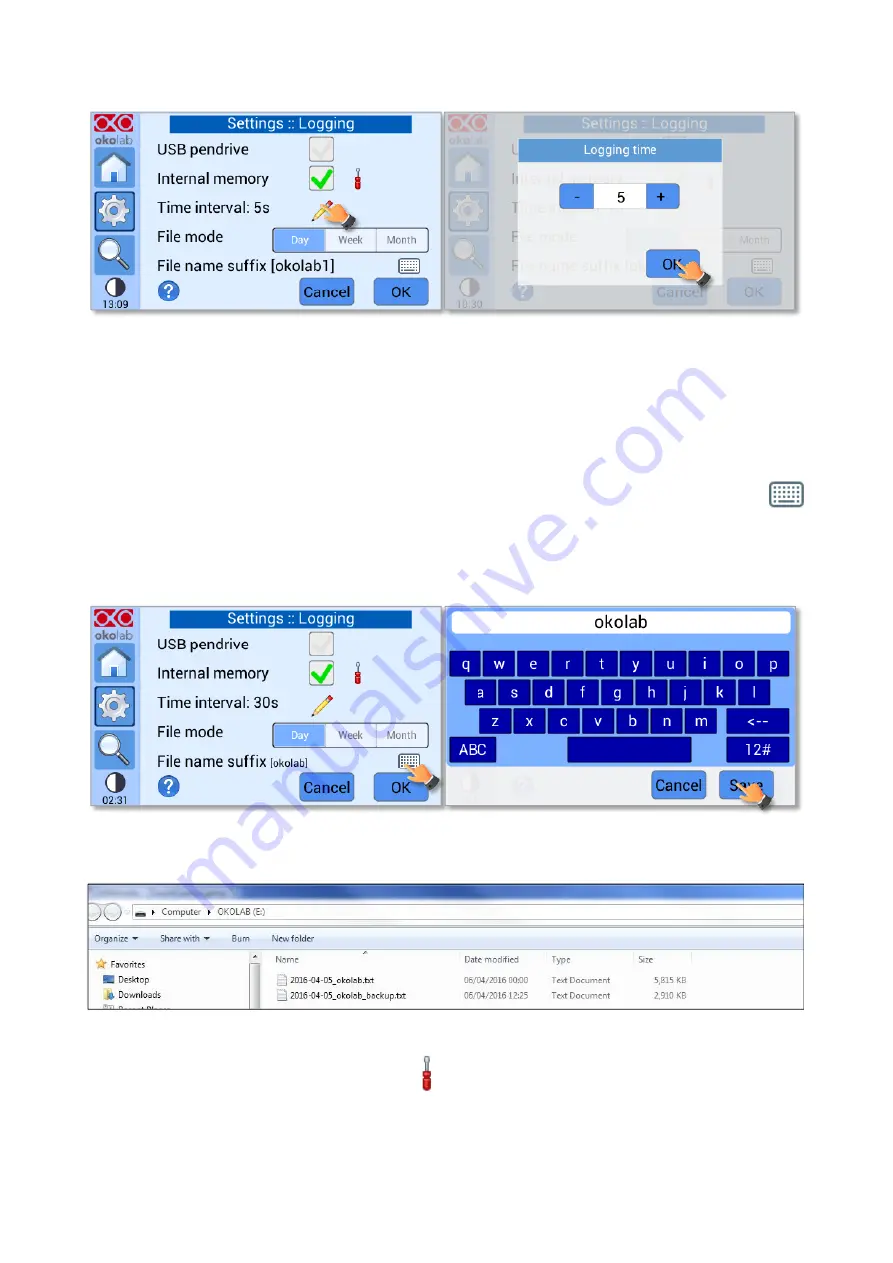
30
a
b
Figure 41. How to set the logging time
3
Choose how you want to split the data when downloaded, by pressing on
Day
,
Week
or
Month
, see Figure
41 (a).
Tip 17
►
If you select Day, the data will be split in files, each one containing the data on one day. If you
select Week, the data will be split in files, each one containing the data on one week.
4
Write the file name suffix to be reported in the downloaded files by pressing on the keyboard icon
,
see Figure 42(a). Then press on
Save
, see Figure 42(b).
Tip 18
►
With the selections done in Figure 41 and in Figure 42, the data will be downloaded in the USB
drive as shown in Figure 43.
a
b
Figure 42. Data Logging. How to define the suffix for the downloaded files
Figure 43. Downloaded files on the pen drive
Note 15
►
If you press on the screwdriver
, see Figure 44(a) you can view the logging starting date,
the available memory and the latest download, see Figure 44(b).
Note 16
►
The available memory depends on the time interval you have inserted in the Logging page. The
default logging time is 30 seconds.






























