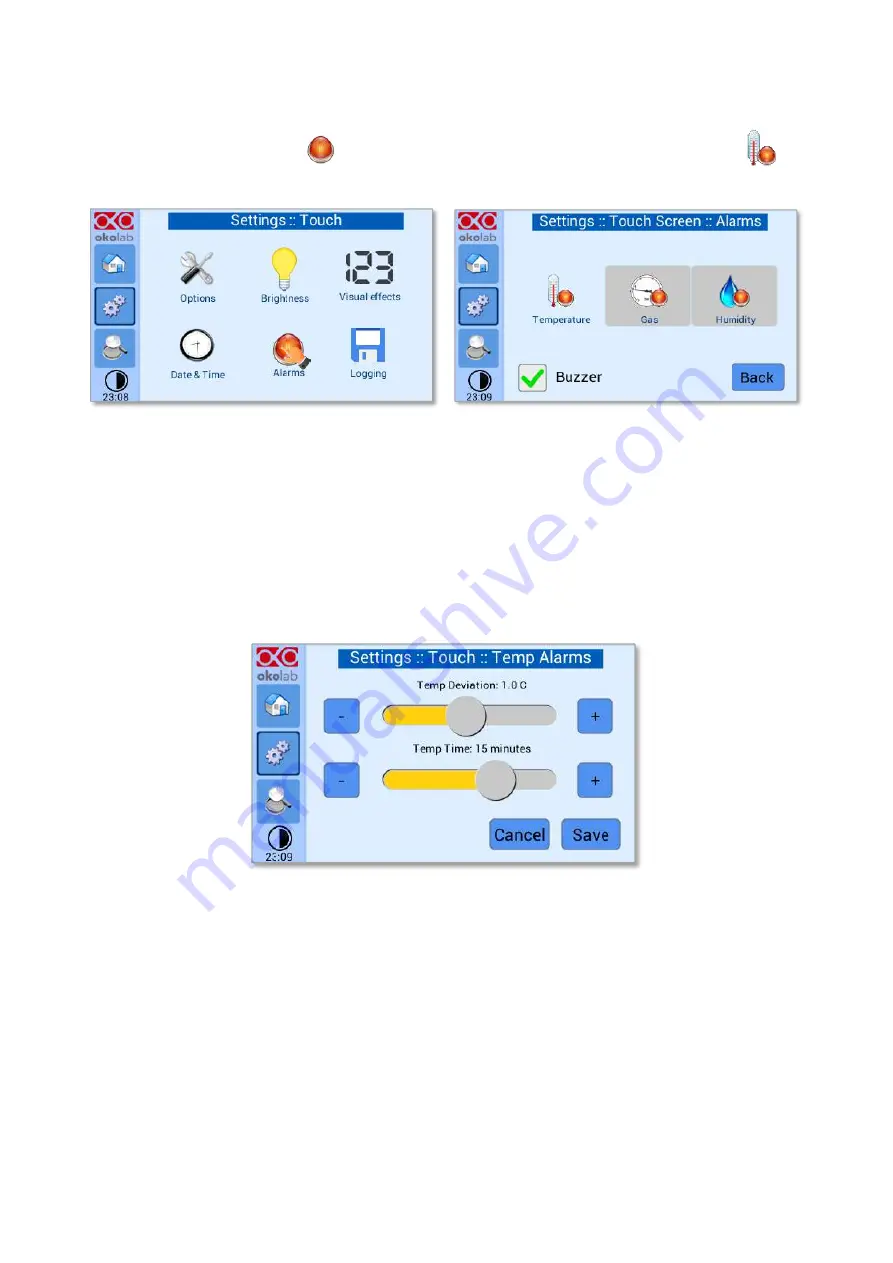
28
8.2.2.5
Alarms
Press on the
Alarms
icon
as shown in Figure 37 a. Then press on the
Temperature
icon
(see
a
b
Figure 37. How to enter in Alarms page (a
–
b).
Tip
►
”
Flag
“Buzzer” if you want the Alarm to be acoustical as well rather than just being displayed.
The page shown in Figure 38 will open and you can choose th
e “
Temp Deviation
” and “
Temp Time
”.
Tip
►
”Temp Deviation” is the value defining the allowed tolerance from the set point. “Temp Time” is the
time for which the temperature may remain outside the allowed tolerance before the controller triggers in
alarm.
Figure 38. How to set the Deviation and Time Alarm
Figure 38. In this example the following settings are displayed (valid only after the system has reached its
stationary state): if Temperature Deviation from set point is 1°C or greater (i.e. if set point temperature is 37°C
and the temperature reaches a value equal or less than 36.0°C or equal or more than 38.0°C) for a period of time
equal or longer than 15 minutes (“Temp time“ set in this example) then the system triggers
in alarm.
8.2.2.6
Data Logging
H201-CRYO -BL touch screen interface, OKO-TOUCH is equipped with on-board memory for data logging
and storage. A simple routine allows downloading data to USB drive or to PC.
In order to log and then download the logged data, connect a USB drive (not supplied) to OKO-TOUCH,
using MINI-USB-OTG cable (provided), as shown in Figure 39.





























