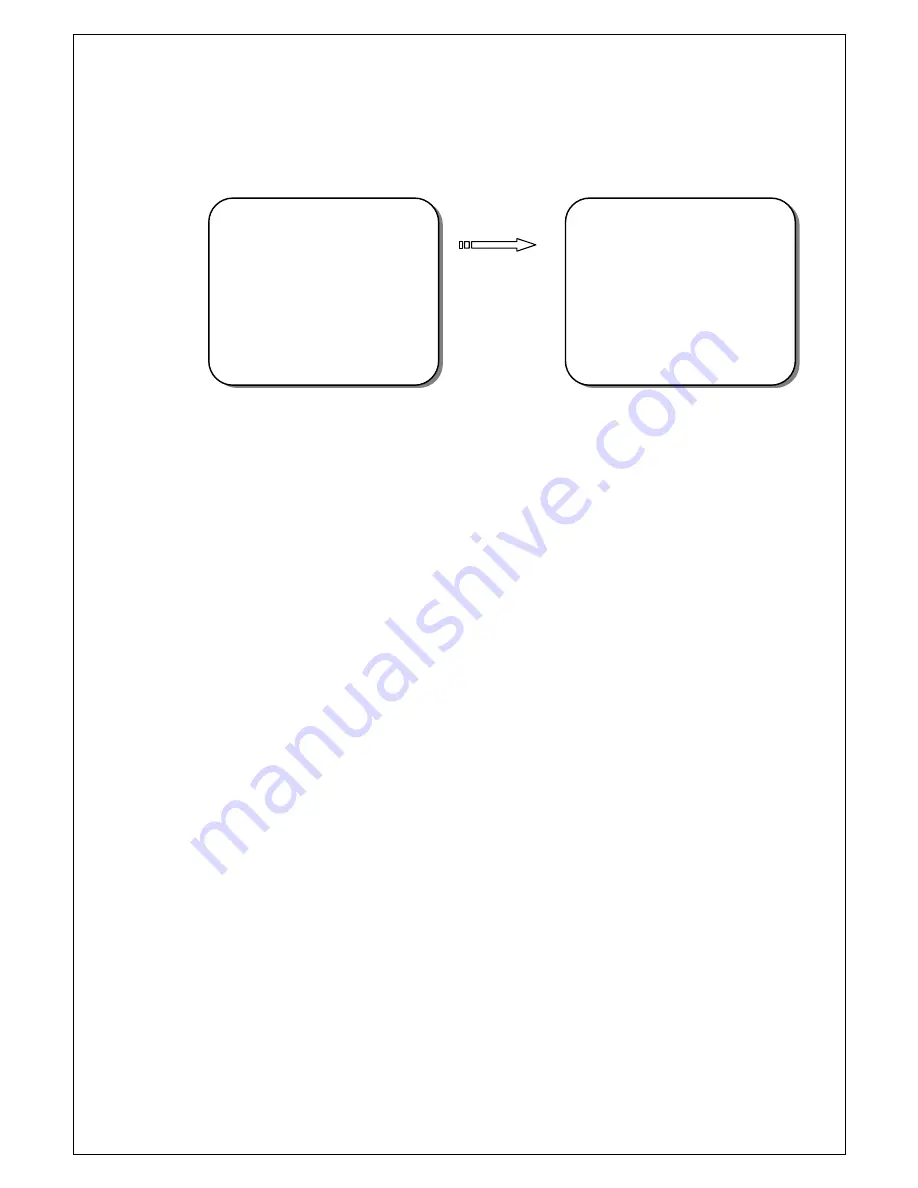
Copyright © 2010. All Rights Reserved.
www.okinausa.com 25 REV122010-V17
•AREA:
There’re sub-menus under this mode. Press ENTER button to do further setups.
Set the area size and shape here. The bigger the number, the bigger the block size can
be. Polygon shapes can also be created by adjusting ANGLE TOP and ANGLE
BOTTOM.
•COLOR:
There’re sub-menus under this section. Select SET
<
┘
to do further setups.
1)
COLOR
: There’re 16 colors available.
RED PURPLE, PINK, RED, DARK
YELLOW, LIGHT YELLOW, LIGHT GREEN, GRASS GREEN, DARK
GREEN, WATER BLUE, BABY BLUE, BLUE, PURPLE, WHITE, LIGHT
GRAY, DARK GRAY,
and
BLACK.
2)
TRANSPARENCY:
the block can also be transparent. The bigger the
number, the more transparent the block can be.
3)
MOSAIC: ON/OFF.
To display the block in mosaic or not.
4)
FRAME:
Frame thickness can be set. The bigger the number, the thicker
the frame of the block can be.
•MOSAIC SIZE:
The mosaic density can be set; the bigger the number the vaguer the
block can be. Use LEFT and RIGHT buttons to adjust.
** PRIVACY MASK **
AREA SEL
AREA MODE
AREA
COLOR
MOSAIC SIZE
RETURN EXIT
1<
┘
30
SET<
┘
SET<
┘
4
** MASK COLOR **
COLOR
TRANSPARENCY
MOSAIC
FRAME
RETURN EXIT
1
6
OFF
2


















