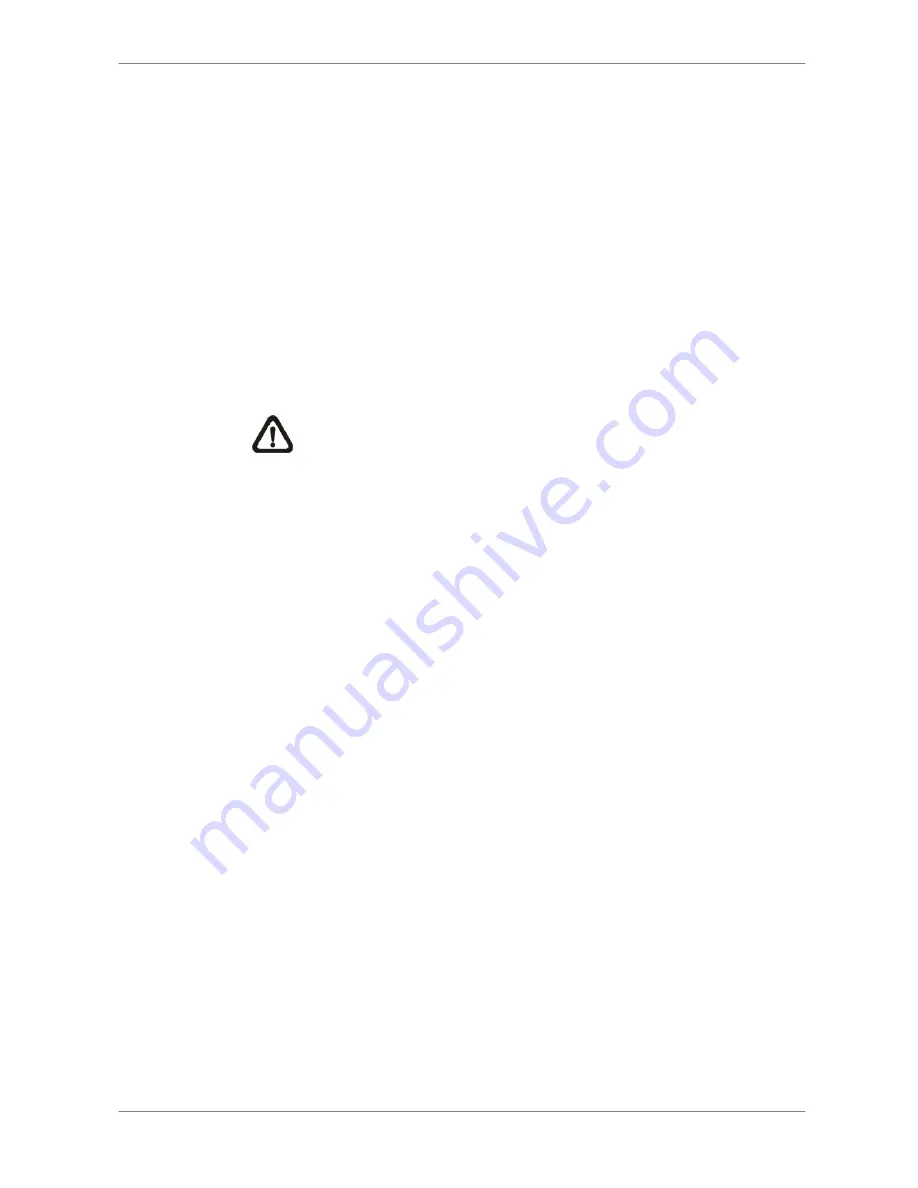
DVR User’s Manual
23
•
Move to <Daytime Record> and press ENTER. This item will determine
whether the DVR will record during daytime. If yes, use UP/DOWN to
select <Yes> as to enable daytime recording; or select <No> to disable.
•
Repeat the same procedures through the 3rd and 4th item, respectively.
Note that <Weekend Record> will be inaccessible if <Weekend
Schedule> in <Schedule Setup> is set to <No>.
•
Select <Average Normal PPS> and press ENTER, then press
UP/DOWN to make a choice. The <How Many Days To Record> will be
computed automatically.
•
Select <Average Normal Quality> and press ENTER, then press
UP/DOWN to make a choice. The <How Many Days To Record> will be
computed automatically.
NOTE:
The current number of connected cameras will affect the
recording quality automatically calculated through the <ezRecord
Setup>. Therefore, once the number of connected cameras is
changed, the <ezRecord Setup> should be reset.
3.6.6 Circular
Recording
Users can choose to record video in circular mode or in linear mode. If
circular mode is selected, the DVR will stores new video into the HDD spaces
while overwrite the oldest recorded video. Alternatively, if linear mode is
selected, the DVR will stop recording when the HDD is full. In the meantime,
the internal buzzer will start beeping and a message will be shown on the
screen informing users that the disk is full.
From the Record Setup menu, move the cursor to <Circular Recording> and
press ENTER, then select <ON> / <OFF> using UP / DOWN keys.
3.6.7 Audio
Recording
When an audio source device is connected, it will be automatically set to
<ON>, audio input is recorded and saved with the video. When no audio
source device is connected, it will be automatically set to <OFF>.
Содержание D08FF-04
Страница 1: ...00P3DG080DSEA3 Standard H 264 DVR User s Manual Version 1 3...
Страница 2: ...DVR User s Manual 1...






























