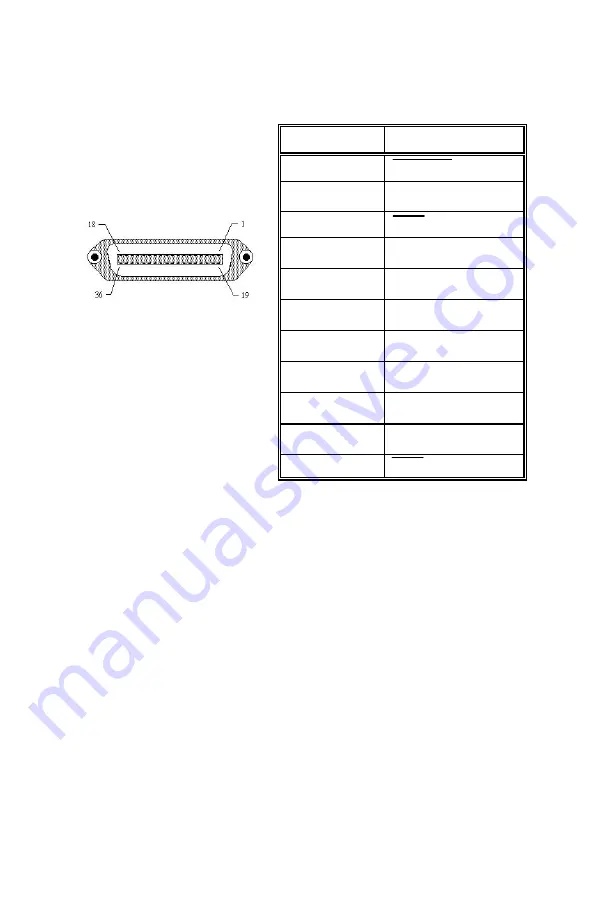
Parallel Input Cable (Centronics 36 pin)
Pin #
Description
1 STROBE
2~9 Data
bits
0-7
10
ACK
11 Busy
12
PE (Paper End)
13 Select,
always
high
16 Signal
Ground
17 Chassis
Ground
18 +5V
DC
19~30 Ground
32 Fault
Serial Port Parameters
OKIPOS X400 printers are configured as Data Terminal Equipment
(DTE) equipment, and use Request-To-Send/Clear-To-Send (RTS/CTS)
handshaking or X-On/X-Off flow control (control characters are DC2
and DC4). The serial port supports the following parameters:
Speed
9600,19200 or 38400 bps
Parity
Odd, Even or None
Data Bits
7 or 8 bits
Stop Bit(s)
1 or 2
Default Parameters
9600 bps, No parity, 8 data bits, 1
stop bit
22
Содержание OKIPOS X400
Страница 1: ...User s Guide 59309501 X400...
Страница 4: ...OKIPOS X400 Software 23 Label Gallery Free 23 Windows Drivers 24 Media and Supplies 24...
Страница 9: ...7...
Страница 27: ......




































