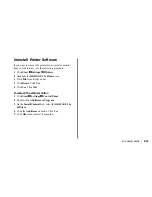14e Setup Guide
E-21
|
USB Connection - Windows 2000
q
Turn on your computer and wait for it to boot up.
q
Turn on your printer. The USB driver will automatically
load.
q
Found New Hardware Wizard appears. Click Cancel.
!
To fully install all the necessary software, use the
following install procedures with the OKIPAGE 14e CD.
Install the Printer Driver and Status
Monitor
q
Insert the OKIPAGE 14e CD into your CD-ROM drive.
q
Click Start
→
→
→
→
→
Run.
q
Browse to your CD-ROM drive and double-click
INSTALL.EXE in the root directory. Click OK.
q
The OKI Menu Installer appears. Select a language.
q
Click the button beside Printer Software and follow the
on-screen instructions, selecting the LPT1 port. You can
change your port selection once the installation is
completed.
!
You can click a button on the Menu Installer to:
• View Help Support and Information
• Register your printer online
• Select a different language
q
Click Finish. Exit the Menu Installer.
Select the USB printer port:
q
From the Windows Taskbar, click Start
→
→
→
→
→
Settings
→
→
→
→
→
Printers. Right-click the OKIPAGE 14e icon, then click
Properties\Ports.
q
Scroll down and select USB001 in the “Print to the
Following port” list. Click Apply. Click OK.
Open the Status Monitor:
q
Click Start
→
→
→
→
→
Programs
→
→
→
→
→
OKIPAGE 14e
→
→
→
→
→
OKIPAGE 14e Status Monitor.
!
See page 22 for information on using the Status
Monitor.
Содержание OKIPAGE14e
Страница 1: ...OKIPAGE 14e Setup Guide 59334301...
Страница 28: ......