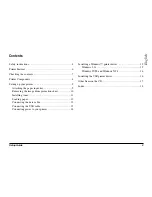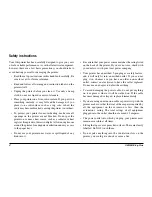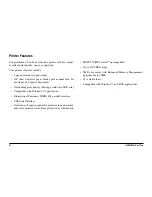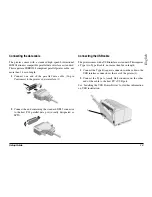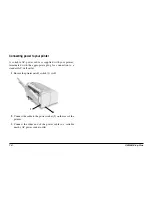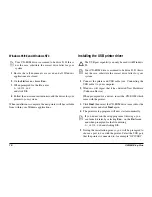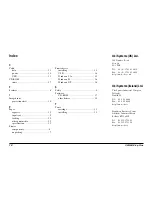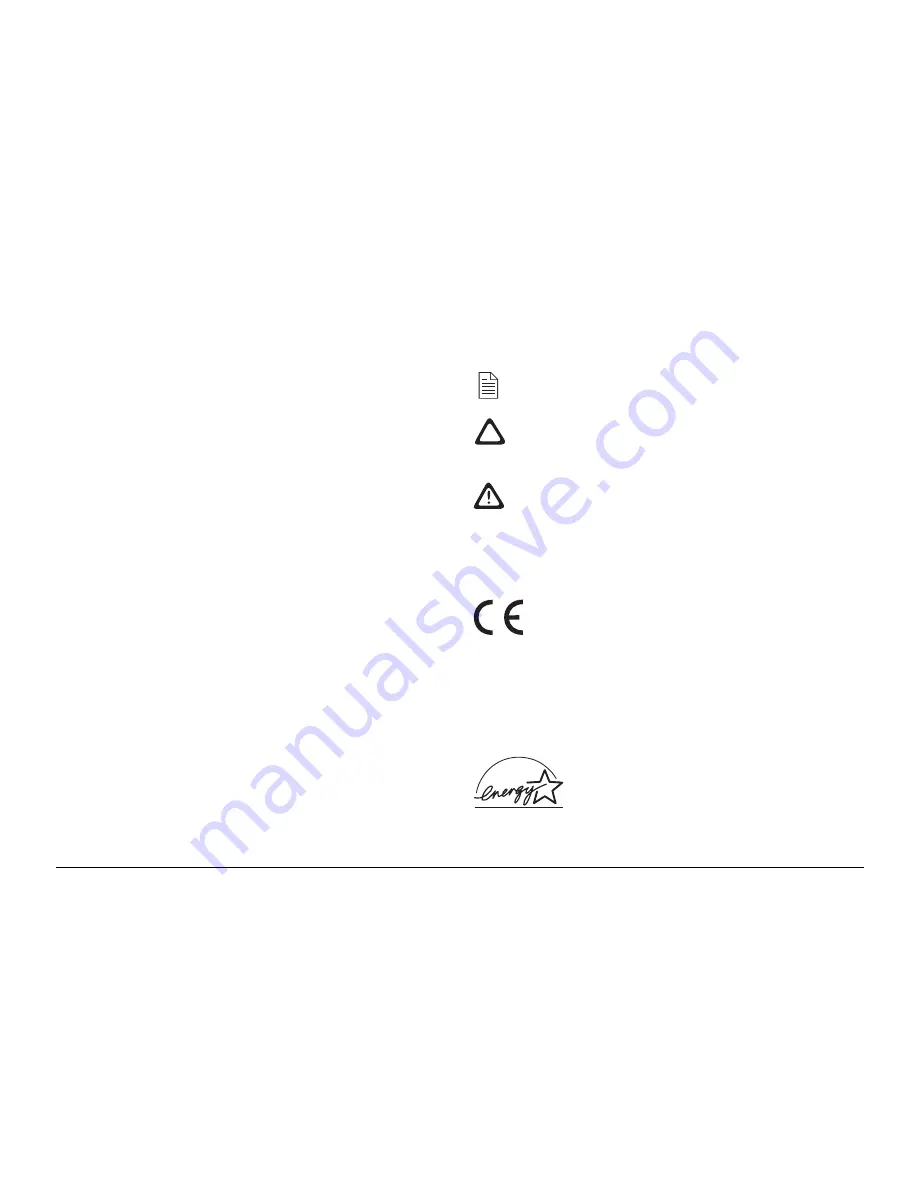
Setup Guide
5
English
• Aside from the routine maintenance described in this
handbook, do not try to service the printer yourself;
opening the cover may expose you to shocks or other
hazards. Always contact your local dealer.
• Do not make any adjustments other than those outlined in
the handbook. You may cause damage requiring extensive
repair work.
• It is recommended that the printer be switched off prior to
opening or removing covers.
If anything happens that indicates that your printer is not
working properly or has been damaged, unplug it immediately
and contact your dealer.
These are some of the things to look for:
• The power cable or plug is frayed or damaged.
• Liquid has been spilled into the printer, or it has been
exposed to water.
• The printer has been dropped, or the cabinet is damaged.
• The printer does not function normally when you are
following the operating instructions.
EMC/Low Voltage Directive
This product complies with the requirements
of the Council Directives 89/336/EEC
(amended by 92/31/EEC) and 73/23/EEC
(amended by 93/68/EEC) on the approxima-
tion of the laws of the member states relating to
electromagnetic compatibility and low voltage.
Conventions
This symbol marks a ‘note’. Notes are hints or tips which
offer additional information to help you.
This symbol marks a ‘caution’. Cautions are special
notices which you should read and follow carefully to
avoid possible damage to your equipment.
This symbol marks a ‘warning’. Warnings are special
notices which you should read and follow carefully to
avoid potential danger to yourself or others.
Energy Star
As an E
NERGY
S
TAR
Partner, Oki has
determined that this product meets the E
NERGY
S
TAR
guidelines for energy efficiency.
Содержание OKIPAGE 8p Plus
Страница 1: ...Setup Guide...