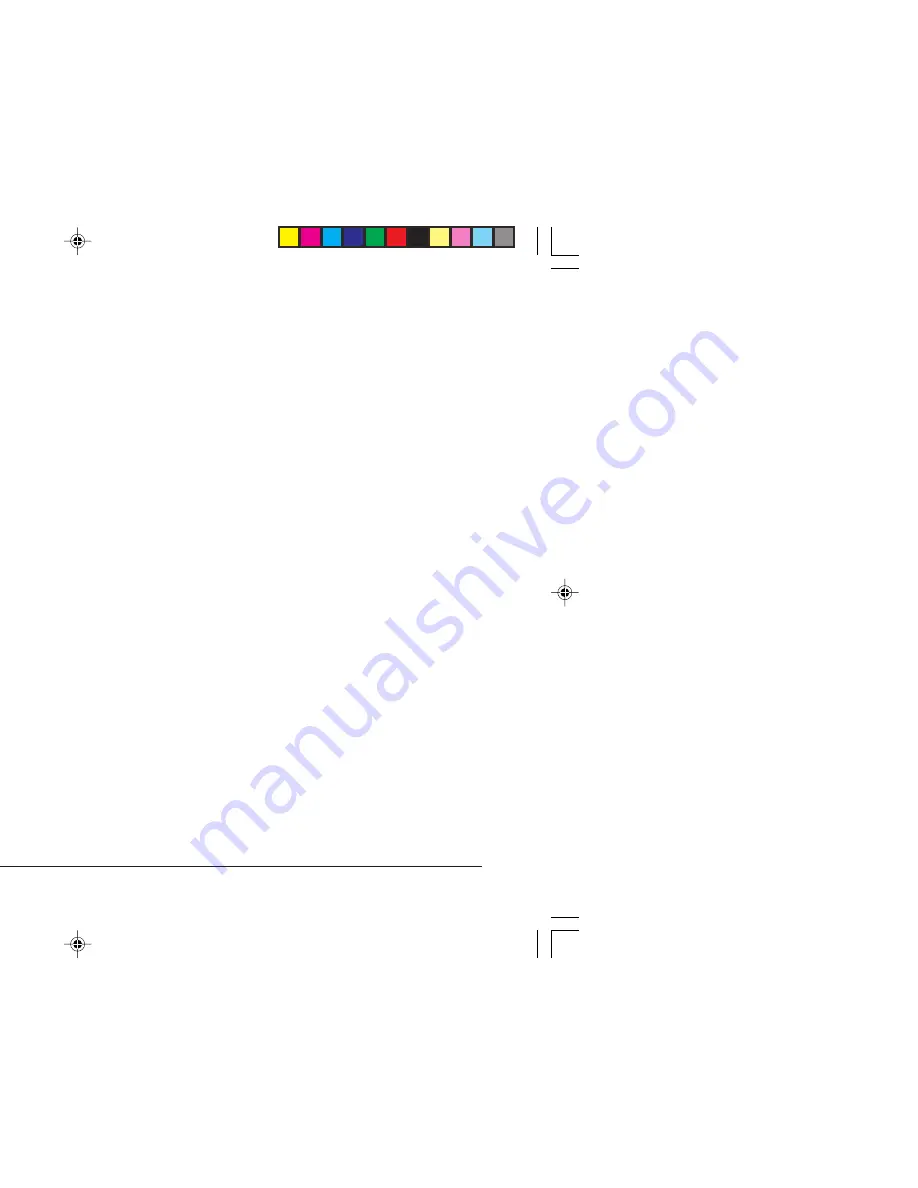
16
OKIPAGE 4m/4w Plus
Using Fonts
Any font you can display on your screen in Windows or on
the Macintosh (OKIPAGE 4m only) will print on your
printer. For best results, use TrueType fonts installed on
your system, or Adobe Type 1 fonts with Adobe Type
Manager.
Simply select a font in your software program, your
document will print in the font you have selected. For
detailed information on how to select fonts in your software
package, refer to your software documentation.
Note:
The toner fusing process in your printer generates
a significant amount of heat, and the top cover will
feel quite warm. This is perfectly normal. If the
top cover becomes too hot to touch, switch the
printer off and call your dealer for advice.
5. When installation is complete, click the End button in
the closing dialogue box, then restart the Macintosh.
6. Open the Chooser from the Macintosh File menu.
7. Click the OKIPAGE 4m icon.
8. Click modem port icon if your printer is connected to
the modem port, or the printer port icon if your printer
is connected to the printer port.
*
If using the modem port on the Apple PowerBook,
ensure that the modem setting is set to External Modem.
9. Close the Chooser.
10. From the File menu, choose Page Setup.
11. Select the required page size and orientation from the
dialogue, then click OK.
*
For detailed information see on-line help material.
4wPrgb.p65
7/14/97, 10:42
16
Содержание OKIPAGE 4M
Страница 1: ...4m 4w Read Me First 7 14 97 10 41...
Страница 8: ...OKIPAGE 4m 4w Plus ed but not GE 4w and m if printer Macintosh mediately 7 14 97 10 42...
Страница 10: ...OKIPAGE 4m 4w Plus toner well 4 Remove the tape 3 Unwrap the new cartridge bute toner 7 14 97 10 42...
Страница 11: ...11 English 7 Close the printer cover 7 14 97 10 42...
Страница 22: ...OKIPAGE 4m 4w Plus 7 14 97 10 42...





















