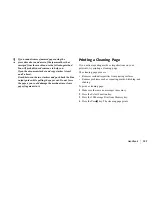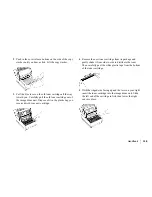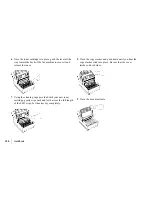|
Handbook
117
How to Print
You can set your fax machine to print a message confirmation
report after every transmission (automatic) or you can print a
report only when you want to (manual).
Automatic
Follow this procedure to set your fax machine to print a
message confirmation report after every transmission.
1 Press the Select Function key.
2 Press the 9/User Program One Touch key.
The display shows
1:FUNC. PROGRAMMING.
3 Press the Yes
§
key. The display shows
FUNCTION NO. [ ].
4 Using the numeric keypad, enter the 2-digit number of the
function you want to change.
01 is for
MCF(SINGLE-LOC.)
The report automatically prints after each single-location
transmission or polling transmission.
02 is for
MCF(MULTI-LOC.)
The report automatically prints after each multiple-
location transmission.
The display shows the name of the selected function.
MCF(SINGLE-LOC.)
or
02 is for MCF(MULTI-LOC.)
5 Repeatedly press the No
©
key until the setting you want
(ON or OFF) appears in the display.
6 Press the Yes
§
key to confirm your selection.
The name of the next function setting appears in the
display.
7 Press the Select Function key to finish.
Содержание OKIFAX 5400
Страница 1: ...FACSIMILE OKIFAX 5400 OKIFAX 5400 Handbook...
Страница 32: ...32 Handbook Control Panel Keys and Indicators...
Страница 183: ......
Страница 184: ......