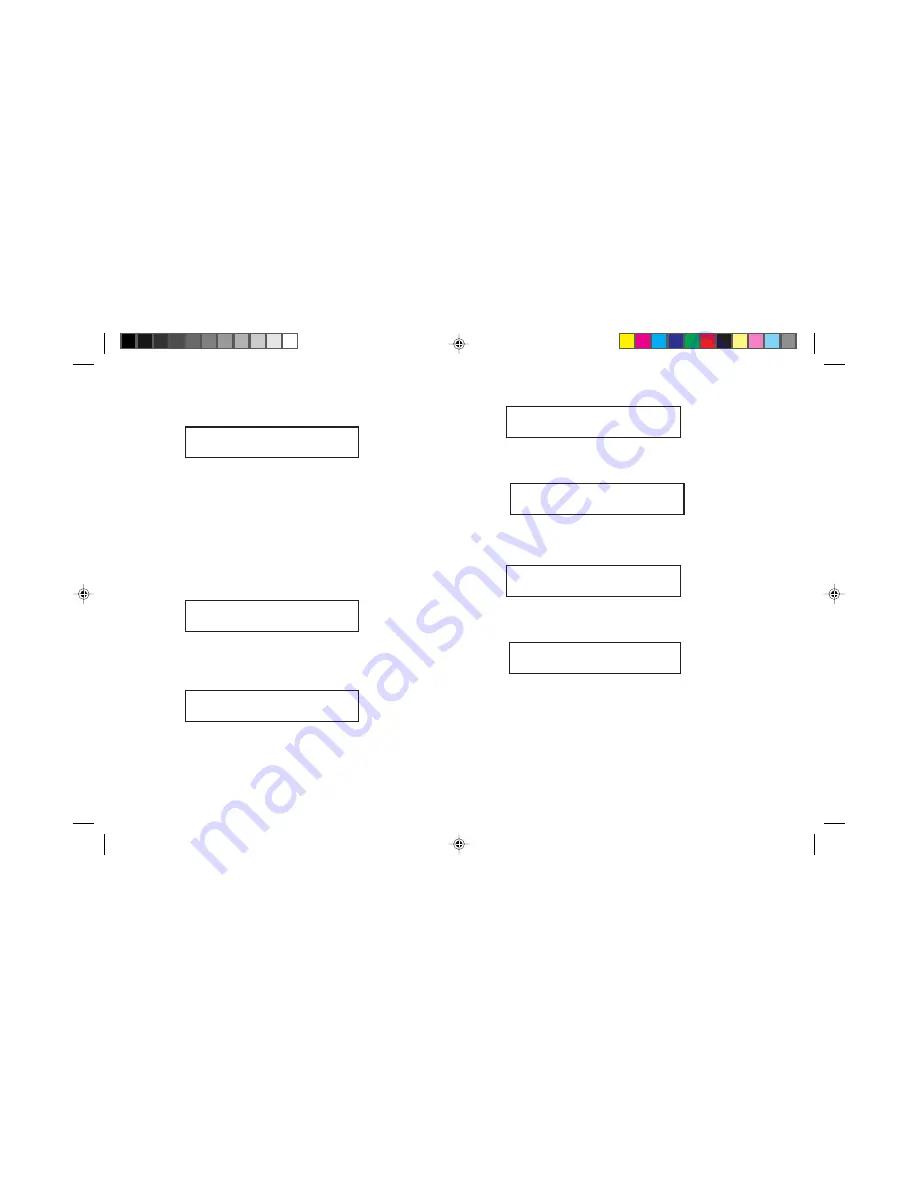
Problem Solving
69
Error Messages
NO PAPER
[FAX]
REPLACE PAPER
The paper tray is out of paper. Add more paper. If there
is paper in the tray, this message may indicate that paper
has jammed while feeding into the printer. Check the
paper path and remove any jammed paper–see “Clearing
a Printing Paper Jam” at the beginning of this chapter
(page 60).
If you run out of paper while printing a fax, the
remainder of the fax is stored in memory, and a “MSG
IN MEMORY ” message appears. After you reload
paper, stored faxes print automatically.
PAPER MIS-FEED
[FAX]
CHECK PAPER OR PATH
Paper is jammed feeding from the paper tray into the
printer. Check the paper path and remove any jammed
paper–see “Clearing a Paper Jam” at the beginning of
this chapter (page 60).
PAPER JAM
[FAX]
CHECK PAPER OR PATH
Paper may be jammed inside the printing mechanism .
Check the paper path and remove any jammed paper–see
“Clearing a Paper Jam” at the beginning of this chapter
(page 60).
DOCUMENT JAM
[FAX]
CONFIRM AND "STOP"
A document to be faxed or scanned has jammed in the
scanner. Follow “Clearing a Document Jam” procedures at
the beginning of this chapter (page 60).
DOCUMENT MIS-FEED[FAX]
RELOAD DOCUMENT
A document to be faxed or scanned has not fed into the
scanner properly. Remove the document and reload it into
the document .
02:13 [FAX]
CHANGE DRUM SOON
The image drum is nearing the end of its projected life. Make
sure a new drum is available, and replace the drum when print
quality begins to deteriorate.
02:13 [FAX]
COVER OPEN
The stacker cover is not closed. Press down firmly on the
cover to make sure it is closed and latched on both sides.
Of5050hw.pm6
4/15/98, 9:44 AM
69
















































