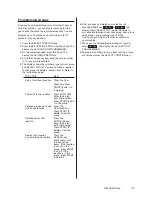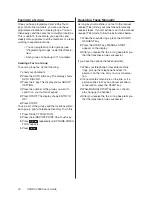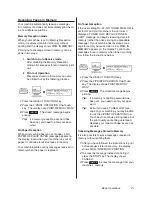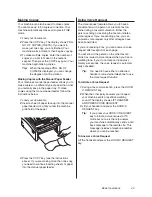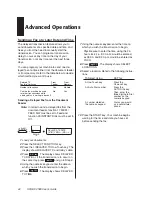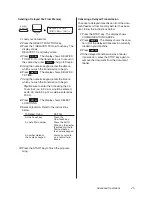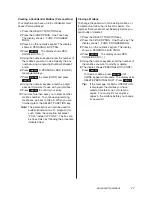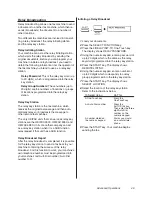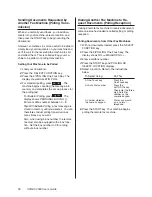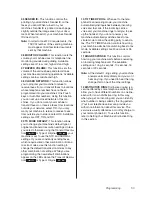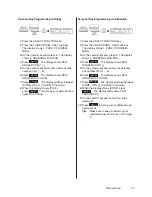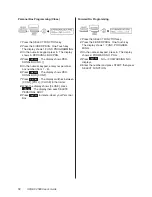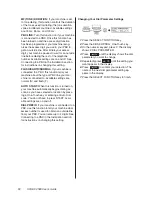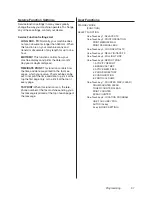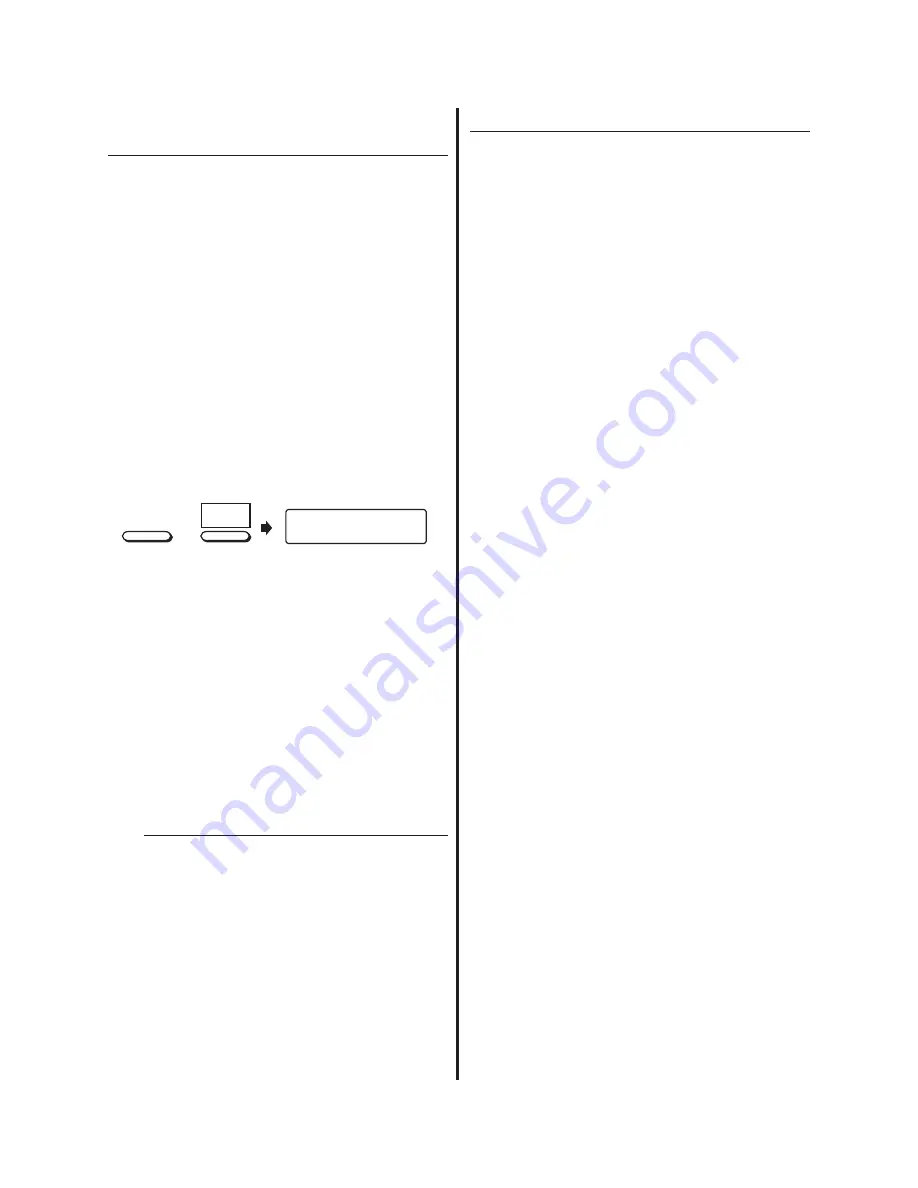
46
OKIFAX 4580 Users Guide
Sending a Confidential Fax or Sub-
address Transmission
Fax machines are often placed in public places
where everyone can look through the received
faxes. To send confidential documents, use the
confidential fax feature. The receiving fax machine
stores the message in a confidential mailbox (in
memory) and does not print it until a password is
entered.
Also, if the receiving fax machine is equipped with
a sub-address function, you can enter a sub-
address number, as a mailbox number enabling
sub-address communication.
Tip:
To send a confidential fax, you must
know in advance the mailbox the mes-
sage should be sent to. Ask the person
who will receive the fax to tell you their
mailbox number.
Fig08_01.eps
MAIL BOX NO.
_
SELECT
FUNCTION
CONF.TX
3
+
1 Load your documents.
2 Press the SELECT FUNCTION key.
3 Press the 3/CONF. TX One-Touch key. The
display asks you to enter the number of a
confidential mailbox on the receiving fax
machine.
4 Using the numeric keypad, enter the number of
the confidential mailbox you are transmitting to.
5 Press the START key to confirm your entry.
The display shows SELECT LOCATION.
6 Select a location. Refer to the instructions
below.
To Select Using
Do This
A One-Touch key
Press the
One-Touch key.
An Auto Dial number
Press the
AUTO DIAL key.
Then enter the three
digit Auto Dial
number on the
numeric keypad.
A number dialed on
Dial as you would
on a the numeric keypad
normal telephone.
7 Press the START key. Your machine begins
sending the fax.
Receiving Confidential Faxes
If you need to receive a fax that should not be seen
by anyone else, have the person send the mes-
sage as a confidential fax from another Oki Data
Fax-compatible unit, or from a fax machine of a
different maker that is equipped with the sub-
address transmission function.
In order to do this, you must first set up a confiden-
tial mailbox, as explained below. Then, give your
mailbox number to the person sending the mes-
sage.
An incoming confidential fax is stored in memory
until you enter your password.
Содержание OF4580
Страница 1: ...User s Guide ...