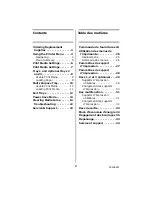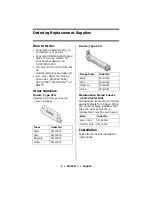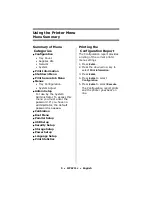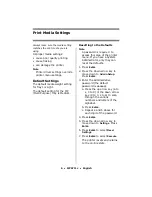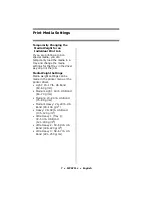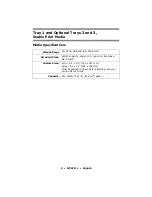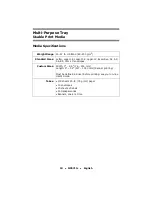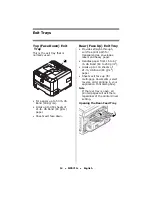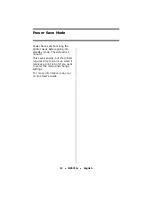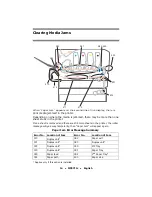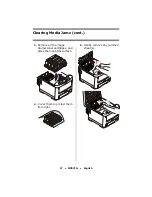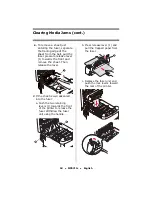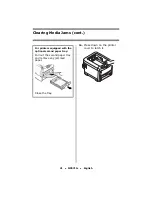6
•
MPS711c
•
English
Print Media Settings
Always make sure the media setting
matches the print media you are
using.
Improper media settings:
• cause poor quality printing
• cause flaking
• can damage the printer
Note
Printer driver settings override
printer menu settings.
Default Settings
The default media weight setting
for Tray1 is Light.
The default setting for the MP
(Multi Purpose) Tray is Medium.
Resetting to the Defaults
Note
A password is required to
access this area of the printer
menu. If you have a System
Administrator, only they can
reset the defaults.
1. Press
E
NTER
.
2. Press the down arrow key to
move down to
Admin Setup
.
Press
E
NTER
.
3. Enter the administrative
password (the default
password is aaaaaa).
a. Press the up arrow key (a to
z, 0 to 9) or the down arrow
key (9 to 0, z to a) to scan
through the various
numbers and letters of the
alphabet.
b. Press
E
NTER
.
c. Repeat a and b above for
each digit of the password.
4. Press
E
NTER
.
5. Press the down arrow key to
move down to
Settings
. Press
E
NTER
.
6. Press
E
NTER
to select
Reset
Settings
.
7. Press
E
NTER
to select
Execute
.
The printer resets and returns
to the on-line state.