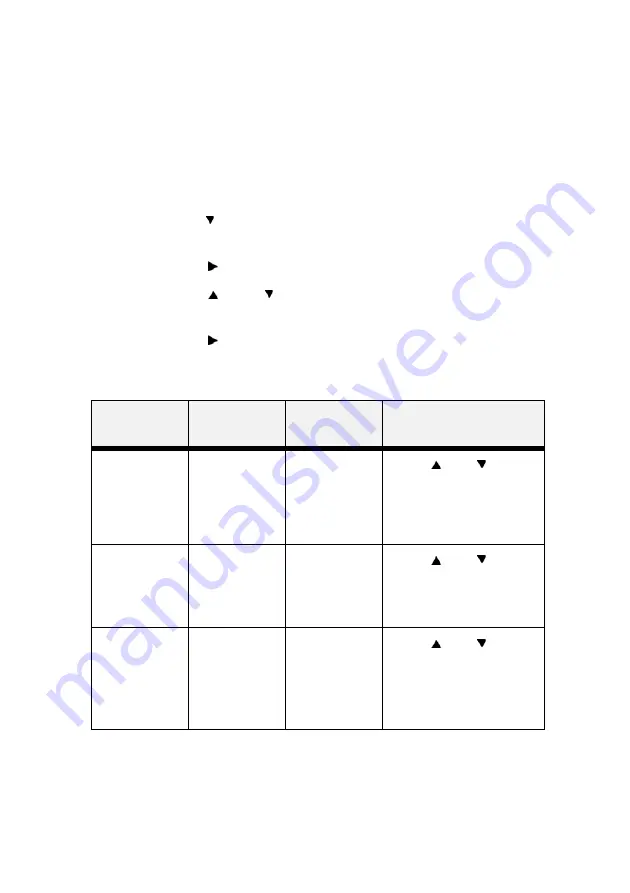
MPS6500b User’s Guide> 54
Print Menu
The
Print Menu
provides access to the print setup procedures.
These settings are defaults for the printer. A print job can specify
and use other settings. Use the following procedure to enter the
print menu:
1.
Press the
MENU
button on the control panel.
2.
Press the < > button until the text “
Print Menu
” is shown
on the first line of the display.
3.
Press the < > button to enter the print menu.
4.
Press the < > or < > buttons to move through the
submenus.
5.
Press the < > button to enter the submenu.
Use the procedures in the following table to access and change the
print menu settings:
Submenus
Default
Setting
Available
Settings
Procedure for
Changing Setting
Copies
This submenu
allows you to
change the
number of
copies printed.
1
Numbers 1 -
999
Press <
> or < >
buttons to increase or
decrease the number of
copies printed.
Press <SELECT> to save
this setting.
Duplex
This submenu
allows you to
turn the duplex
on or off
Off
On/Off
Press <
> or < >
buttons toggle between ON
and OFF.
Press <SELECT> to save
this setting.
Duplex Bind
This submenu
allows you to
choose the bind
edge. Choose
Long Edge or
Short Edge.
Long Edge
Long Edge/
Short Edge
Press <
> or < >
buttons toggle between
Long Edge and Short Edge.
Press <SELECT> to save
this setting.
















































