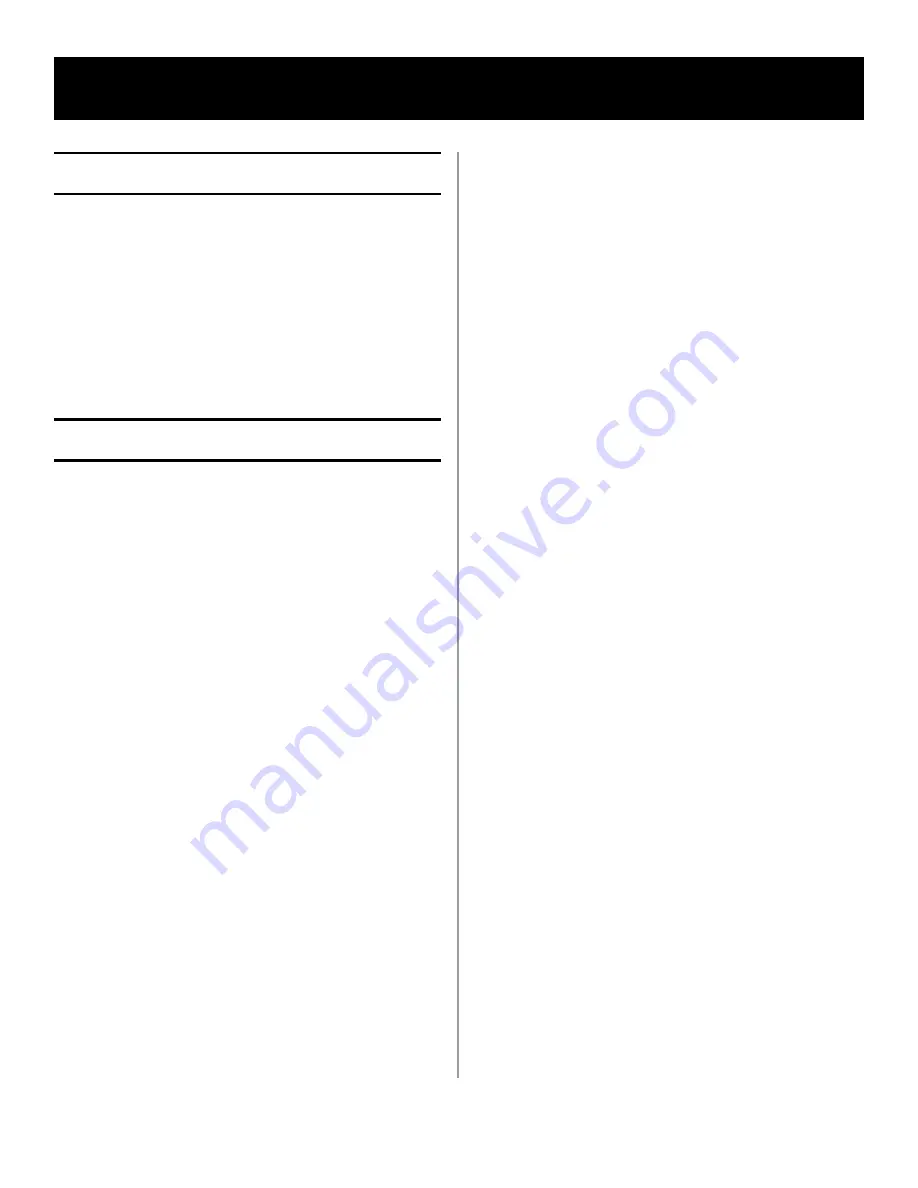
6 - English
Default Passwords/PIN
Before using this MFP, a few basic settings have to
be carried out.
Ensure that you have the relevant permission/PIN
numbers before starting.
The Factory set default passwords/PIN are:
Administrator
aaaaaa
PIN
000000
Network (web page)
aaaaaa
Fax Receiving
Important!
In the United States, as required by FCC
regulations, a heading must be included on all
FAX messages. The heading must include
• the date and time it is sent
• an identification of the business or other
entity, or other individual sending the
message
• the telephone number of the sending
machine or such business, other entity, or
individual.
This MFP’s fax will automatically answer the
telephone after the Ring Response delay. For
information on setting this, see “Setting the Ring
Setting Fax Parameters
Follow these instructions to set the Date and Time
(clock adjustment), Country Code, Local Phone
No., and Sender ID.
1. Using the Down arrow key, scroll to Menu and
press Enter.
2. Using the Down arrow key, scroll to Admin
Setup and press Enter.
3. Using the arrow keys and on-screen keypad,
enter the Administrator password. Highlight
Done and press Enter.
4. Using the Down arrow key, scroll to Fax Setup
and press Enter.
5. Press Enter to select the Clock Adjustment
menu.
6. Using the arrow keys and keypad, enter the
time and date.
7. Press Enter to confirm.
8. Using the Down arrow key, scroll to Basic Setup
and press Enter.
9. Using the Down arrow key, scroll to Country
Code and press Enter.
10. Using the arrow keys, scroll to the country in
which the MFP is situated and press Enter to
confirm.
11. Using the Down arrow key, scroll to Local Phone
No. and press Enter
12. Using the keypad or arrow keys, type in the
local phone number press Enter to confirm.
13. Using the Down arrow key, scroll to Sender ID
and press Enter.
14. Using the keypad or arrow keys and the on-
screen keypad, type in the sender ID.
15. Highlight Done and press Enter.
Setting the Ring Response
The fax facility of this MFP will automatically
answer the incoming ringtone after the delay
period set by the ring response.
The factory default for ring response is 1 ring. This
can be set up to 20 seconds in the Admin Menu as
follows (you need to have administrator rights to
alter this setting):
1. In the top level screen, scroll down to Menu and
select using the Enter key.
2. In the drop down menu, scroll down to the
Admin Menu and select using the Enter key.
Enter the password.
3. In the drop down menu, scroll down to Fax
Setup and select using the Enter key.
4. In the drop down menu, scroll down to Basic
Setup and select using the Enter key.
5. In the drop down menu, scroll down to the Ring
Response and select using the Enter key.
Configuring the MPS480mb MFP Unit





















