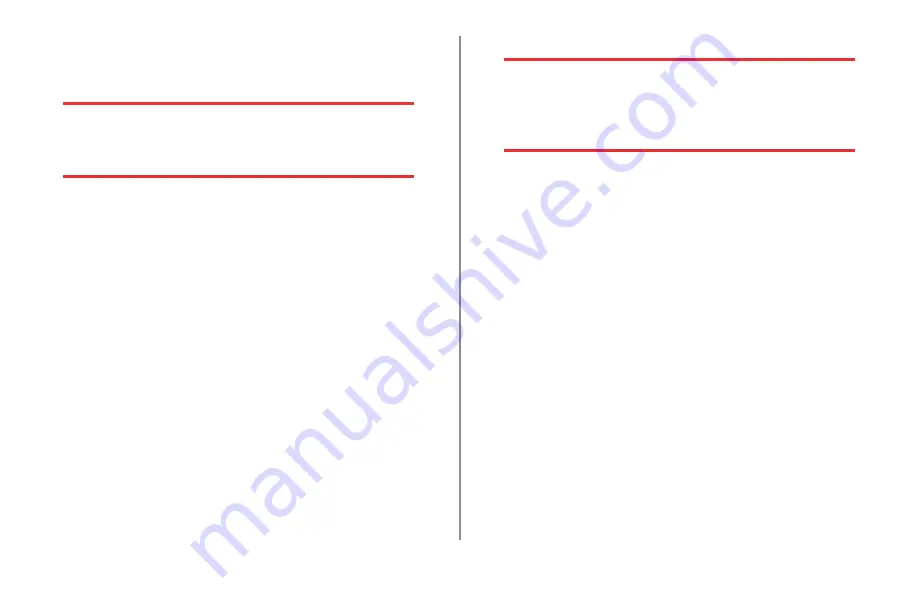
ML690/ML691 User’s Guide
Cleaning the Printer
To keep your printer in good operating condition, you
are advised to clean it regularly.
WARNING!
Turn the printer OFF and disconnect
the power cable from the printer before
cleaning.
Printer Exterior
CAUTION!
Keep the access cover closed to avoid the possibility of
detergent entering the printer.
You should clean the printer housing every six
months (or after about 300 hours of operation).
Moisten a piece of cotton cloth with diluted neutral
detergent and carefully wipe the printer exterior.
CAUTION!
Never use strong solvents or strong detergents on the
cabinet—they could damage the housing.
Printer Interior
WARNING!
Allow the printhead to cool before cleaning
inside the printer. To avoid any risk of fire
or electric shock, do not use any flammable
solvents for cleaning the printer.
You should clean the printer housing every six
months (or after about 300 hours of operation).
Use the platen knob to back the paper out of the
printer.
CAUTION!
Make sure the printer is turned off before you open the
access cover.
Open the access cover and remove the pull-up
roller assembly.
Use a clean, dry cloth to dust around the carriage
shaft and platen. Remove any loose bits of paper.
Reinstall the pull-up roller assembly and close the
access cover.
1.
.
.
.
















































