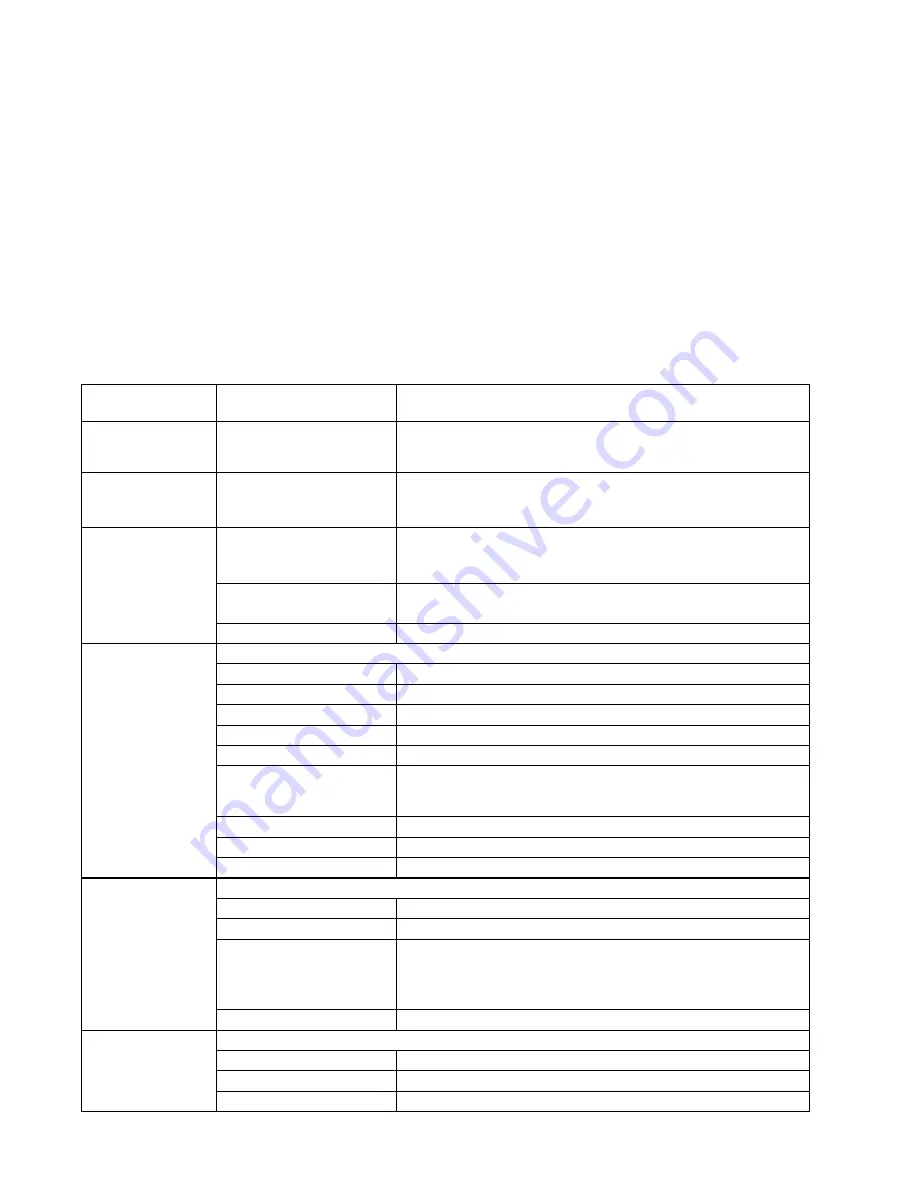
Page 6 of 20
P/N 58356302
General Information (continued)
Menu Settings Table
Microline 300 Series Printers ONLY
The settings listed below are the
changes
or
additions
to those listed in the User’s Guide.
For a complete explanation of the menu and each menu item, refer to the User’s Guide, “Using Your Printer, Menu Mode,
Explanations of Menu Items.”
The User’s Guide is provided as an Adobe Acrobat file on the CD provided with your printer.
The table below shows the items that may appear in the menu. Settings which are engaged at the factory (defaults) are set
in bold italic. Some groups or entries will only appear when a specific emulation is engaged, as noted.
Menu_Settings_Table.doc
Group
Item
Settings
(
Defaults are set in
bold italic
)
Symbol Sets
(ML390/391 Series
printers only)
Code Page
USA
,
Canada French, Multilingual, Portugal, Norway, BRASCII,
Abicomp, Multilingual 858, ISO 8858-15
Top Feed
Form Tear-off
Form Tear-off only appears when an optional Roll Paper Stand is
installed.
OFF
, 500 ms, 1 sec, 2 sec
Set-Up
CSF Bin Select
CSF Bin Select only appears when an optional Dual Bin Cut Sheet Feeder
is installed.
Bin 1
, Bin 2
CSF Type
CSF Type only appears when an optional Cut Sheet Feeder is installed.
Wide
, Narrow
ESC SI Pitch
17.1 CPI
, 20 CPI
Serial I/F
Serial I/F only appears when an optional Serial Interface board is installed.
Parity
None
, Odd, Even
Serial Data 7/8 Bits
8 Bits
, 7 Bits
Protocol
Ready|Busy
, X-ON/X-OFF
Diagnostic Test
No
, Yes
BusyLine
SSD -
, SSD +, DTR, R TS
Baud Rate
9600
, 4800, 2400, 1200, 600, 300, 38400, or 19200 BPS
38400 BPS is displayed only when an optional serial interface board with
38400 firmware is installed.
DSR Signal
Valid
, Invalid
DTR Signal
Ready on Power Up
, Ready on Select
Busy Time
200 ms
, 1 sec
CSF Bin 1
CSF Bin 1 only appears when an optional Cut Sheet Feeder is installed.
Line Spacing
6 LPI
, 8 LPI
Bottom Margin
Valid
, Invalid
Page Width
13.6"
, 8"
The setting for Page Width affects both Bin 1 and Bin 2.
On a wide-carriage printer (321, 391), when Page Width is set to 8", the
printer prints 8" wide lines, not the full width of the printer.
Page Length
11"
, 11 2/3", 12", 14", 17", 3.5", 4", 5.5", 6", 7", 8", 8.5"
CSF Bin 2
CSF Bin 2 only appears when an optional Dual Bin Cut Sheet Feeder is installed.
Line Spacing
6 LPI
, 8 LPI
Bottom Margin
Valid
, Invalid
Page Length
11"
, 11 2/3", 12", 14", 17", 3.5", 4", 5.5", 6", 7", 8", 8.5"




















