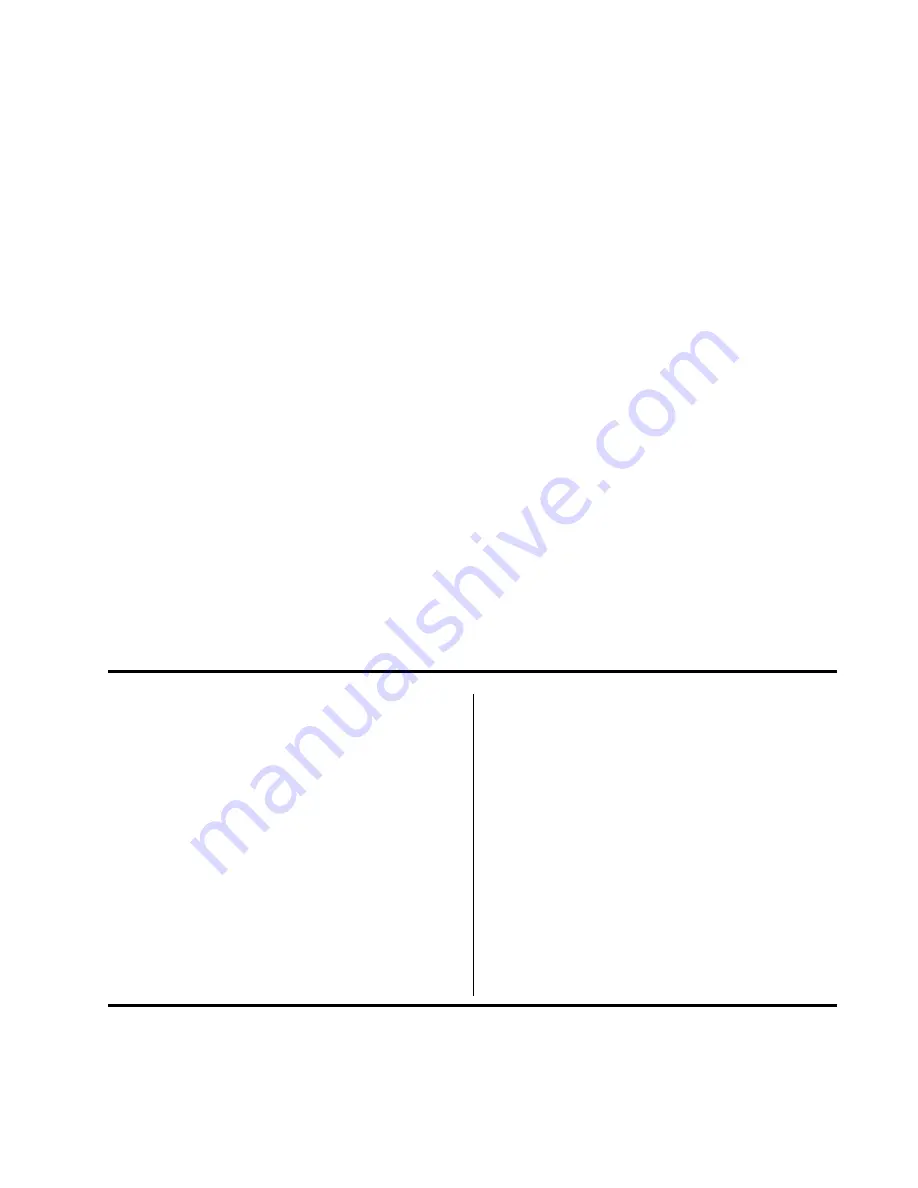
Page 1 of 20
P/N 58356302
Product Update
Overview
This Product Update explains the changes to the products listed below.
Microline 320/321 Turbo
Microline 320/321 Turbo / n
Microline 390/391 Turbo
Microline 390/391 Turbo / n
Microline 520/521
Microline 520/521 n
Microline 590/591
Microline 590/591 n
This Product Update is organized into sections.
General Information
Physical Setup
Local Printer Installation
USB Installation
Network Printer Installation
Product Registration
Table of Contents
Overview ........................................ 1
General Information....................... 2
What You Should Receive ..................... 2
What You Will Do ................................. 3
What You Need to Know ....................... 4
Product Changes .................................. 4
Locations of Items ................................ 5
CSF (Cut Sheet Feeder) ....................... 5
Menu Settings Table ............................. 6
Physical Setup ............................... 7
Customizing the Installation .................. 7
User’s Guides ....................................... 7
Top of Form (TOF) ................................. 7
Set up the Printer ................................. 8
Paper Loading ...................................... 9
Testing the Printer ............................... 10
Local Printer Installation ............. 11
Overview ............................................. 11
Windows 98, Me, and NT 4.0 .............. 12
Windows 2000 and XP ........................ 13
USB Installation ........................... 14
Windows 98 and Me ........................... 14
Windows 2000 .................................... 16
Windows XP ....................................... 17
Network Printer Installation ........ 19
Network Installation ............................ 19
Connecting the Network Cable ............ 19
Installation Procedures ....................... 19
Product Registration .................... 20
my.okidata.com .................................. 20
Registering Your Printer ...................... 20
Service and Support ............................ 20
















