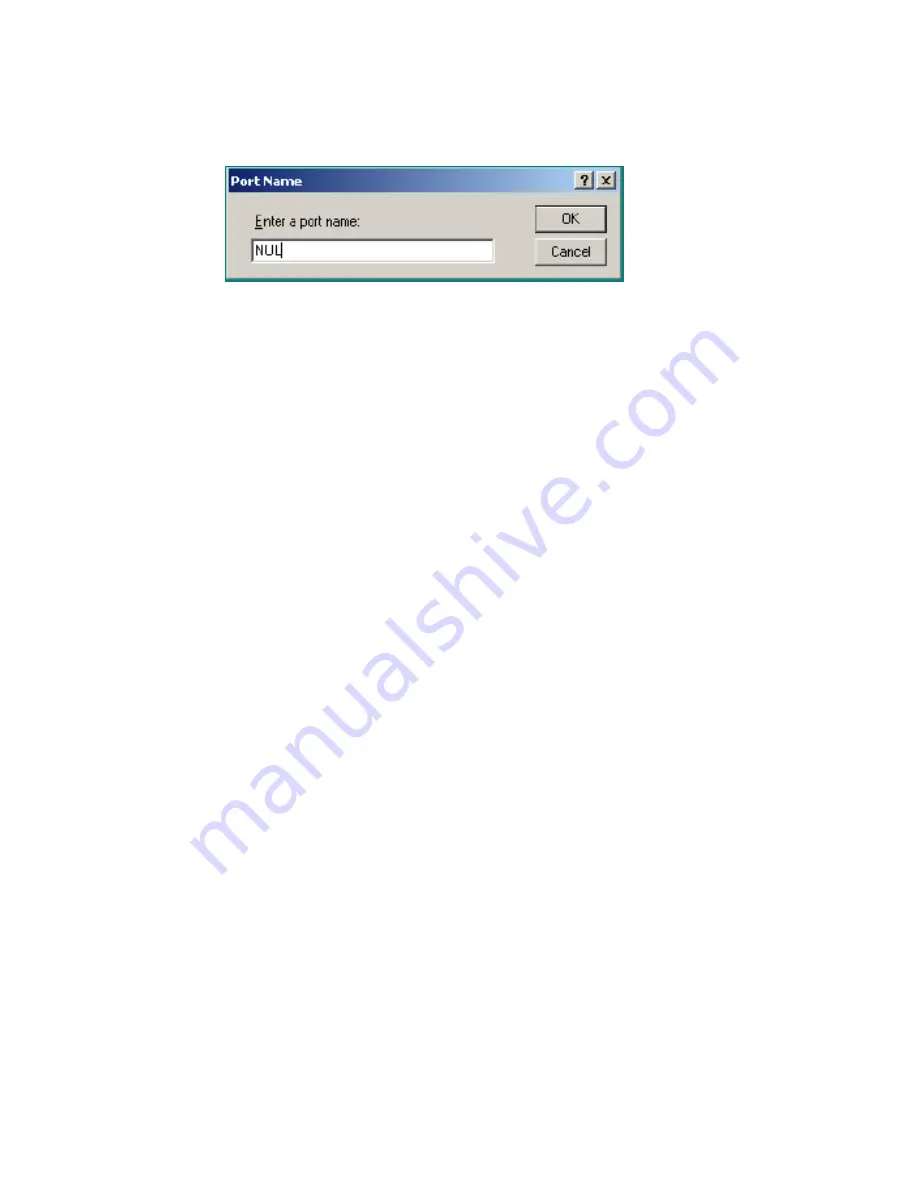
5
Figure 3 Enter new port name, NUL
•
Select the same printer and manufacturer as the Output printer.
•
Select
Keep existing driver
.
•
Change the Printer name. (We suggest using “ – Input” at the end of the actual printer name.)
Make sure to select
Share as:
for the Input printer
Follow the directions on the opening screen (to the right of the “Print Clusters” window) to add Print
Clusters followed by adding Printers.
See Also: Print Clusters & Printers
in the User Guide.
Adding Users
PrintView users must belong to a group. PrintView has two predefined groups by default: General
Users and Unassigned. The parent group node is General Users, to which any additional groups must
be assigned. Users can be assigned to any level of group in the tree. The unassigned group is the
repository for unknown users that print to a shared print cluster. It is possible to add groups to the
unassigned group node but it is not recommended.
To Add Users
•
Click the
Tools
menu item, then select
Manage Users and Groups
.
The
Users & Group Manager
window appears.


























