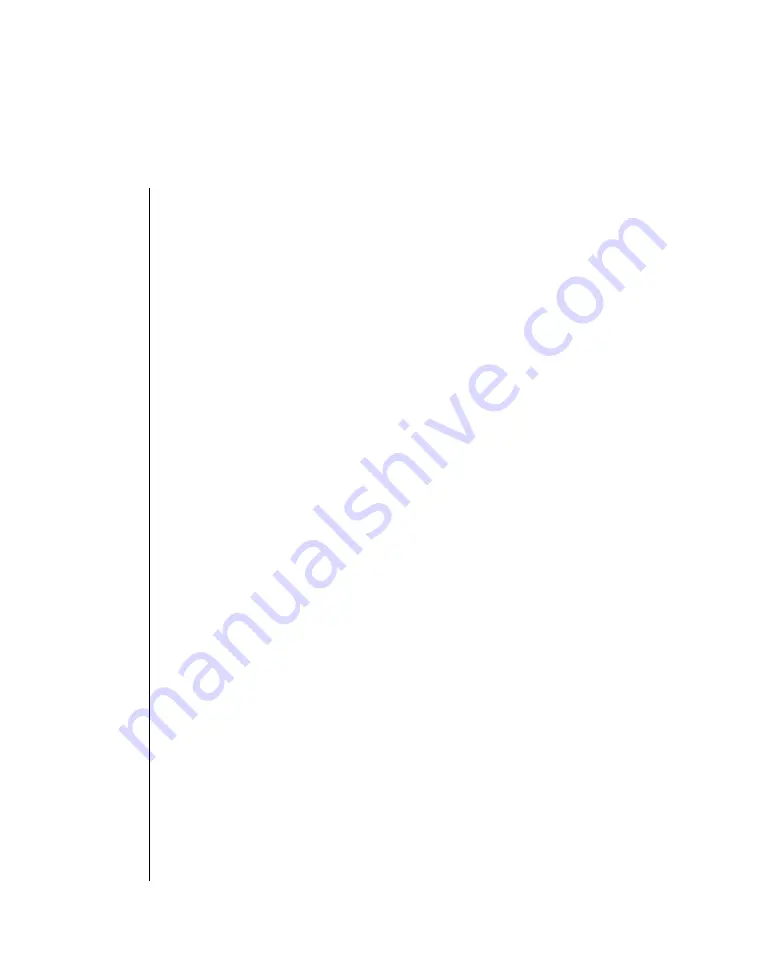
Appendix D: Menu Selections D -- 9
Page Length. 11”, 11
2
/
3
”, 12” (factory default), 14”, 17”, 5”, 3”, 3.5”, 4”,
5.5”, 6”, 7”, 8”, 8.5”. Selects the length of the paper you’ll be using in
your printer. This enables the printer to keep track of the initial printing
position on each page (Top of Form).
Paper out Override. No (factory default) or Yes. The paper out detector
senses when less than an inch of paper remains in the printer and stops
printing at that point. Changing this setting to Yes overrides the detector
so you can print closer to the bottom of the page if you’re using single
sheets. Be careful if you use this feature: it lets the printer continue printing
when there’s no more paper, which can cause loss of data and may damage
the printhead.
Pin 18. +5V (factory default) or Open. Sets the signal on pin 18.
Pitch. 10 cpi (factory default), 12 cpi, 15 cpi, 17.1 cpi, or 20 cpi. Selects
the character width measured in characters per inch (cpi).
Print DEL Code. Microline mode only. Choose No or Yes (factory default).
Print Mode. Utility (factory default) NLQ Courier, NLQ Gothic, DRAFT.
Choose one of the NLQ fonts for letter quality printing; choose utility for
higher-speed draft printing. Choose DRAFT for HSD or SSD. It prints
either of HSD or SSD which is selected at the DRAFT MODE.
Print Registration. 0 (factory default), 0.05 mm Left, 0.15 mm Left, 0.20
mm Left, 0.25 mm Left, 0.25 mm Right, 0.20 mm Right, 0.15 mm Right,
0.10 mm Right, or 0.05 mm Right. Change the setting as required to obtain
the best registration for bi-directional printing.
Содержание Microline Ml184T+
Страница 1: ...MICROLINE ML184T Printer Handbook ...
Страница 22: ......
Страница 26: ...2 4OperatingYourPrinter ...
Страница 58: ......
Страница 62: ......
Страница 88: ......
Страница 90: ...C 2AppendixC ASCIICharacterCodes Lower ASCII Character Sets 2 4 ...
Страница 91: ...AppendixC ASCIICharacterCodsC 3 Lower ASCII Character Sets 3 4 ...
Страница 92: ...C 4AppendixC ASCIICharacterCodes Lower ASCII Character Sets 4 4 ...
Страница 93: ...AppendixC ASCIICharacterCodsC 5 Upper ASCII Character Sets Upper ASCII Character Sets 1 4 ...
Страница 94: ...C 6AppendixC ASCIICharacterCodes Upper ASCII Character Sets 2 4 ...
Страница 95: ...AppendixC ASCIICharacterCodsC 7 Upper ASCII Character Sets 3 4 ...
Страница 96: ...C 8AppendixC ASCIICharacterCodes Upper ASCII Character Sets 4 4 ...
Страница 97: ...AppendixC ASCIICharacterCodsC 9 Epson International Character Substitutions ...
Страница 98: ...C 10AppendixC ASCIICharacterCodes IBM International Character Substitutions ...
Страница 99: ...AppendixC ASCIICharacterCodsC 11 MICROLINE International Character Substitutions ...
Страница 100: ...C 12AppendixC ASCIICharacterCodes Code Page Character Sets Code Page Character Sets 1 3 ...
Страница 101: ...AppendixC ASCIICharacterCodsC 13 Code Page Character Sets 2 3 ...
Страница 102: ...C 14AppendixC ASCIICharacterCodes Code Page Character Sets 3 3 ...
Страница 114: ......





















