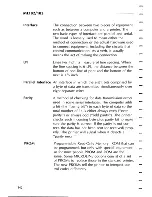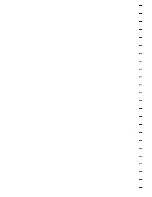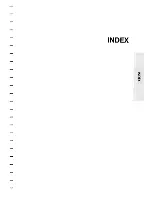Содержание Microline 182
Страница 1: ...I IBM COMPAIIBLE MICROLINE 182 183 Printer Handbook...
Страница 6: ......
Страница 7: ...Con Z c CHAPTER 1 SETTING UP YOUR PRINTER...
Страница 8: ......
Страница 29: ...CHAPTER 2 OPERATING YOUR PRINTER...
Страница 30: ......
Страница 44: ...ML182 183 ________________________________ 11 Close both sprocket covers 12 Insert the access cover 34...
Страница 46: ......
Страница 47: ...CHAPTER 3 PROGRAMMING...
Страница 48: ......
Страница 89: ...APPENDIX A Programming Commands...
Страница 90: ......
Страница 95: ...APPENDIX B Software Notes...
Страница 96: ......
Страница 130: ......
Страница 131: ...APPENDIX C Interface Cables...
Страница 132: ......
Страница 147: ...APPENDIX D ASCII Character Code Chart o...
Страница 148: ......
Страница 157: ...APPENDIX E Specifications...
Страница 158: ......
Страница 161: ...APPENDIX F Character Code Table...
Страница 162: ......
Страница 165: ...GLOSSARY...
Страница 166: ......
Страница 170: ......
Страница 171: ...INDEX z o 1 1 1...
Страница 172: ......