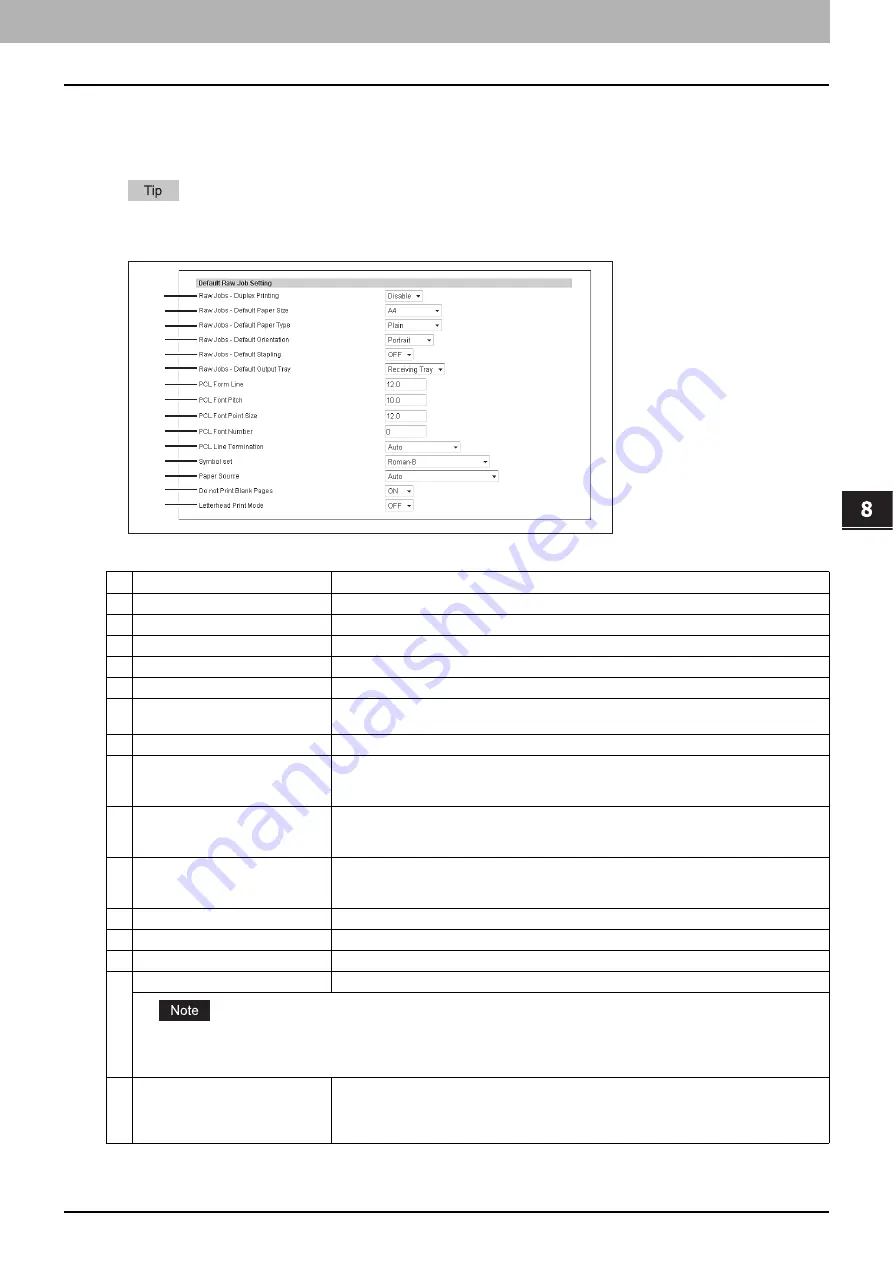
8.[Administration] Tab Page
[Setup] Item List 203
8 [Administration] Tab Page
Setting up Default Raw Job Setting
In Default Raw Job Setting, you can specify the default raw job setting, which applies to a raw job for which no queue
name is specified or for which a specified queue name does not exist.
You can also add LPR queue names and specify the raw job setting for each queue.
P.204 “Setting up Raw Job Setting”
Item name
Description
1
Raw Jobs - Duplex Printing
Select whether a raw job will be printed on both sides of the paper.
2
Raw Jobs - Default Paper Size
Select the default paper size that applies to a raw job.
3
Raw Jobs - Default Paper Type
Select the default paper type that applies to a raw job.
4
Raw Jobs - Default Orientation
Select the default orientation that applies to a raw job.
5
Raw Jobs - Default Stapling
Select whether a raw job will be stapled.
6
Raw Jobs - Default Output Tray
Select the default output tray that applies to a raw job. A banner page that is created by
NetWare, UNIX, and Windows operating systems also will be outputted to the tray set here.
7
PCL Form Line
Enter the number of lines printed per page.
8
PCL Font Pitch
Enter the font pitch when the selected font number represents a fixed pitch scalable font.
The font pitch indicates the number of ANK characters per inch. 10 pitch prints 10 ANK
characters within an inch.
9
PCL Font Point Size
Enter the font size when the selected font number represents a proportionally spaced
scalable font. The Font Size option allows you to determine the point size (height) of the
default font.
10
PCL Font Number
Enter the font number of the internal PCL font to be used as the default font for printing. You
can check the font numbers and internal PCL fonts in the Internal PCL Font List. Refer to the
User’s Manual Advanced Guide
for the font number and internal PCL fonts.
11
PCL Line Termination
Select the type of the line termination.
12
Symbol set
Select the symbol set that applies to a raw job.
13
Paper Source
Select the paper source that applies to a raw job.
14
Do not Print Blank Pages
Select whether blank pages are printed or not.
When printing is performed using the UNIX filters or CUPS, this setting is not reflected. If you do not want to print blank pages
in these printings, enable [Do not Print Blank Pages] in the UNIX filter command or CUPS setting. For the setting instructions,
refer to the
User’s Manual Basic Guide
or
User’s Manual Advanced Guide
.
15
Letterhead Print Mode
Select whether the last page (odd page number) is printed on the same side as the other
odd-number pages when printing both sides of a Raw print job whose total page number is
odd. Select [ON] to print the last page on the same side (back) as the other odd-number
pages. Select [OFF] to print it on the same side (front) as even-number pages.
1
2
3
4
5
6
7
8
9
10
11
12
13
14
15
Содержание MC780f
Страница 1: ...User s Manual TopAccess Guide ...
Страница 21: ...1 Overview 20 Accessing TopAccess 6 The TopAccess website appears ...
Страница 25: ...1 Overview 24 Access Policy Mode ...
Страница 29: ...2 Device Tab Page 28 Displayed Icons ...
Страница 103: ...5 Registration Tab Page 102 Registration How to Set and How to Operate ...
Страница 345: ...8 Administration Tab Page 344 Registration Administration tab How to Set and How to Operate ...
Страница 368: ...11 APPENDIX This chapter contains the following contents Installing Certificates for a Client PC 368 ...
Страница 375: ...11 APPENDIX 374 Installing Certificates for a Client PC ...
Страница 380: ...January 2013 45511102EE Rev1 ...
















































