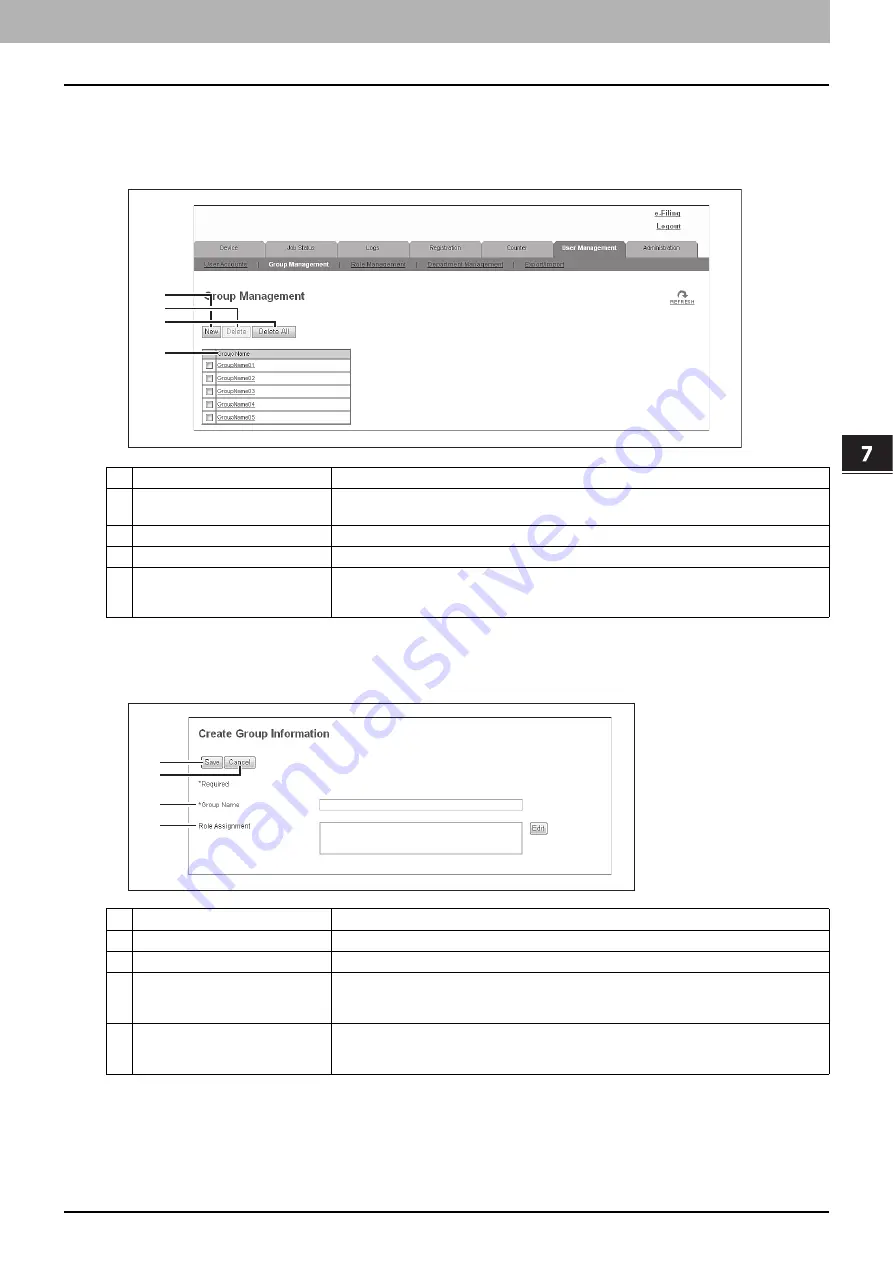
7.[User Management] Tab Page
[User Management] Tab Page Overview 121
7 [User Management] Tab Page
[Group Management] Item list <access policy mode>
You can manage the registered roles as groups if you are logged in to the access policy mode.
P.121 “[Create Group Information] screen”
P.122 “[Group Information] screen”
[Create Group Information] screen
You can register new groups.
1
2
3
4
Item name
Description
1
[New] button
Allows you to add a new group.
P.121 “[Create Group Information] screen”
2
[Delete] button
Deletes the group selected in the group list.
3
[Delete All] button
Deletes all groups.
4
Group Name
Displays the group name.
You check group information by clicking the group name.
P.122 “[Group Information] screen”
1
2
3
4
Item name
Description
1
[Save] button
Saves the entered group information.
2
[Cancel] button
Cancels creating group information.
3
Group Name
Enter the group name.
You can enter up to 128 alphanumerical characters and symbols other than ", ‘ (back quote),
(, ), *, +, /, :, ; (semicolon), <, =, >, ?, [, \, ], ’ (apostrophe), {, |, }, ~, and , (comma).
4
Role Assignment
You can select roles to be assigned to the group. Click the [Edit] button and select roles from
the displayed screen.
Содержание MC780f
Страница 1: ...User s Manual TopAccess Guide ...
Страница 21: ...1 Overview 20 Accessing TopAccess 6 The TopAccess website appears ...
Страница 25: ...1 Overview 24 Access Policy Mode ...
Страница 29: ...2 Device Tab Page 28 Displayed Icons ...
Страница 103: ...5 Registration Tab Page 102 Registration How to Set and How to Operate ...
Страница 345: ...8 Administration Tab Page 344 Registration Administration tab How to Set and How to Operate ...
Страница 368: ...11 APPENDIX This chapter contains the following contents Installing Certificates for a Client PC 368 ...
Страница 375: ...11 APPENDIX 374 Installing Certificates for a Client PC ...
Страница 380: ...January 2013 45511102EE Rev1 ...
















































